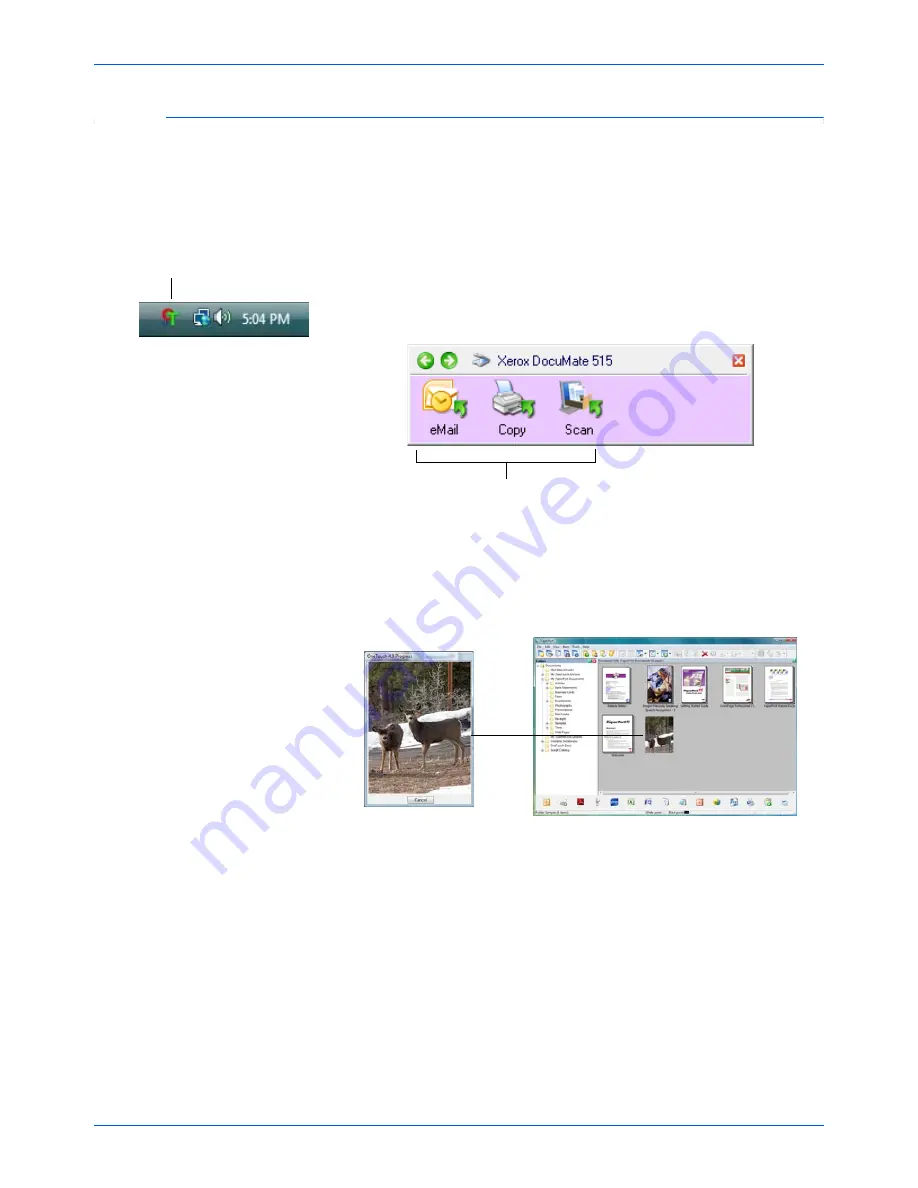
DocuMate 515 Scanner User’s Guide
23
Scanning
Scan from the One Touch Button Panel
Scanning from the button panel on your computer’s screen works like
pressing a button on the scanner. The scanner scans the item, then
sends the image to the Destination Application indicated by the button’s
icon.
1.
Load a stack of documents in the Automatic Document Feeder, or
place a document face-down on the Flatbed glass.
2.
Now click on the One Touch icon in the Windows Notification Area (at
the bottom right corner of the screen).
The One Touch Button Panel opens.
3.
Click a button on the panel.
4.
A scan progress window opens and the image is sent to the selected
application for the One Touch button.
In this example the Destination Application is the PaperPort software.
The One Touch Icon.
Click the button you
want to use to scan.
Summary of Contents for DocuMate 515
Page 1: ...DocuMate 515 user s guide scanner...
Page 2: ...DocuMate 515 scanner user s guide...
Page 91: ...Maintenance 86 DocuMate 515 Scanner User s Guide...
Page 101: ...96 DocuMate 515 Scanner User s Guide...
Page 105: ...05 0728 000...
















































