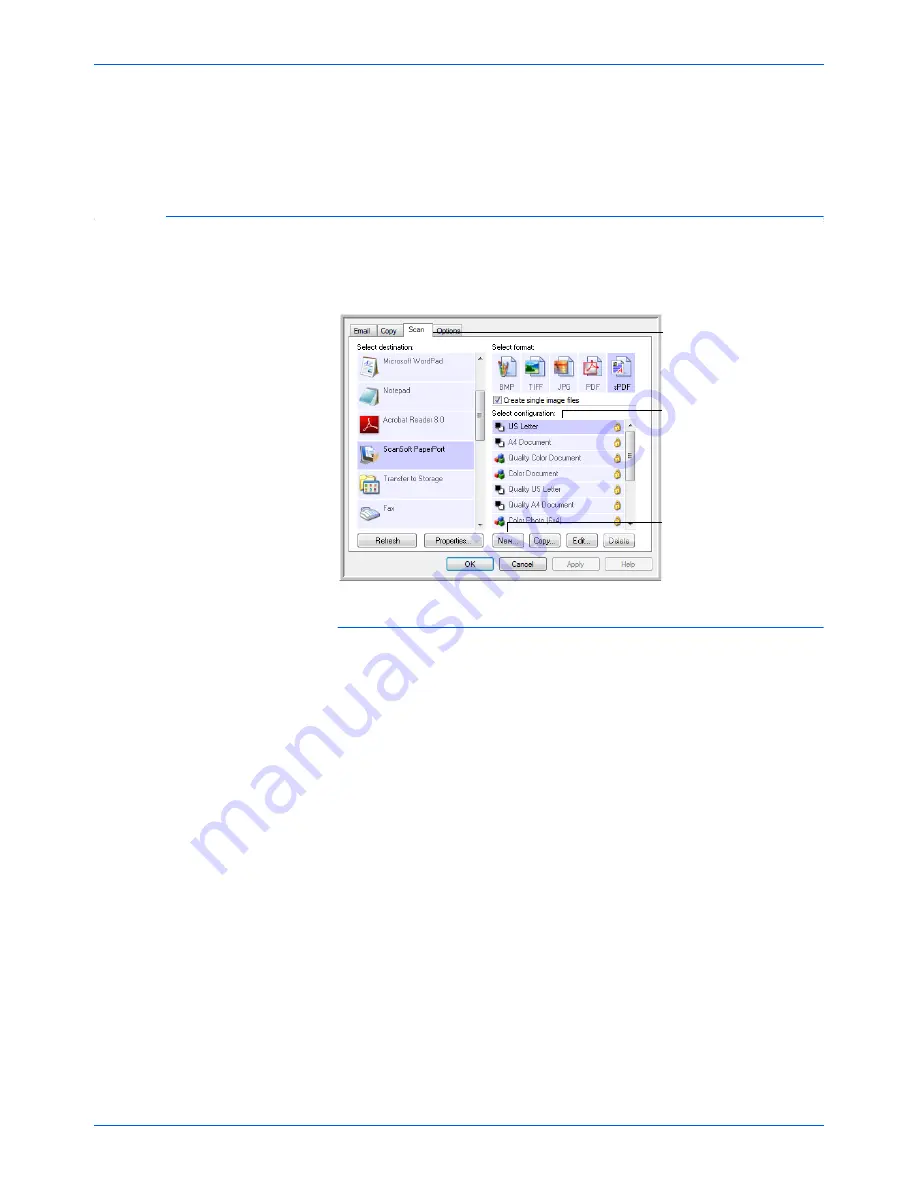
Scanning
28
DocuMate 515 Scanner User’s Guide
OK/Cancel/Apply buttons
—
OK
accepts any changes and closes the
window. Apply accepts any changes but leaves the window open so you
can continue making additional changes.
Cancel
closes the window
without accepting any changes.
Creating a New Scan Configuration
The scan configurations are where you select the scanning resolution,
brightness, mode (color, black&white, or grayscale), and a number of
other settings.
To create a new configuration:
1.
Open the One Touch Properties window and click the tab of the
button that you want to have a new configuration.
2.
Scroll through the applications in the Select Destination list and click
the application you want for the new scan configuration.
3.
Click the
New
button.
If you want to start from the settings of another configuration, select
the configuration, then click the
Copy
button.
The Scan Configuration Properties dialog box opens.
The Scan Configurations.
Click the tab of the button
to have the new
configuration.
Click
New
to create a new
Scan Configuration.
Summary of Contents for DocuMate 515
Page 1: ...DocuMate 515 user s guide scanner...
Page 2: ...DocuMate 515 scanner user s guide...
Page 91: ...Maintenance 86 DocuMate 515 Scanner User s Guide...
Page 101: ...96 DocuMate 515 Scanner User s Guide...
Page 105: ...05 0728 000...















































