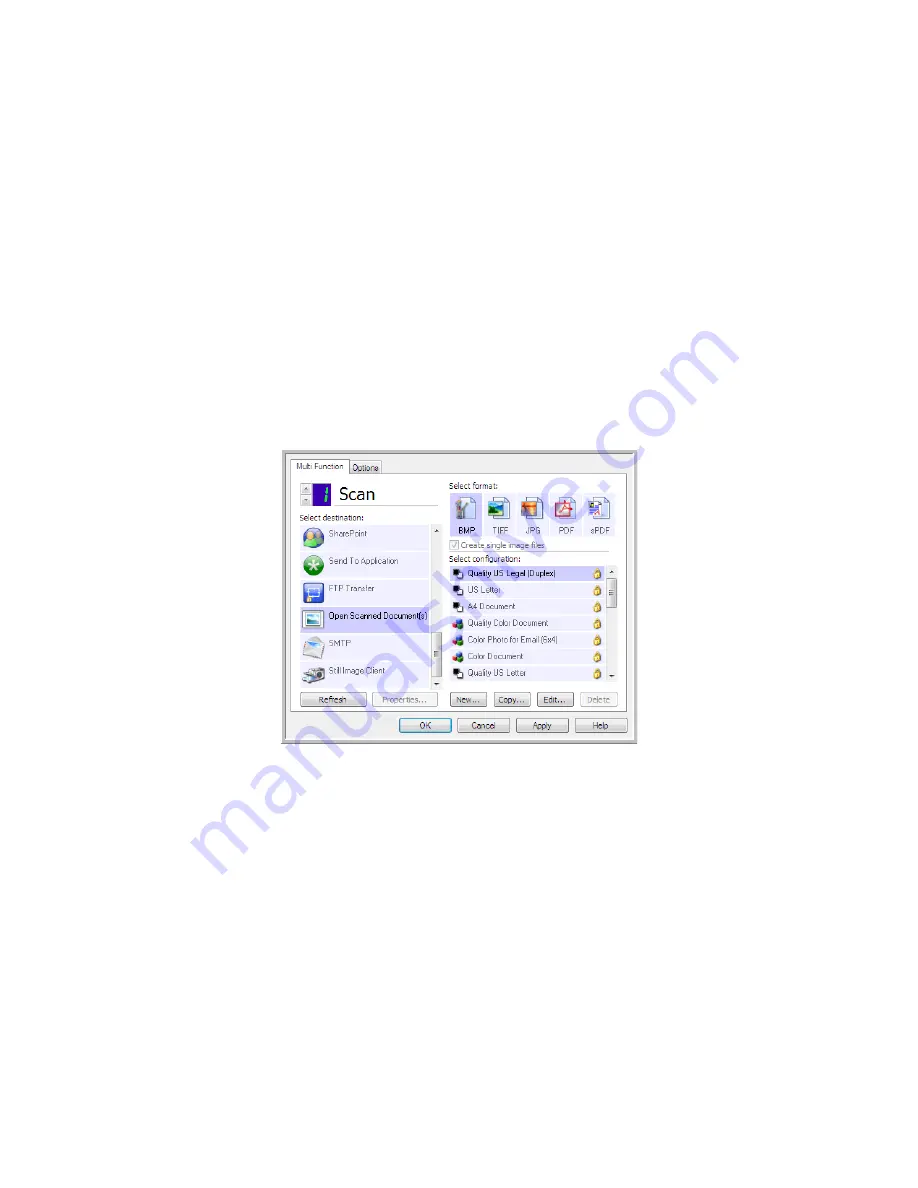
Xerox DocuMate 3460
User’s Guide
72
Open Scanned Document(s)
Select the destination
Open Scanned Document(s)
to have the scanned document open
automatically when scanning is complete.
Supported file types
—All file formats are available when scanning to the Open Scanned Document(s)
destination. Note that text file formats are only available if an OCR module or application is installed.
Please refer to
Text Formats
on page 68 to see a list of text file formats that are available when OCR is
installed.
Destination type
—The Open Scanned Document(s) destination is classified as a “Document
Management Link”. To make it available in the destination list, you must select
Document
management
on the Options tab in the One Touch Properties window.
Technical Note
:
•
If there is no application installed for the file format you selected, the One Touch Link Log Viewer
will open when scanning is finished showing the failure. You can double-click on the log failure to
open the detail view of the failed transfer.
For example, if you select PDF as the file type a PDF viewer application must be installed to open
the file.
Either install an application for that file type, or associate an application in the Windows Explorer
folders option, please refer to your Windows documentation for instructions on associating file
types.
•
When scanning to multiple destinations, the scanned file is still sent to the other selected
destination application(s) in One Touch.
Summary of Contents for DocuMate 3460
Page 1: ...DocuMate 3460 One Touch 4 6 August 2010 05 0807 000 User s Guide...
Page 46: ...Xerox DocuMate 3460 User s Guide 46...
Page 142: ...Xerox DocuMate 3460 User s Guide 142...
Page 180: ...Xerox DocuMate 3460 User s Guide 180...
Page 185: ......






























