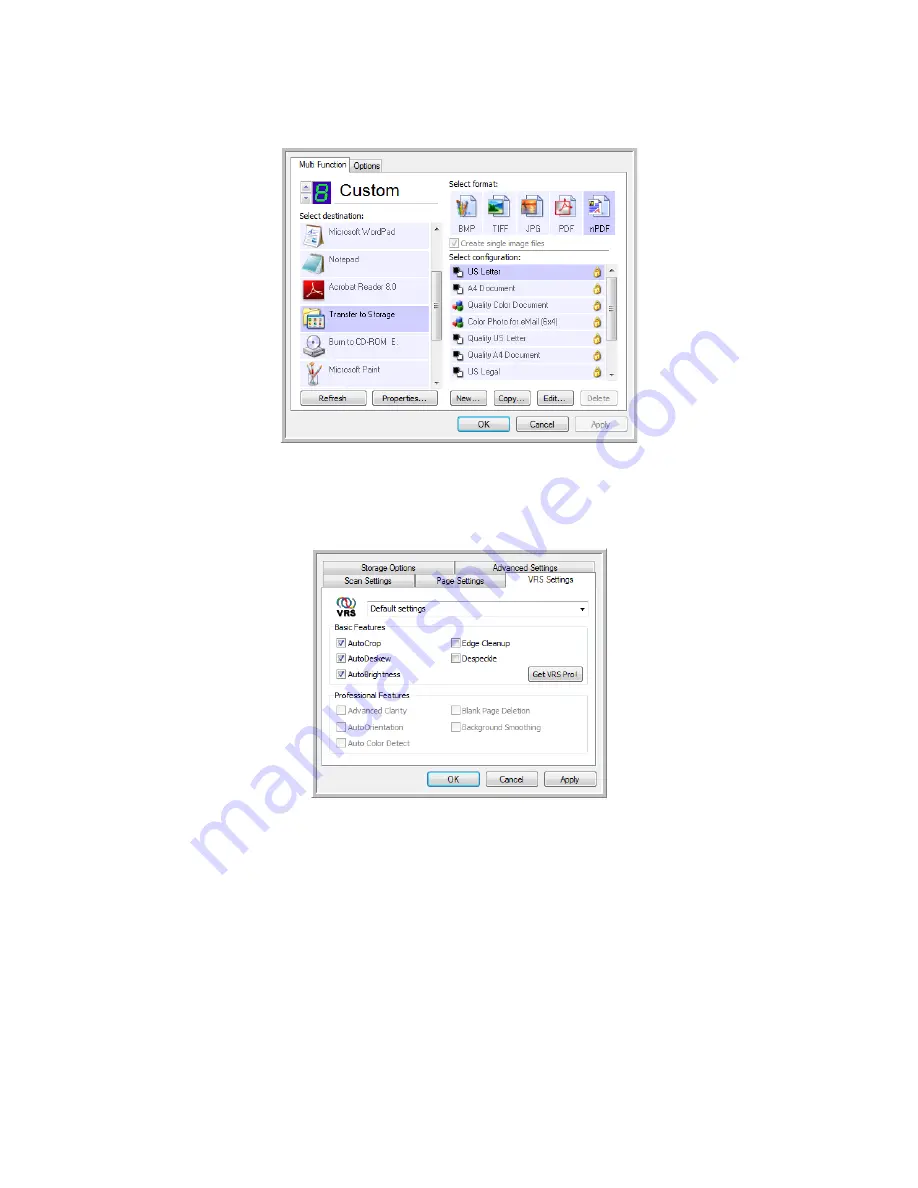
Xerox DocuMate 3460
User’s Guide
132
1.
Open the One Touch Properties window.
2.
Click the
New
button to create a new configuration, or select one of your custom configurations
you created earlier and click the
Edit
button.
3.
Click the
VRS Settings
tab to see the new VRS settings.
4.
Choose the Kofax VRS options for the scan configuration.
5.
Click the drop-down arrow to choose the type of VRS settings to use for the new scan
configuration. The options are:
•
Do not use VRS processing
—Scanning will not use the VRS processing.
•
Default settings
—Automatically selects the options your scanner can use with any scan
mode (Black&White, Grayscale, and Color).
The Basic Features are:
•
AutoCrop
—Select this option to let the software automatically determine the size of the
item being scanned.
•
AutoDeskew
—Select this option to have the software automatically determine if a page is
skewed, then straighten its image. If the page is scanned at too great an angle, the image
may not straighten correctly. In that case, re-scan the page.
Summary of Contents for DocuMate 3460
Page 1: ...DocuMate 3460 One Touch 4 6 August 2010 05 0807 000 User s Guide...
Page 46: ...Xerox DocuMate 3460 User s Guide 46...
Page 142: ...Xerox DocuMate 3460 User s Guide 142...
Page 180: ...Xerox DocuMate 3460 User s Guide 180...
Page 185: ......






























