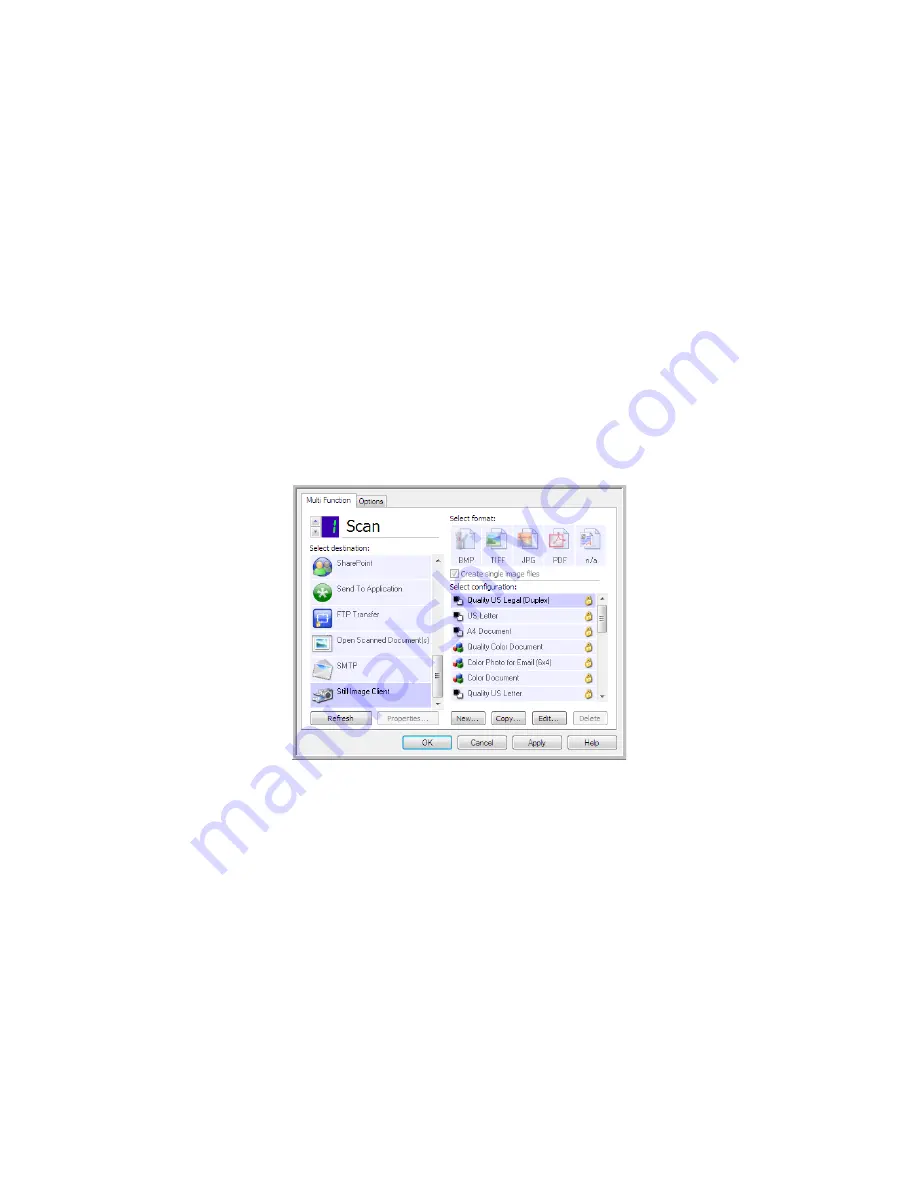
Xerox DocuMate 3460
User’s Guide
101
Still Image Client
If you want to specify an application to use for scanning at the start of the process, you can use event
forwarding.
Supported file formats
—You cannot select a file format when scanning to the Still Image Client as
the destination application is not selected until after you start scanning.
Destination type
—The Still Image Client destination is classified as an “Event Forward Link”. To make
it available in the destination list, you must select
STI event forwarding
on the Options tab in the
One Touch Properties Window.
Please note that if you are have turned on the option to scan to multiple destinations, the Still Image
Client destination cannot be selected. Please click on the Options tab and deselect
Enable scanning to
multiple destinations
to proceed with scanning to this destination.
1.
Open the One Touch Properties window, and select
Still Image Client
as the Destination
Application.
2.
Choose a Scan Configuration and click
OK
.
3.
Start scanning using the button you selected for event forwarding.
Summary of Contents for DocuMate 3460
Page 1: ...DocuMate 3460 One Touch 4 6 August 2010 05 0807 000 User s Guide...
Page 46: ...Xerox DocuMate 3460 User s Guide 46...
Page 142: ...Xerox DocuMate 3460 User s Guide 142...
Page 180: ...Xerox DocuMate 3460 User s Guide 180...
Page 185: ......






























