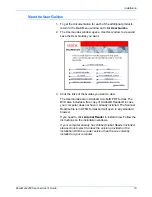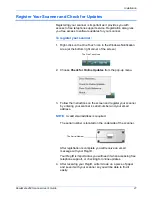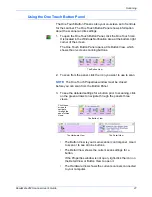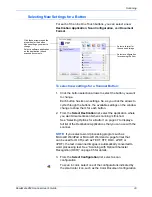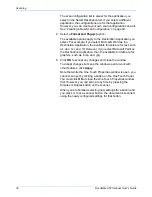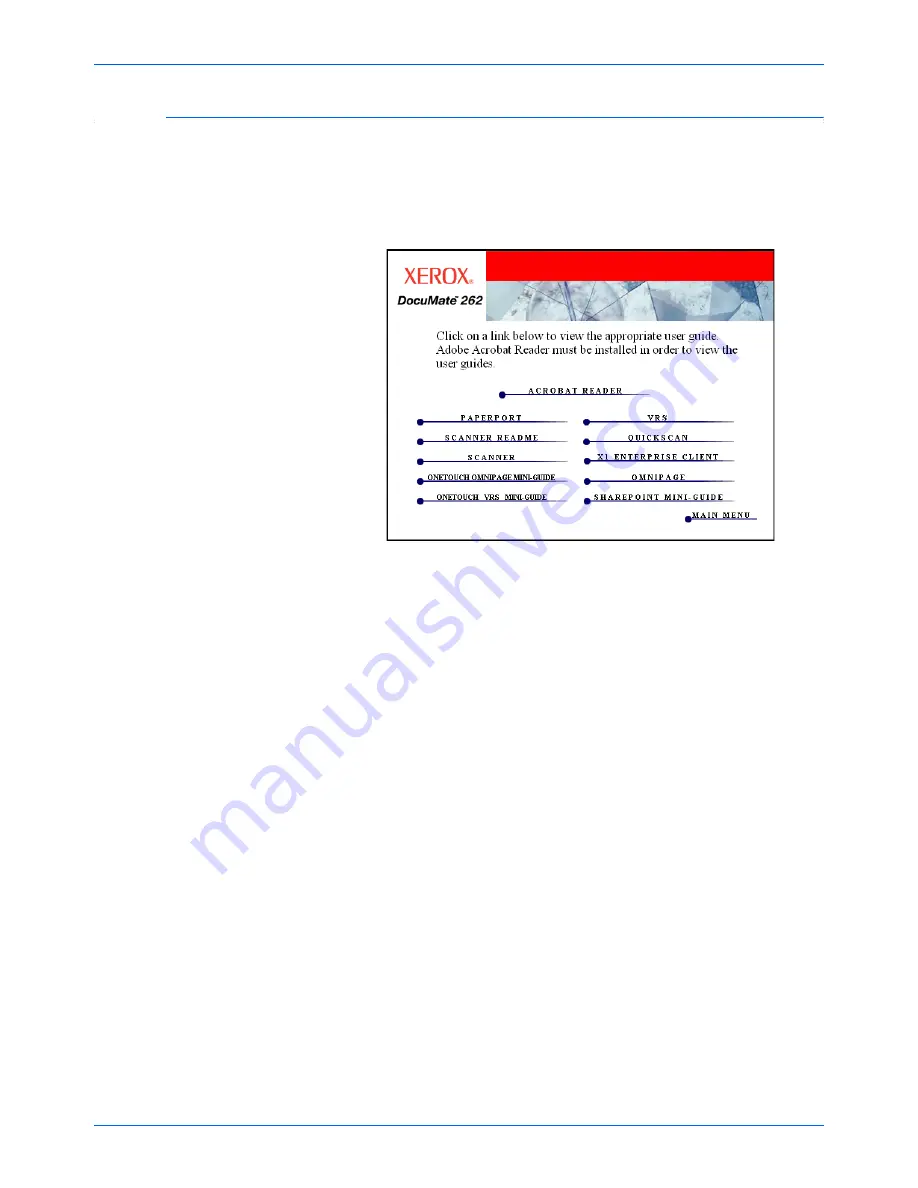
DocuMate 262 Scanner User’s Guide
19
Installation
View the User Guides
1. To get the documentation for each of the additional products,
return to the Main Menu window and click
User Guides
.
2. The User Guides window opens. Use this window to view and
save the User Guides you want.
3. Click the links of the Guides you want to view.
The User Guides are in Adobe® Acrobat® PDF format. The
DVD also includes a free copy of Acrobat® Reader® in case
your computer does not have it already installed. The Scanner
Readme file is in HTML format and will open in any standard
browser.
If you need to, click
Acrobat Reader
to install it now. Follow the
instructions on the installation windows.
If your computer already has Adobe Acrobat Reader installed,
please do not select it unless the version provided on the
installation DVD is a newer version than the one currently
installed on your computer.
Summary of Contents for DocuMate 262
Page 1: ...DocuMate 262 user s guide scanner...
Page 2: ...DocuMate 262 scanner user s guide...
Page 123: ...05 0665 300...