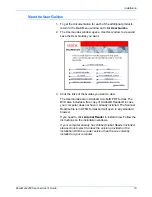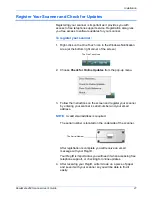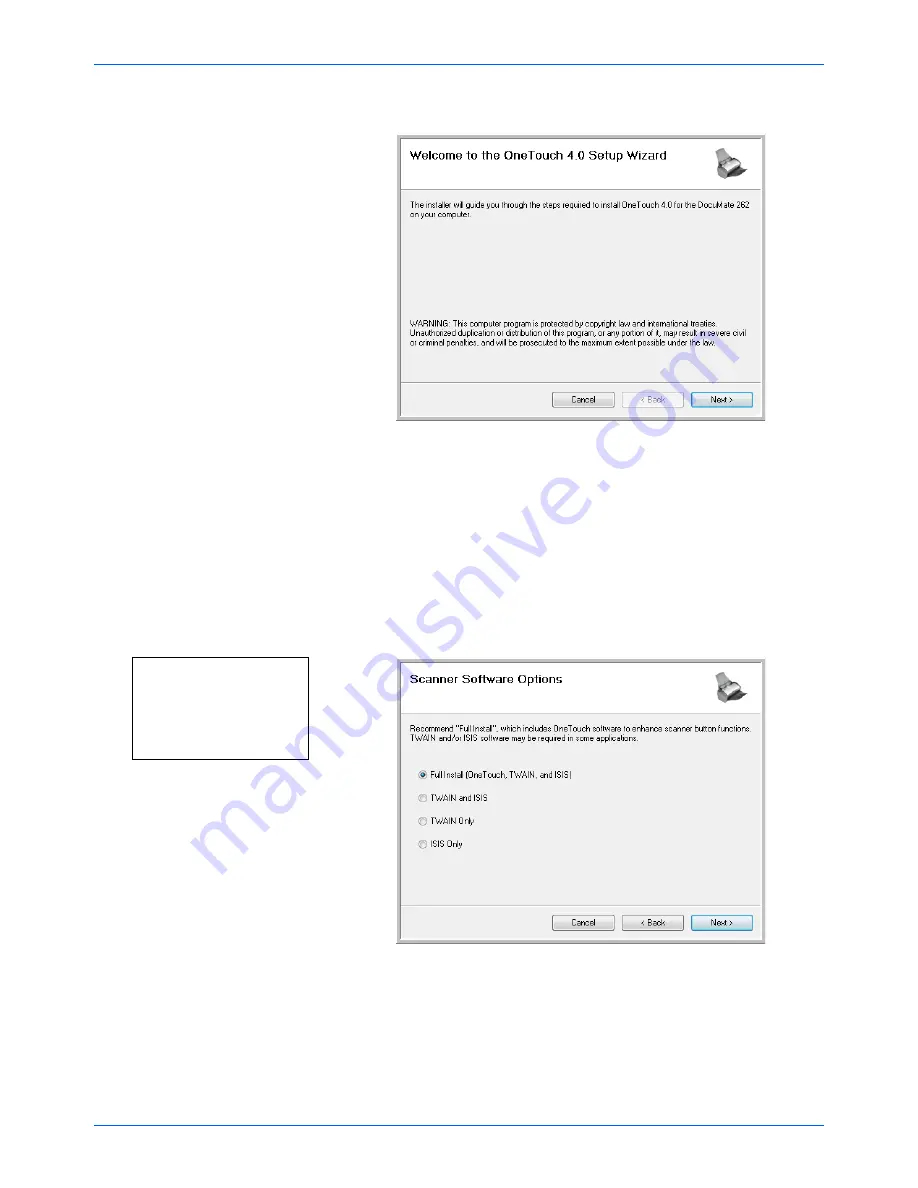
Installation
10
DocuMate 262 Scanner User’s Guide
The Welcome to the One Touch 4.0 Setup Wizard opens.
1. Click
Next
.
2. On the Xerox License Agreement window, read the license
agreement. If you accept the terms, select
I Agree
then click
Next
.
If you choose not to accept the license agreement, the
installation will terminate and the scanner driver will not be
installed.
The next window lists the choices of the drivers that you can
install for your scanner.
3. Select the option you want.
Note:
Some of the options listed
in this window may not be
available when you purchase
your scanner.
Please visit our web site at:
www.xeroxscanners.com
for the latest updates.
NOTE:
If your computer is running Windows XP or Windows
Vista, Microsoft’s Windows Image Acquisition (WIA) interface for
scanning is always available, regardless of your selection on this
window.
Summary of Contents for DocuMate 262
Page 1: ...DocuMate 262 user s guide scanner...
Page 2: ...DocuMate 262 scanner user s guide...
Page 123: ...05 0665 300...