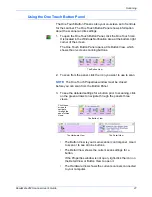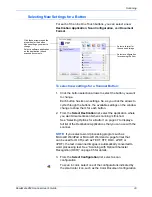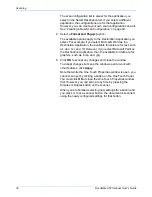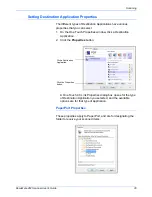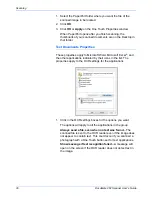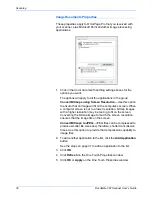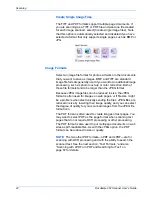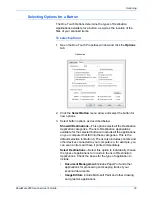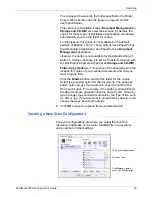Scanning
36
DocuMate 262 Scanner User’s Guide
1. Select the PaperPort folder where you want the file of the
scanned image to be located.
2. Click
OK
.
3. Click
OK
or
Apply
on the One Touch Properties window.
When PaperPort opens after you finish scanning, the
thumbnails of your scanned documents are on the Desktop in
that folder.
Text Documents Properties
These properties apply to Microsoft Word, Microsoft Excel
®
, and
the other applications indicated by their icons in the list. The
properties apply to the OCR settings for the applications.
1. Click in the OCR settings boxes for the options you want.
The options will apply to all the applications in the group.
Always send a file, even when no text was found
—The
scanned file is sent to the OCR reader even if the image does
not appear to contain text. This could occur if you scanned a
photograph with a One Touch button set for text applications.
Show message if text recognition failed
—A message will
open on the screen if the OCR reader does not detect text in
the image.
Summary of Contents for DocuMate 262
Page 1: ...DocuMate 262 user s guide scanner...
Page 2: ...DocuMate 262 scanner user s guide...
Page 123: ...05 0665 300...