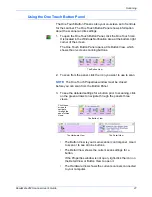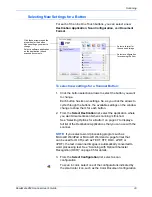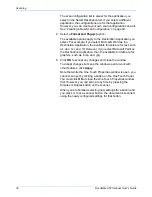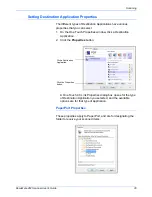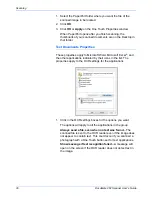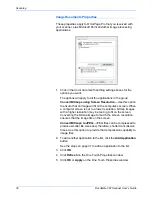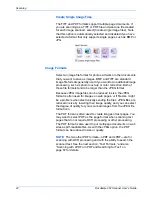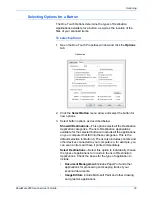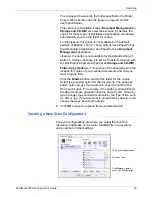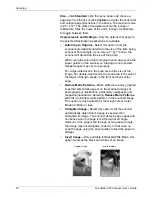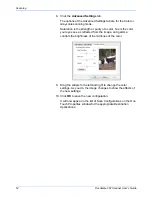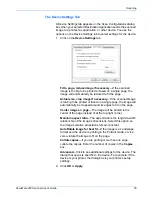DocuMate 262 Scanner User’s Guide
41
Scanning
4. Select the options for color document handling.
Convert Bitmaps using Screen Resolution
—Use this option
to ensure that an image will fit on the computer’s screen. When
a computer screen is set to a lower resolution, bitmap images
with a higher resolution may be too big to fit on the screen.
Converting the bitmap image to match the screen resolution
ensures that the image fits on the screen.
Convert Bitmaps to JPEG
—JPEG files can be compressed to
produce smaller files sizes and, therefore, shorter transmission
times. Use this option to provide that compression capability to
image files.
5. Click
OK
.
6. Click
OK
or
Apply
on the One Touch Properties window.
Selecting Page Format Options
The Page Format options that you select determines the file format
of the scanned document. Appropriate page format options and file
types are available for the type of Destination Application selected
for the button.
The available options are for images and text.
The Text Formats are for text file types. The names of the formats
indicate their file types. See “Text Formats” on page 43 for details.
Image Formats.
Text Formats; sPDF is
only one of several text
formats available.
Summary of Contents for DocuMate 262
Page 1: ...DocuMate 262 user s guide scanner...
Page 2: ...DocuMate 262 scanner user s guide...
Page 123: ...05 0665 300...