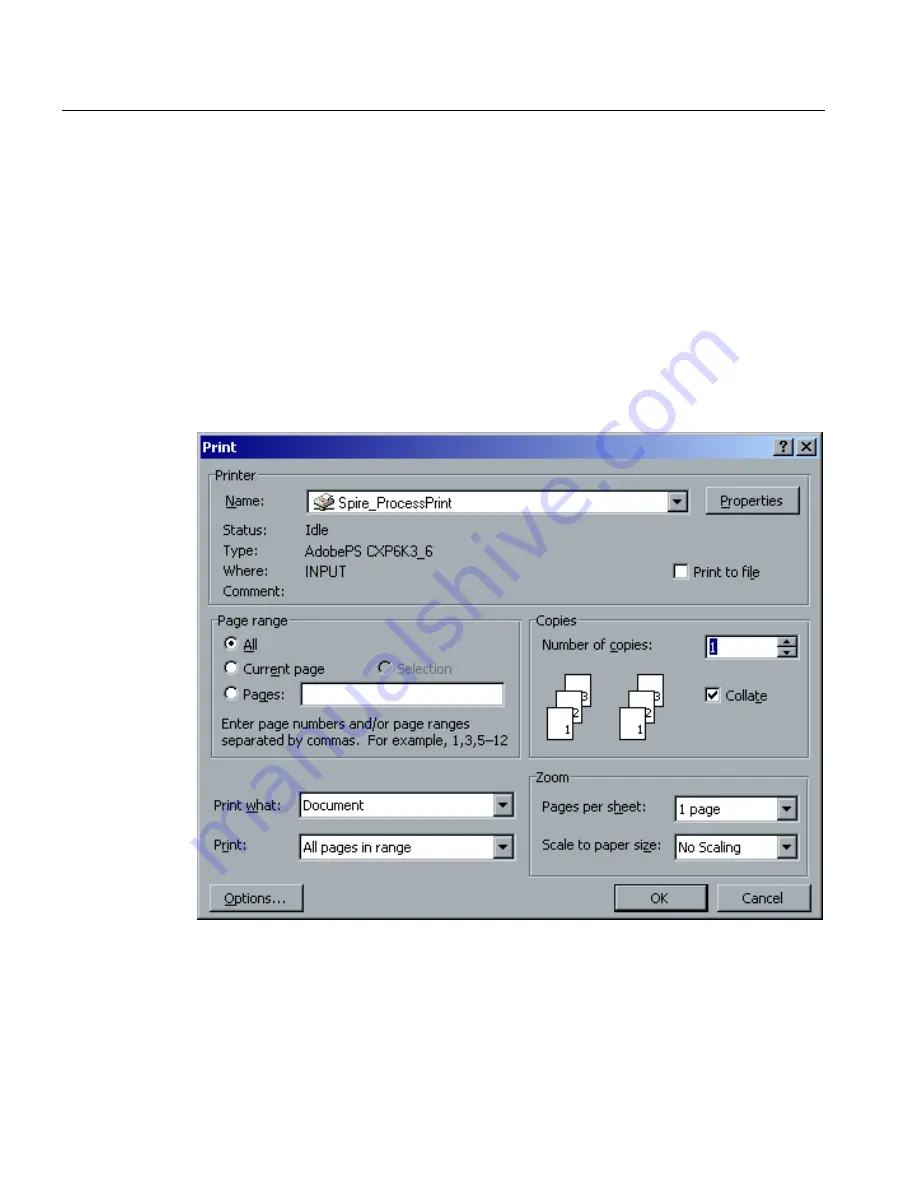
28
Chapter 1 – Setting Up Client Workstations
Creating PostScript Files on the PC
The following procedures describe how to create PostScript files using the
CXP6000 Color Server from the client workstation. This is useful when
you are not connected to the CXP6000 Color Server and you need to
distribute jobs for printing on the CXP6000 Color Server remotely or on
external media. These files can then be imported to the CXP6000 Color
Server for printing.
To create a PostScript File:
1.
Open a job in your DTP application (for example, Microsoft Word),
and from the
File
menu, select
.
The Print window appears.
2.
Select the
Print to File
check box.
3.
Click
OK
.
A PostScript file is now created.
Summary of Contents for DocuColor 6060
Page 2: ......
Page 3: ...CXP6000 Color Server for DocuColor 2060 2045 6060 version 3 0 Installation Guide...
Page 4: ...This Page is Intentionally Left Blank...
Page 8: ...This Page is Intentionally Left Blank...
Page 16: ...This Page is Intentionally Left Blank...
Page 25: ...Defining a Printer on PC Client Workstations 9 The following window appears...
Page 37: ...Defining a Printer on PC Client Workstations 21 The Add Printer Wizard appears 3 Click Next...
Page 40: ...24 Chapter 1 Setting Up Client Workstations The Browse for Printer window appears...
Page 46: ...30 Chapter 1 Setting Up Client Workstations The Welcome window appears 2 Click Next...
Page 106: ...This Page is Intentionally Left Blank...
Page 123: ...Disk Striping 107 The following window appears 7 Select Striped volume and click Next...
Page 136: ...120 Chapter 2 Reinstalling Your CXP6000 Color Server...
Page 138: ...122 Chapter 2 Reinstalling Your CXP6000 Color Server The System Properties dialog box appears...
Page 156: ...This Page is Intentionally Left Blank...
Page 157: ...Upgrading the Software Software Upgrade 142...
Page 161: ...DFE Monitor General Information 146...
Page 165: ...Adding an External SCSI Device Adding an External Device 150...






























