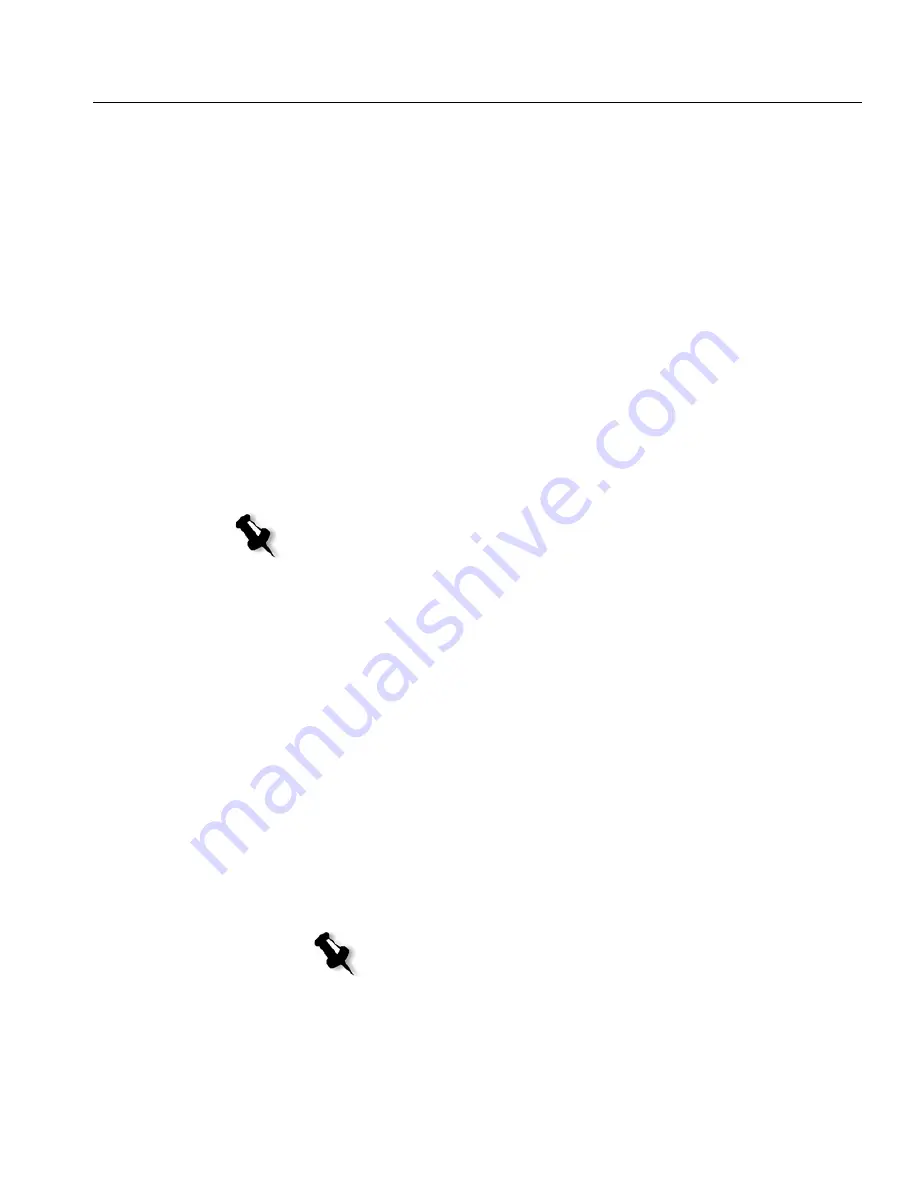
LPR Printing with the CXP6000 Color Server
89
Defining a Printer on Unix Client Workstations
AIX and UNIX Command Line
To define an AIX 4.2.1 printer for printing through LPR:
1.
On your UNIX workstation (for example, AIX 4.2.1), type
SMIT
and
follow the sequence:
Print Spooling>Add a Print Queue>
remote>Standard processing
.
2.
In
Name of QUEUE to add
, type the name of the print queue to be
used on your UNIX client (use a logical name to recognize the remote
printer).
3.
In
HOSTNAME of remote server
, type the hostname of the remote
server where the printer is defined (for example
CXP6000
).
4.
In
Name of QUEUE on remote server
, type the exact name of the print
queue defined on the remote server (for example
ProcessPrint
).
5.
Click
OK
.
Printing from a UNIX Client Workstation
To print from a UNIX client through LPR:
1.
Type the following:
<lpr><space><-P><space><local UNIX printer
name><space><PS file name>
For example, to print frog.ps on a printer named ProcessPrint, type:
lpr -P ProcessPrint frog.ps.
2.
Press
ENTER
.
The PostScript file is downloaded to the printer. All settings are taken
from the remote printer on the CXP6000 Color Server.
Note:
Verify that the printer name defined on the remote server contains no
more than 20 characters. Unix is case sensitive.
Note:
Use alphanumeric and underscores for names. Names
are case sensitive, for example, ProcessPrint not processprint.
UNIX does not require PPDs to print jobs.
Summary of Contents for DocuColor 6060
Page 2: ......
Page 3: ...CXP6000 Color Server for DocuColor 2060 2045 6060 version 3 0 Installation Guide...
Page 4: ...This Page is Intentionally Left Blank...
Page 8: ...This Page is Intentionally Left Blank...
Page 16: ...This Page is Intentionally Left Blank...
Page 25: ...Defining a Printer on PC Client Workstations 9 The following window appears...
Page 37: ...Defining a Printer on PC Client Workstations 21 The Add Printer Wizard appears 3 Click Next...
Page 40: ...24 Chapter 1 Setting Up Client Workstations The Browse for Printer window appears...
Page 46: ...30 Chapter 1 Setting Up Client Workstations The Welcome window appears 2 Click Next...
Page 106: ...This Page is Intentionally Left Blank...
Page 123: ...Disk Striping 107 The following window appears 7 Select Striped volume and click Next...
Page 136: ...120 Chapter 2 Reinstalling Your CXP6000 Color Server...
Page 138: ...122 Chapter 2 Reinstalling Your CXP6000 Color Server The System Properties dialog box appears...
Page 156: ...This Page is Intentionally Left Blank...
Page 157: ...Upgrading the Software Software Upgrade 142...
Page 161: ...DFE Monitor General Information 146...
Page 165: ...Adding an External SCSI Device Adding an External Device 150...






























