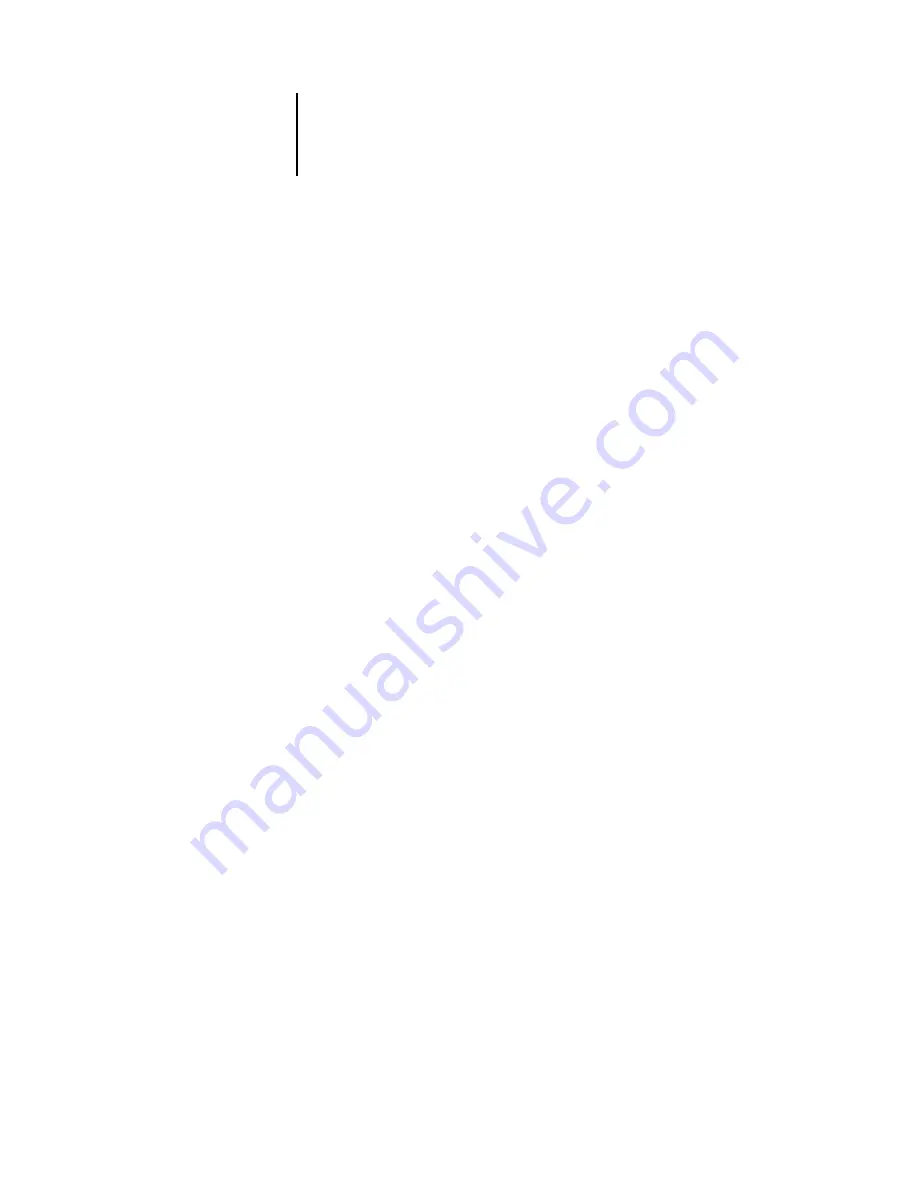
3
3-17
Color Editor
4.
Edit and save the simulation, as described in steps
through
of the procedure
starting on
.
For this new simulation to be automatically applied to a print job, the CMYK
Simulation, Simulation Method, and Output Profile settings must be the same as those
used when you edited the profile. If the Simulation Method is different or a different
output profile is selected, the Master simulation is applied.
N
OTE
:
A Simulation Profile can have a custom Master and one or more custom links—
up to three links (Quick mode and the two Full modes) for each output profile on the
system. For the CMYK Simulation Profile option in the printer driver, note that if you
select a custom profile for which the output ink percentage is greater than 0 and the
input ink percentage is 0, the Use Master print option will have no effect.
Undoing simulation edits
You can undo the changes you made to simulations (master and linked) in the
following ways:
• If you have not yet saved your edits, click Done on the Color Editor menu bar and
do not save the changes.
• If you saved your edits under a new simulation name and want to delete all edits (in
Master, Quick, and Full modes) to the simulation, see
Adjusting gray balance
The AutoGray feature allows you to use the copier’s built-in scanner as a measurement
device for adjusting the gray balance of output profiles. Gray balance refers to the
quality of neutral gray tones in a profile. In many cases, gray tones may contain a
bluish or reddish color cast. AutoGray helps shift these tones back toward
neutral grays. If you are satisfied with the gray balance of the copier, you do not need
to use AutoGray.






























