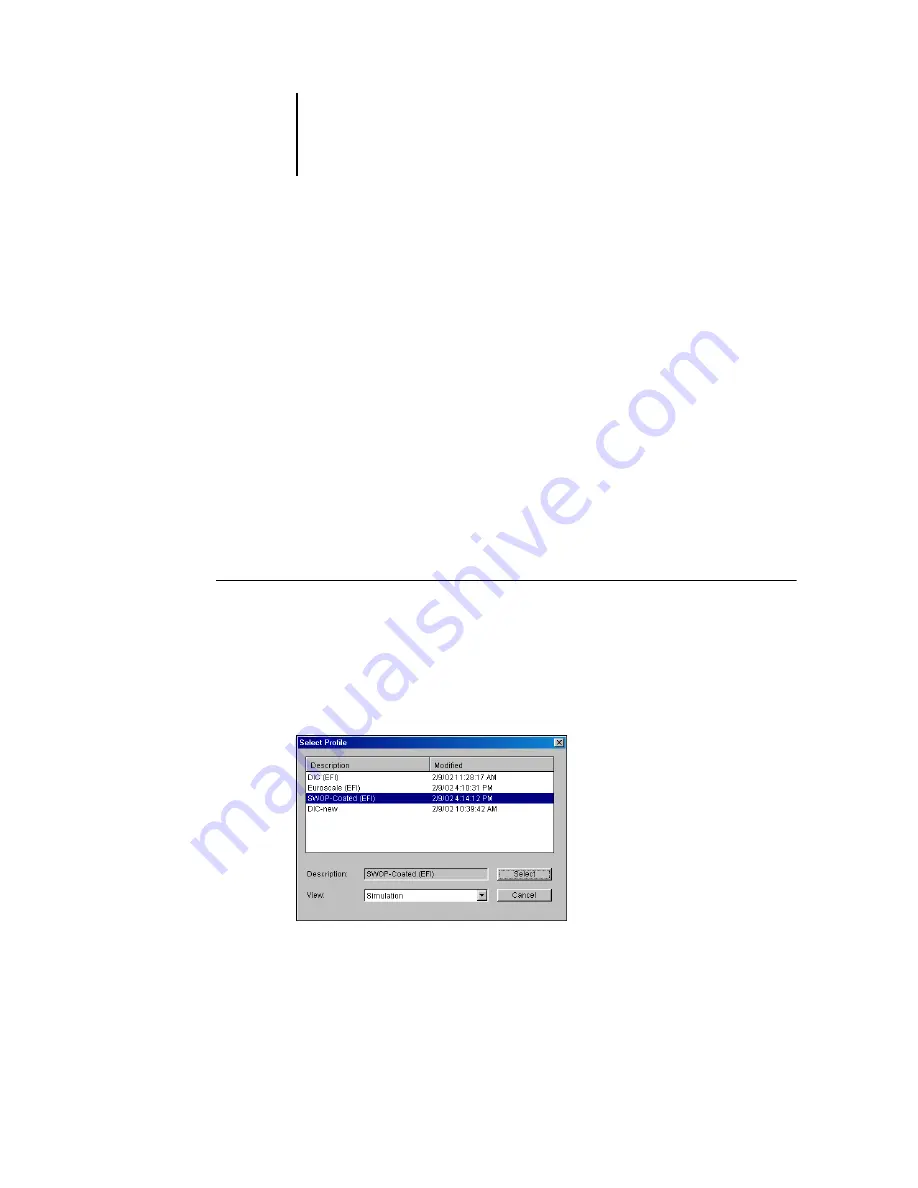
3
3-11
Color Editor
Color Editor also has several Edit Modes for editing simulations:
•
Master
—Create a custom
master
simulation that affects all print jobs to which it is
applied, unless a linked simulation exists for the selected combination of simulation
profile, simulation method, and output profile.
•
Quick
,
Full (Source GCR)
, or
Full (Output GCR)
—Create custom
linked
simulations.
Linked simulations affect the print job only if the corresponding simulation profile,
simulation method, and output profile are selected. If you choose an output profile
and simulation method for which you have created a custom linked simulation, that
simulation is applied automatically to the job. If you choose a simulation method or
output profile for which there is no custom linked simulation, the master simulation
is automatically applied. For detailed information about simulation methods,
see
N
OTE
:
If you made edits to a master simulation after you created a linked simulation,
the edits are not applied to the linked simulation.
T
O
EDIT
A
SIMULATION
PROFILE
IN
M
ASTER
M
ODE
OR
AN
OUTPUT
PROFILE
IN
C
USTOM
M
ODE
1.
Start ColorWise Pro Tools and click Color Editor.
2.
Choose Simulation or Output from the View menu.
Simulation lists the simulation profiles resident on the Fiery, and Output lists the
output profiles resident on the Fiery.











































