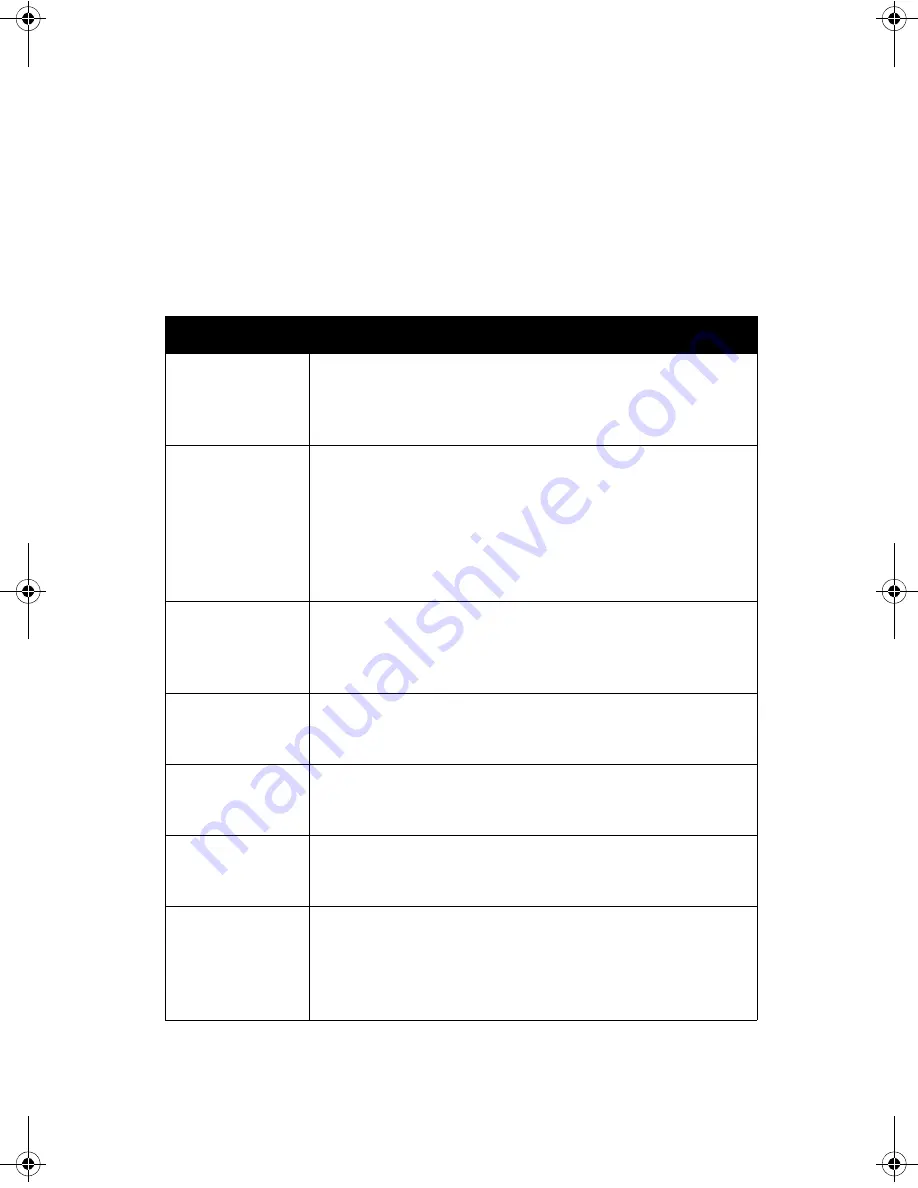
Maintenance and Consumables
ColorQube™ 9201/9202/9203
Quick Use Guide
34
Troubleshooting
A variety of situations can effect the quality of your output. For optimal
performance, ensure the guidelines in the User Guide are followed. The
animations and fault messages on the device help you to locate and resolve a
problem easily.
Some problems can be resolved by restarting your device. If after rebooting
your device the problem has not been resolved, have a look at some of the
areas below to identify solutions.
Problem
Solution
The device will not
power on
•
Check to see that the device is not in Low Power Mode as
indicated by the green light on the Control Panel. Touch
the user interface screen to re-activate.
•
Check to see that the power cord is correctly inserted.
Documents will
not feed through
the Document
Feeder
•
Ensure you are on the correct Service screen.
•
Ensure that all staples or paper clips have been removed
from the originals.
•
Ensure the Document Feeder is not overloaded, a
maximum of 100 documents can be loaded.
•
Ensure that the edge guides are adjusted to touch the
sides of the originals.
The device will not
print from a
workstation
•
Make sure that an active network cable is connected to
the workstation.
•
Check that the Network Setup is correct. For further
information refer to the System Administrator Guide.
Cannot send an E-
mail
•
Check if the device is connected on the network.
•
Check that E-mail is enabled. For further information,
refer to the System Administrator Guide.
Avoiding Paper
jams
•
If the paper curls excessively, flip the paper over in the
applicable paper tray.
•
Use paper from a fresh package.
Cannot fax a
document
•
Ensure the
Fax
feature is enabled.
•
Ensure your device is connected to a telephone socket if
using
Fax
, or the network for other fax services.
The job has been
scanned or sent
from the PC but
does not print
•
Select the
Job Status
button and check the status.
•
If the job is
Held
, use the
Job Details
option to identify
the resources required to enable the job to print.
•
If the job is a
Secure Print
job, select
Release
and enter
the passcode required.





































