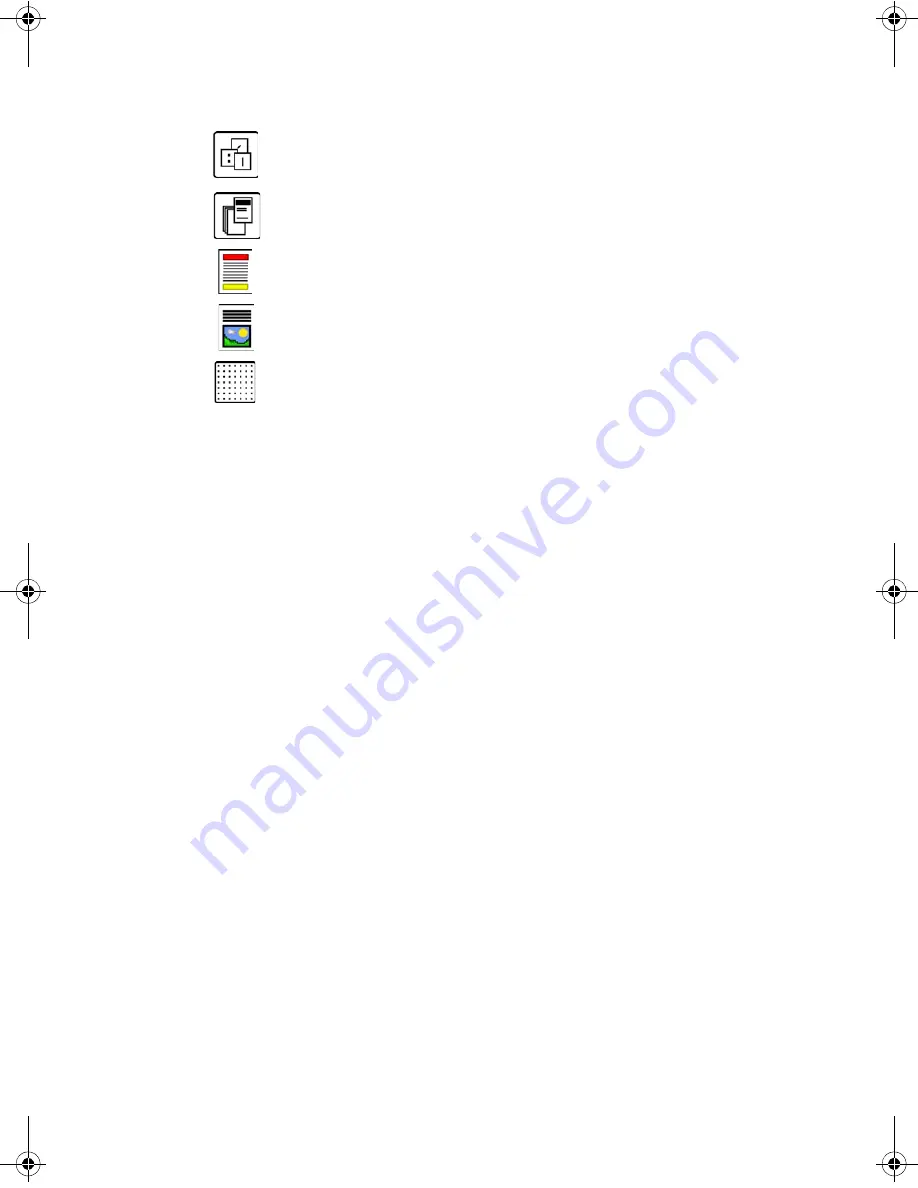
Sending a Fax
ColorQube™ 9201/9202/9203
Quick Use Guide
18
6.
Select the required features for your fax job using the touch screen:
7.
Press
Start
to scan the originals and process the fax job.
Remove the originals from the Document Feeder or Document Glass
when scanning has completed.
Note:
The
Fax
job enters the job list ready for sending.
8.
Select
Job Status
to view the job list and check the status of your job.
Dialing Characters
are alphanumeric characters which have a
specific fax function and can be entered as part of the fax number.
Cover Sheet
allows you to send a fax with a cover sheet.
2-Sided Scanning
is used to select whether your originals are 1
sided or 2 sided.
Original Type
is used to define the original document as text, text
and photo, or photo.
Resolution
can be used to optimise the resolution settings.
















































