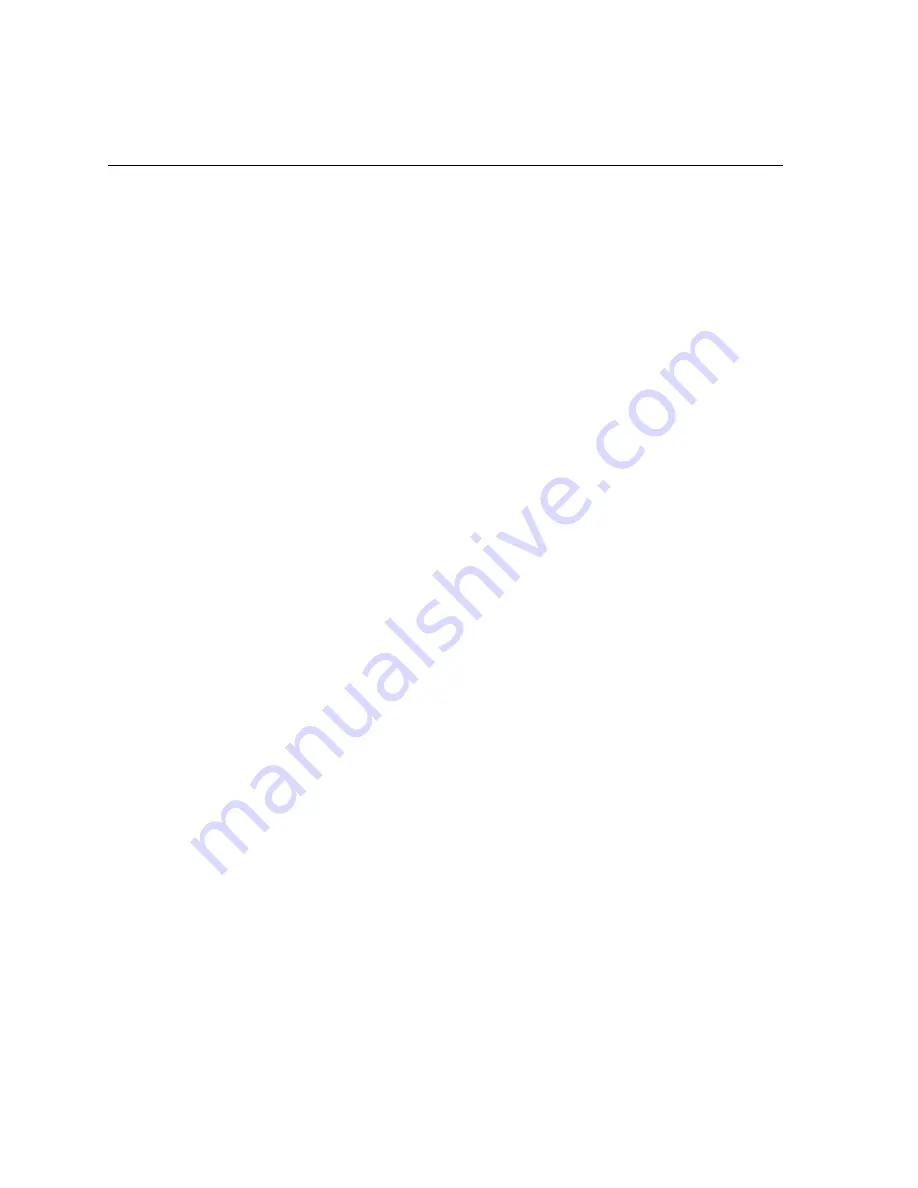
428
Spire CXP8000 Color Server User Guide
DTP
Abbreviation for Desktop Publishing. The process of page production
using personal computers, off-the-shelf software and an output
device such as a printer or imagesetter. Usually, these components
form a system that is driven by a device-independent page description
language such as PostScript.
EPS
Abbreviation for Encapsulated PostScript, a graphic file format used
to transfer PostScript, graphic files from one program to another. It
includes both a low-resolution preview and the high resolution
PostScript image description. On the Macintosh, the preview is in
PICT format, on the PC it is in TIFF format. Also known as EPSF.
Finishing stage
Stage following the press process, which may include procedures such
as laminating, perforating and varnishing.
Font
A complete assortment of letters, numbers, punctuation marks,
characters etc. of a given design and size.
Frame
A color overlap created intentionally at a color border so as to
minimize the effects of misregistration. Also known as trap or grip.
See also
Trapping
.
Frequency modulated screens
A method of creating halftones where the spots are all the same size,
but the frequency or number of dot changes in a given area. There are
more dots in a dark area and fewer in a light area.
Frozen job
A job for which the appropriate paper stock is not available, for
example, the correct paper type, paper size or paper weight.
GCR
Abbreviation for Gray Component Replacement. Method for
reducing the CMY amounts that produce the gray component in a
color, without changing the color hue.
Graduated blend
See
Degradé
.
Gravure printing
A printing method in which the image is engraved through a screen
below the surface of a cylinder. The ink is transferred to paper when
pressed to the cylinder. Gravure is used for very long print runs and
on many substrates.
Gray component
The amounts of CMY in a color, which result in neutral gray, based on
the lowest separation value of the color. See also
GCR
.
Grayscale
A scale of gray tones from white to black. Digitally, grayscale images
have up to 256 different levels of gray. See also
8 bit/1 byte image
.
Summary of Contents for C8 - DocuPrint Color Inkjet Printer
Page 2: ...This page is intentionally left blank...
Page 3: ...Spire CXP8000 color server version 1 0 User Guide...
Page 4: ...This page is intentionally left blank...
Page 8: ...This page is intentionally left blank...
Page 14: ...This page is intentionally left blank...
Page 28: ...This page is intentionally left blank...
Page 167: ...Basic Workflows Importing and Printing Jobs 154 Reprinting Jobs 156 Basic Settings 156...
Page 179: ...Basic Settings 165 Rotate 180 To rotate your job by 180 select Yes Gallop...
Page 187: ...Basic Settings 173 Coating Select Coated to print on coated paper...
Page 198: ...This page is intentionally left blank...
Page 317: ...Color Workflow Calibration 304 Default Color Flow 328 Color Tools 346...
Page 404: ...This page is intentionally left blank...
Page 438: ...424 Chapter 10 System Administration 3 Set the printing options as desired and then click OK...
















































