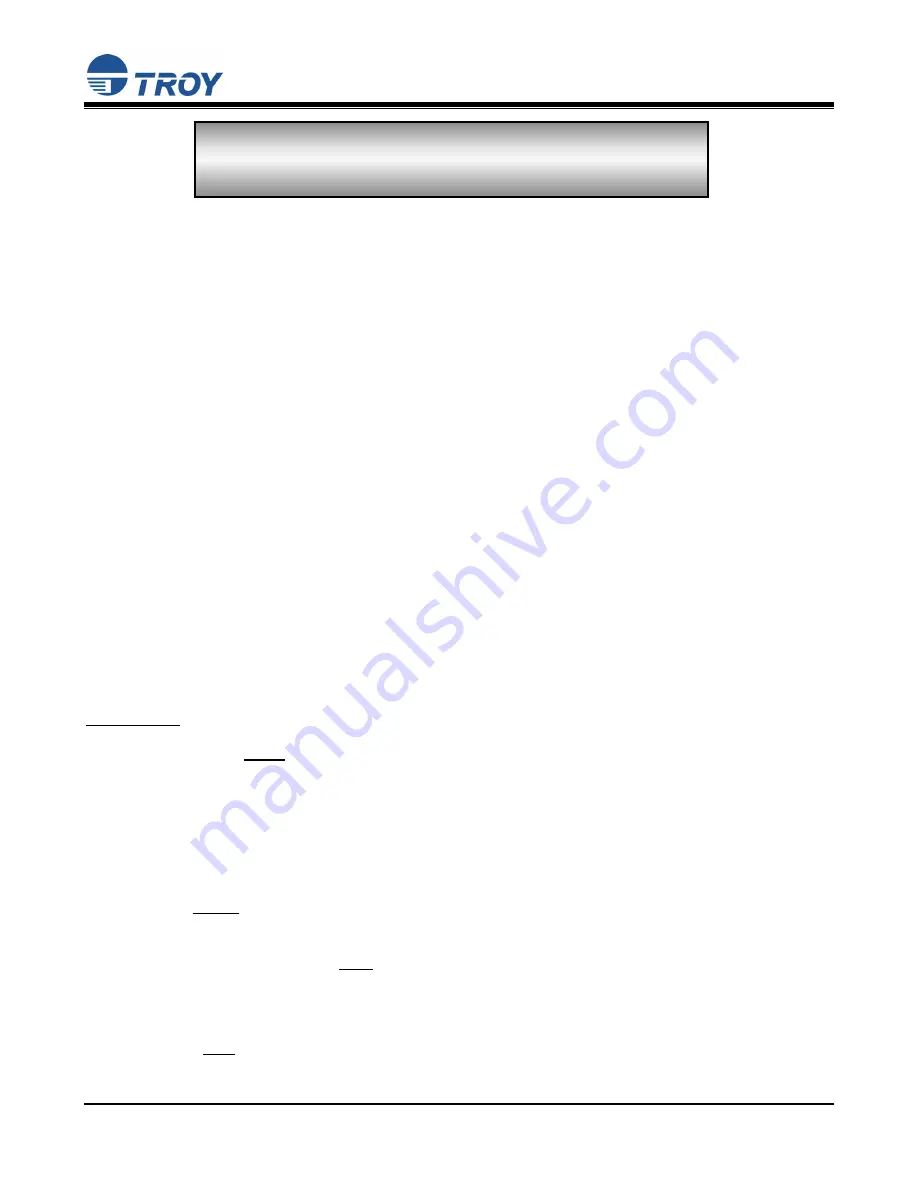
Security Printing Solutions
Quick-Start Guide
Document #50-70377-001 Rev. D
Page 1 of 10
Product Installation Instructions
(For use with TROY MICR / IRD 2300, 4200, and 4300 Security Printing Solutions)
Introduction
Your TROY Security Printing Solution offers value-added functionality and the flexibility to integrate smoothly
with your check-printing system. Use the
TROY Security Printing Solutions
CD to install the necessary
Hewlett-Packard LaserJet printer drivers and TROY support files. To ensure successful software installation,
perform the following steps in sequential order. The documentation and installation files contained on the
TROY Security Printing Solutions
CD will be needed in the event that your TROY Security Printing Solution is
reinstalled in a new location or after service has been performed. In order to best install and setup your new
TROY product, use this
Quick-Start Guide
and the Hewlett-Packard
Getting Started Guide
.
Package Contents
•
TROY Security Printing Solutions CD
•
TROY Security Printing Solutions Information Sheet
•
TROY Software License Agreement
•
TROY MICR Document Template
•
TROY Security Printing Solutions User’s Guide (provided in PDF format on the CD)
•
TROY MICR Basics Handbook (provided in PDF format on the CD)
•
TROY Security Printing Solutions Quick-Start Guide (this document)
IMPORTANT: If you purchased a TROY DIMM Solution, please refer to the DIMM installation instructions
provided with the TROY product to install the DIMM into your Hewlett-Packard LaserJet
printer before proceeding with these setup instructions. After the TROY DIMM has been
installed in your printer, proceed to Step #2 in this document to install the required TROY
support files. In addition, a MICR toner cartridge must also be installed in your printer to
print MICR documents using the TROY DIMM Solution.
STEP 1
: Unpack / Setup the TROY Security Printing Solutions Printer
1. Follow
ONLY the unpacking and setup procedures described in the Hewlett-Packard
Getting Started
Guide
(supplied in this startup package for TROY Security Printing Solutions printers only), and then
proceed to step #2 to install the appropriate PCL 5e printer driver provided on the
TROY Security
Printing Solutions
CD. Do NOT use the Hewlett-Packard CD to install the printer software for this
installation process.
2. Be sure to install the TROY MICR toner cartridge (supplied with TROY Security Printing Solutions
printers only) in the same manner as described for the standard toner cartridge. The TROY MICR toner
cartridge must be installed in your TROY printer or Hewlett-Packard printer to print MICR documents.
READ ME FIRST




























