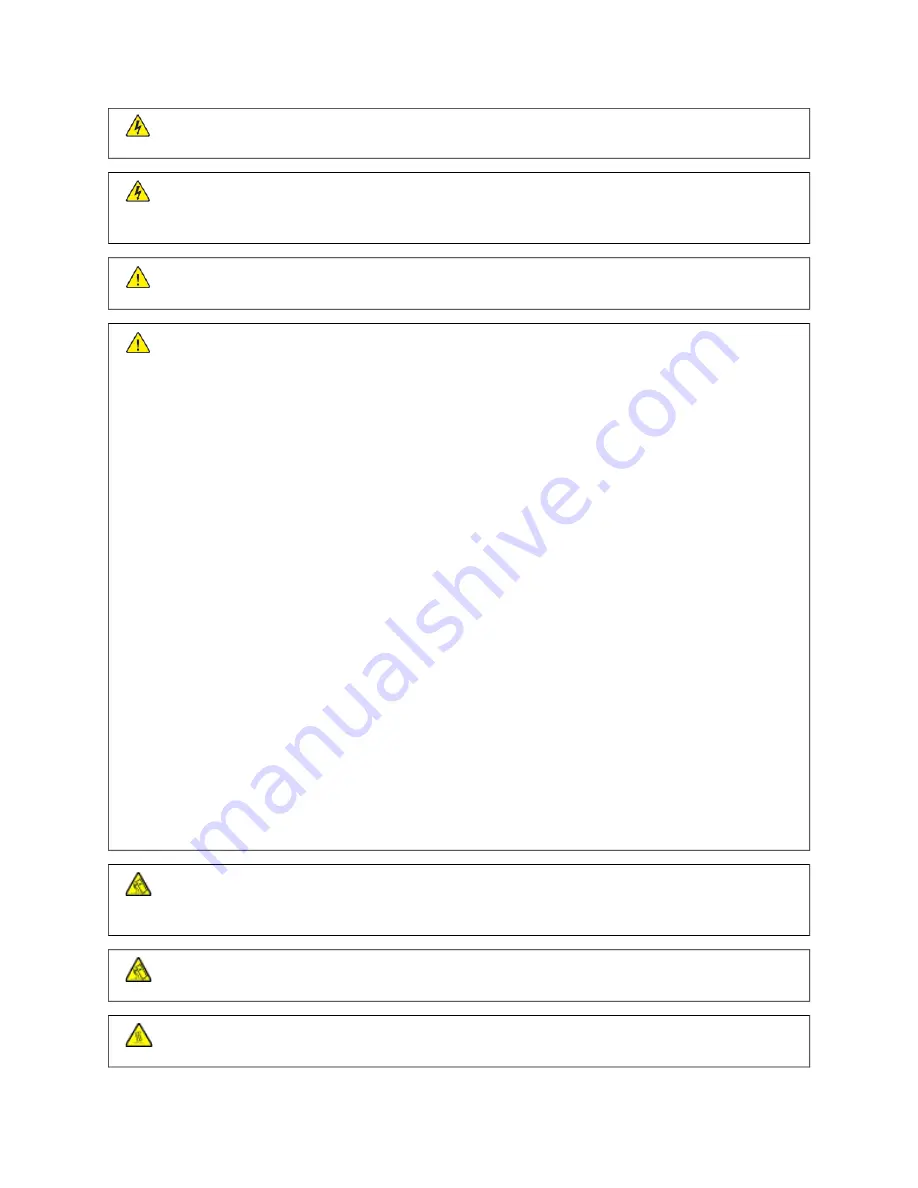
C
CA
AU
UTTIIO
ON
N—
—SSH
HO
OC
CKK H
HA
AZZA
ARRD
D::
To avoid the risk of electrical shock, do not use the fax feature during a
lightning storm.
C
CA
AU
UTTIIO
ON
N—
—SSH
HO
OC
CKK H
HA
AZZA
ARRD
D::
To avoid the risk of electrical shock when cleaning the exterior of the
printer, unplug the power cord from the electrical outlet and disconnect all cables from the printer before
proceeding.
C
CA
AU
UTTIIO
ON
N—
—PPO
OTTEEN
NTTIIA
ALL IIN
NJJU
URRYY::
If the printer weight is greater than 18kg (40lb), then it may
require two or more people to lift it safely.
C
CA
AU
UTTIIO
ON
N—
—PPO
OTTEEN
NTTIIA
ALL IIN
NJJU
URRYY::
When moving the printer, follow these guidelines to avoid personal
injury or printer damage:
• Make sure that all doors and trays are closed.
• Turn off the printer, and then unplug the power cord from the electrical outlet.
• Disconnect all cords and cables from the printer.
• If the printer has separate floor-standing optional trays or output options attached to it, then
disconnect them before moving the printer.
• If the printer has a caster base, then carefully roll it to the new location. Use caution when passing
over thresholds and breaks in flooring.
• If the printer does not have a caster base but is configured with optional trays or output options, then
remove the output options and lift the printer off the trays. Do not try to lift the printer and any
options at the same time.
• Always use the handholds on the printer to lift it.
• Any cart used to move the printer must have a surface able to support the full footprint of the printer.
• Any cart used to move the hardware options must have a surface able to support the dimensions of
the options.
• Keep the printer in an upright position.
• Avoid severe jarring movements.
• Make sure that your fingers are not under the printer when you set it down.
• Make sure that there is adequate clearance around the printer.
C
CA
AU
UTTIIO
ON
N—
—TTIIPPPPIIN
NG
G H
HA
AZZA
ARRD
D::
Installing one or more options on your printer or MFP may require a
caster base, furniture, or other feature to prevent instability causing possible injury. For more information
on supported configurations, contact the place where you purchased the printer.
C
CA
AU
UTTIIO
ON
N—
—TTIIPPPPIIN
NG
G H
HA
AZZA
ARRD
D::
To reduce the risk of equipment instability, load each tray separately.
Keep all other trays closed until needed.
C
CA
AU
UTTIIO
ON
N—
—H
HO
OTT SSU
URRFFA
AC
CEE::
The inside of the printer might be hot. To reduce the risk of injury from a
hot component, allow the surface to cool before touching it.
14
Xerox
®
C315 Color Multifunction Printer User Guide
Summary of Contents for C315
Page 1: ...VERSION 1 0 FEBRUARY 2022 702P08658 Xerox C315 Color Multifunction Printer User Guide...
Page 18: ...18 Xerox C315 Color Multifunction Printer User Guide Safety...
Page 86: ...86 Xerox C315 Color Multifunction Printer User Guide Set up Install and Configure...
Page 94: ...94 Xerox C315 Color Multifunction Printer User Guide Secure the printer...
Page 114: ...114 Xerox C315 Color Multifunction Printer User Guide Copy...
Page 132: ...132 Xerox C315 Color Multifunction Printer User Guide Fax...
Page 275: ...6 Close the door Xerox C315 Color Multifunction Printer User Guide 275 Maintain the Printer...
Page 278: ...278 Xerox C315 Color Multifunction Printer User Guide Maintain the Printer...
Page 352: ...352 Xerox C315 Color Multifunction Printer User Guide Troubleshooting...
Page 368: ...368 Xerox C315 Color Multifunction Printer User Guide Regulatory Information...
Page 374: ...374 Xerox C315 Color Multifunction Printer User Guide Recycling and Disposal...
Page 375: ......
Page 376: ......















































