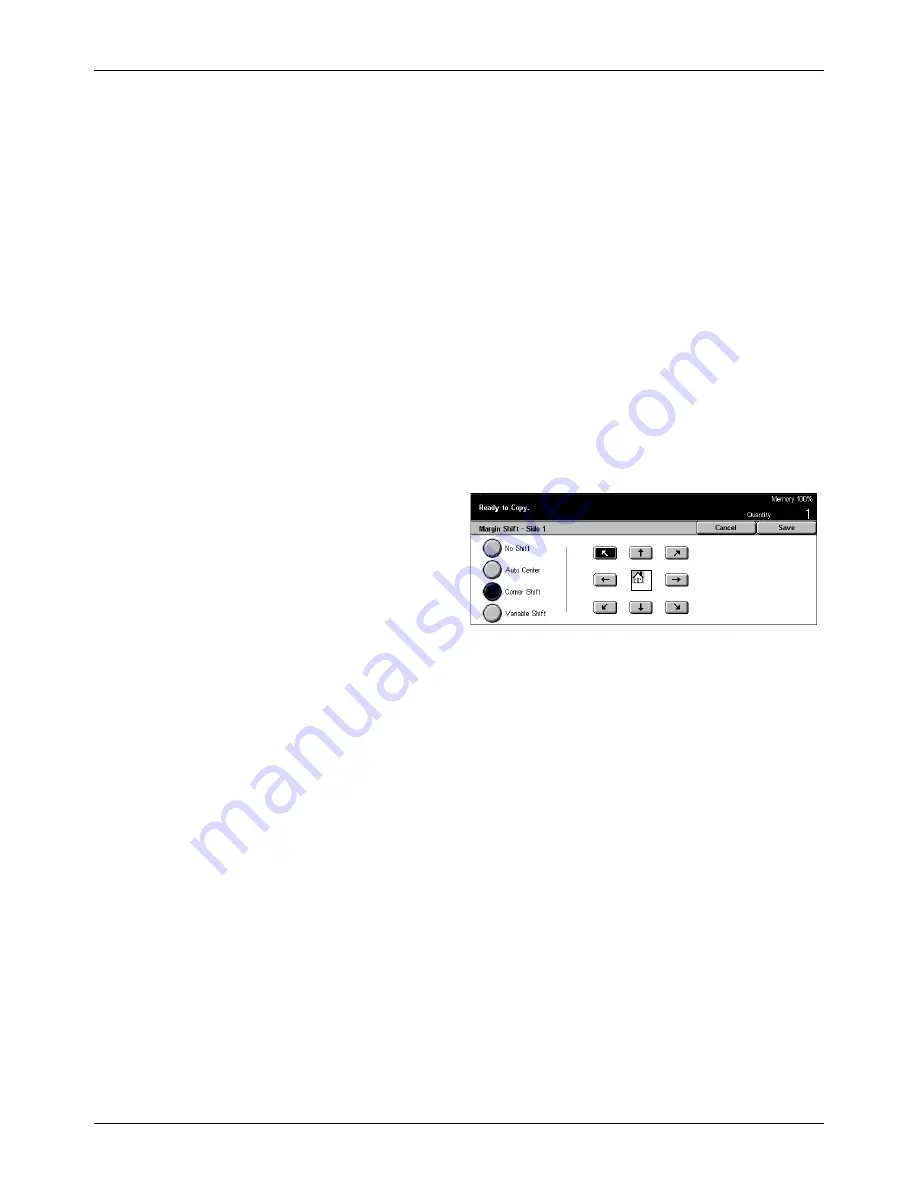
Scan Options - Copy
Xerox CopyCentre/WorkCentre/WorkCentre Pro 123/128 Quick Reference Guide
57
No Shift
Disables the feature.
Auto Center
Automatically moves images to the center of the paper.
Margin Shift/Variable Shift
Automatically moves images by specified amounts on the paper. You can enter up to
50 mm (2 inches) for both dimensions.
If your machine is configured to perform double-sided copies, you can select the
options below for the front and back page copies, separately.
• Side 1 – Displays the [Margin Shift - Side 1] screen.
• Side 2 – Displays the [Margin Shift - Side 2] screen.
[Margin Shift - Side 1] Screen
Use this feature to move images on the Side 1 page.
1.
Select [Margin Shift/Variable
Shift] in the [Margin Shift]
screen.
2.
Select [Side 1] to display the
[Margin Shift - Side 1] screen.
3.
Select the required option.
4.
Select [Save]
No Shift
Disables the feature.
Auto Center
Automatically moves images to the center of the paper.
Corner Shift
Moves images to the corner of the paper. Select one of eight arrows to specify the
direction for the movement.
Variable Shift
Moves images by specified amounts on the paper. You can specify up to 50 mm (2
inches) for both dimensions using the scroll buttons.
[Margin Shift - Side 2] Screen
This feature allows you to move images on the Side 2 page.
Summary of Contents for C123 Copycentre
Page 2: ......
Page 10: ...Table of Contents 8 Xerox CopyCentre WorkCentre WorkCentre Pro 123 128 Quick Reference Guide...
Page 78: ...4 Fax Internet Fax 76 Xerox CopyCentre WorkCentre WorkCentre Pro 123 128 Quick Reference Guide...
Page 86: ...6 Print 84 Xerox CopyCentre WorkCentre WorkCentre Pro 123 128 Quick Reference Guide...
Page 102: ...8 Job Status 100 Xerox CopyCentre WorkCentre WorkCentre Pro 123 128 Quick Reference Guide...
Page 122: ...10 Maintenance 120 Xerox CopyCentre WorkCentre WorkCentre Pro 123 128 Quick Reference Guide...
Page 154: ...13 Index 152 Xerox CopyCentre WorkCentre WorkCentre Pro 123 128 Quick Reference Guide...






























