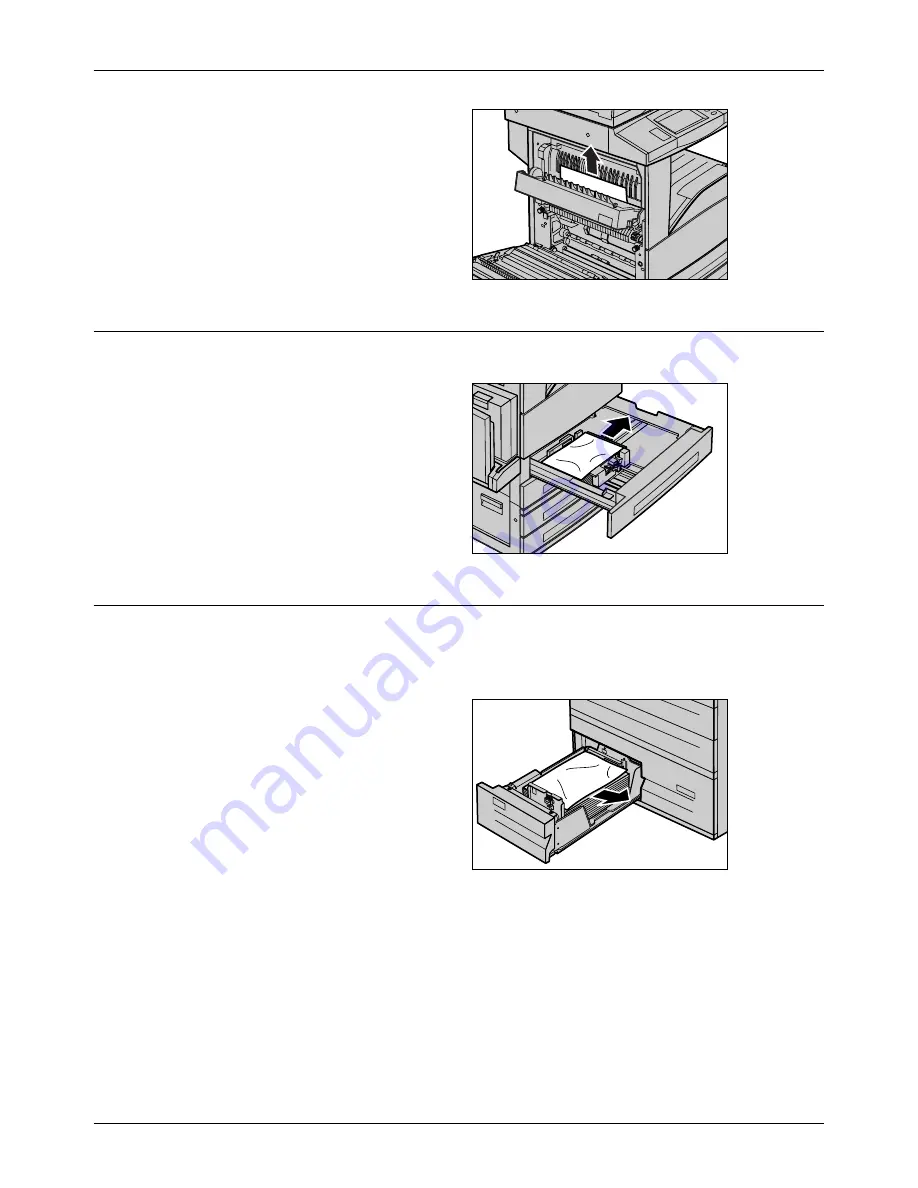
Paper Jams
Xerox CopyCentre/WorkCentre/WorkCentre Pro 123/128 Quick Reference Guide
127
3.
Remove the jammed paper.
4.
Close the Cover E.
5.
Close the Cover A until it
latches, and then close the
bypass tray.
Paper Jams in Trays 1, 2, and 3, 4 (Optional)
Follow the steps below to clear paper jams in Trays 1 to 4 of the machine.
1.
Pull out Tray 1, 2, 3, or 4.
2.
Remove the jammed paper.
3.
Close the paper tray.
Paper Jams in the Tandem Tray Module (Optional)
Follow the steps below to clear paper jams in the Tandem Tray Module.
In Tray 3
1.
Pull out Tray 3 of the Tandem
Tray Module.
2.
Remove the jammed paper.
3.
Close the Tray 3.
Summary of Contents for C123 Copycentre
Page 2: ......
Page 10: ...Table of Contents 8 Xerox CopyCentre WorkCentre WorkCentre Pro 123 128 Quick Reference Guide...
Page 78: ...4 Fax Internet Fax 76 Xerox CopyCentre WorkCentre WorkCentre Pro 123 128 Quick Reference Guide...
Page 86: ...6 Print 84 Xerox CopyCentre WorkCentre WorkCentre Pro 123 128 Quick Reference Guide...
Page 102: ...8 Job Status 100 Xerox CopyCentre WorkCentre WorkCentre Pro 123 128 Quick Reference Guide...
Page 122: ...10 Maintenance 120 Xerox CopyCentre WorkCentre WorkCentre Pro 123 128 Quick Reference Guide...
Page 154: ...13 Index 152 Xerox CopyCentre WorkCentre WorkCentre Pro 123 128 Quick Reference Guide...






























