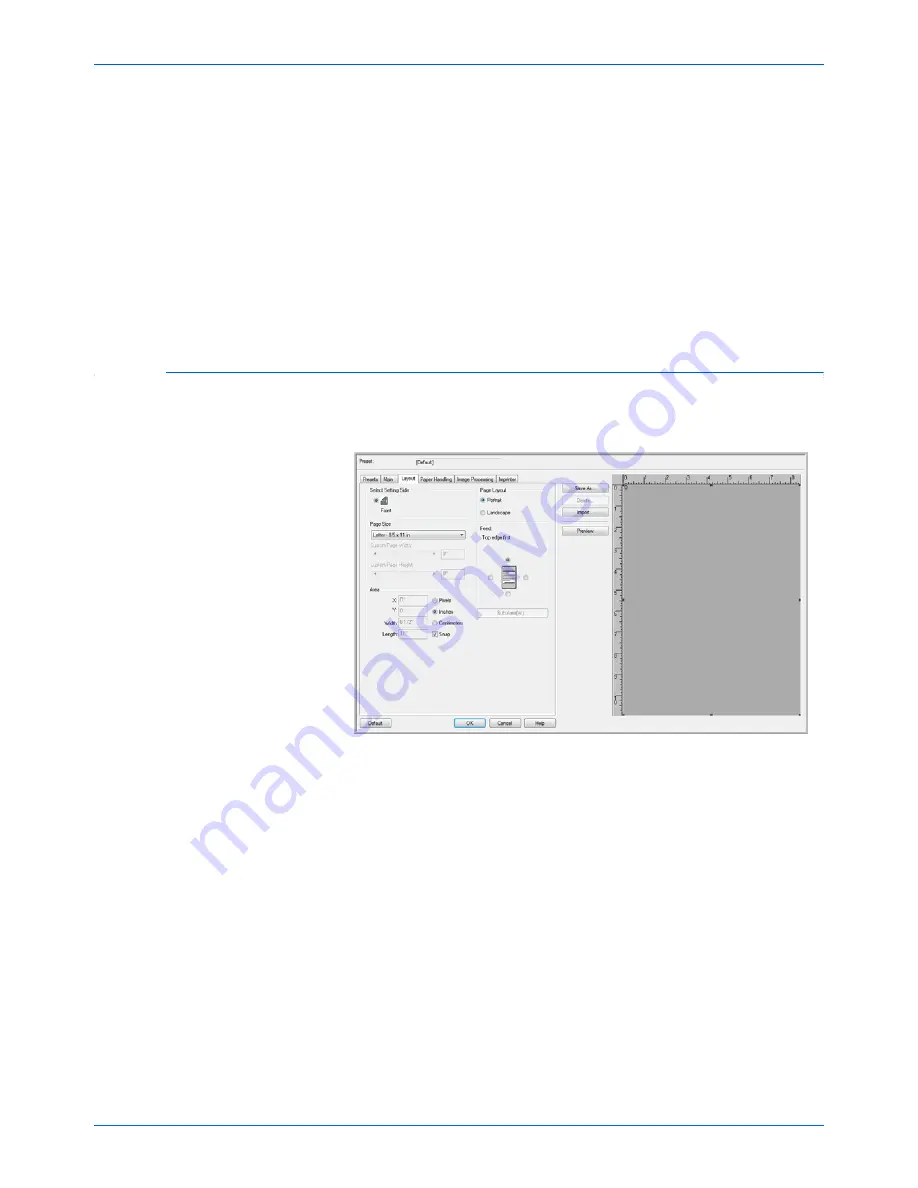
DocuMate 765 Scanner User’s Guide
75
Scanning from ISIS
Three preset options, of the most commonly used brightness levels, have
been provided. Clicking on one of the buttons below the Brightness level
will change the level as follows:
•
Darken
—the brightness level will be set to 51.
•
Normal
—the brightness level will be set to 128, this is the default
setting.
•
Lighten
—the brightness level will be set to 205.
Contrast
—contrast refers to the difference between the light and dark
portions of the image. Increasing the contrast emphasizes the difference
between the lighter and darker portions, decreasing the contrast
de-emphasizes that difference.
Layout Options
The Layout tab is where you select the options specific to the type of
paper you are scanning.
Select Setting Side
—when you have selected to scan in Duplex, there
will be multiple options. This allows you to select settings that are for only
the front side of the page (face up side), back side of the page, or to have
settings apply to both sides.
Page Size
—click on the drop menu and select the size of your paper from
the list of available options. Or, you can select Custom to manually set the
page size. Selecting Custom automatically enables the scroll bar and
input fields.
•
Custom Page Width
—move the scroll bar left or right to manually
adjust the page width. Or, type the width of the paper in the input field
next to the scroll bar.
•
Custom Page Height
—move the scroll bar left or right to manually
adjust the page height. Or, type the height of the paper in the input
field.
NOTE:
Any changes made to the paper size are automatically reflected
in the preview area as it resizes to show the size you input.
Summary of Contents for 765
Page 1: ...DocuMate 765 user s guide scanner...
Page 2: ...DocuMate 765 scanner user s guide...
Page 7: ...Table of Contents vi DocuMate 765 Scanner User s Guide...
Page 73: ...Scanning from TWAIN 66 DocuMate 765 Scanner User s Guide...
Page 99: ...Scanning from ISIS 92 DocuMate 765 Scanner User s Guide...
Page 143: ...Scanner Options Maintenance and Troubleshooting 136 DocuMate 765 Scanner User s Guide...
Page 153: ...146 DocuMate 765 Scanner User s Guide...
Page 158: ...05 0756 300...






























