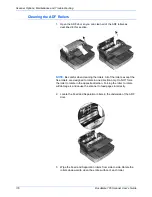DocuMate 765 Scanner User’s Guide
101
Scanner Options, Maintenance and Troubleshooting
6.
Place your right index finger on the outside of the bar for bottom
background plate and push inward against the spring. Keeping the
bar pushed in, use your left hand and rotate the bar forward to flip the
background plate to the opposite color.
7.
Remove your right hand to release the bar and lock the background
plate in position. Verify that the bar is locked in place before
continuing.
8.
Close the scanner by carefully lowering the door to the scanner base
until it is securely locked. Do not slam down the door.
9.
Turn the scanner’s power back on.
10. Open the User Utility and perform a shading adjustment before
scanning.
The scanner’s default background color is black, therefore it has
never been calibrated to use the white background. When you
change the background color to white the first time, you should
perform a shading adjustment. Please see “Shading Adjustment” on
page 111 for instructions.
Summary of Contents for 765
Page 1: ...DocuMate 765 user s guide scanner...
Page 2: ...DocuMate 765 scanner user s guide...
Page 7: ...Table of Contents vi DocuMate 765 Scanner User s Guide...
Page 73: ...Scanning from TWAIN 66 DocuMate 765 Scanner User s Guide...
Page 99: ...Scanning from ISIS 92 DocuMate 765 Scanner User s Guide...
Page 143: ...Scanner Options Maintenance and Troubleshooting 136 DocuMate 765 Scanner User s Guide...
Page 153: ...146 DocuMate 765 Scanner User s Guide...
Page 158: ...05 0756 300...