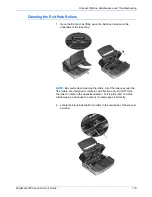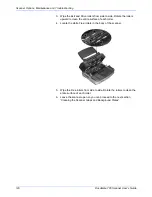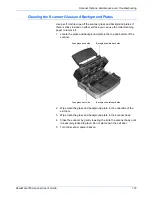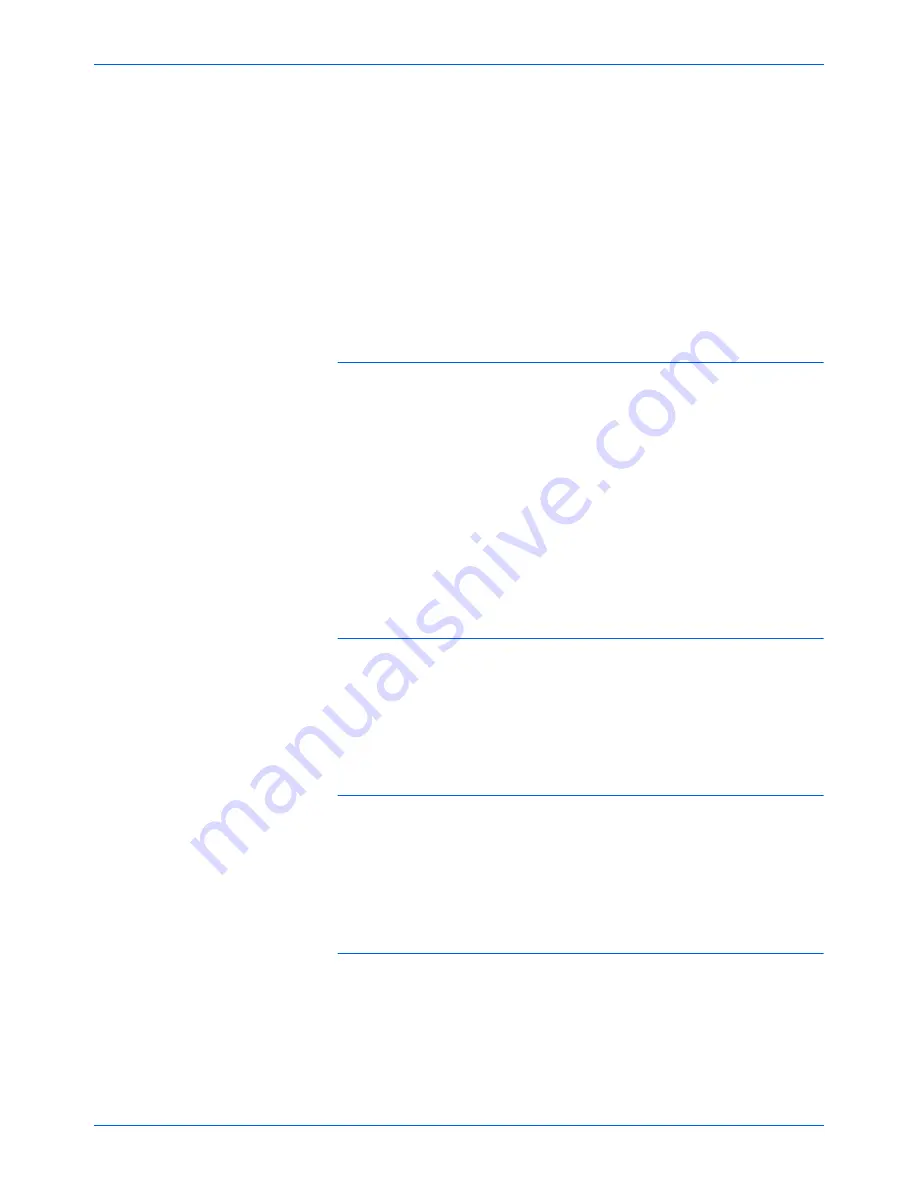
DocuMate 765 Scanner User’s Guide
131
Scanner Options, Maintenance and Troubleshooting
•
Try cleaning the scanner. The scanner glass is where the image is
captured as the page is pulled through the scanner. Lift up on the exit
release, under the input tray, to open the scanner. There is glass in
the body of the scanner and underneath the lid. Take a soft cloth and
wipe across both pieces of glass. The section “Cleaning the Scanner
Glass and Background Plates” on page 121 contains thorough
instructions for cleaning this part of the scanner.
•
If cleaning the glass does not improve the image quality, try
performing a shading adjustment. The shading adjustment
recalibrates the scanner. Please see the section “Shading
Adjustment” on page 111 for instructions.
Problem: I got an “SVS001” error when installing Kofax
VRS. What do I do?
The message “SVS001: The VRS installation does not install an ISIS
driver for the scanner you selected. Please install the ISIS driver
packaged with your scanner.” is not an error message. Please click on OK
to finish the installation.
This is a message informing you that the software does not install an ISIS
driver. This is the correct behavior of the Kofax VRS software, the ISIS
driver for your scanner was installed when you chose an ISIS installation
option when installing the scanner driver. Please refer to “Step 2: Install
the Software” on page 6 for installation instructions.
Problem: Why does my scanner not function after
performing a system restore on Windows XP or Windows
Vista?
The system restore process may have corrupted some of the driver
components. It is recommended that you reinstall your scanner driver.
Please refer to “Uninstalling Your Scanner” on page 133 for installation
instructions.
Problem: Why won’t my scanner buttons work after
scanning with Windows Image Acquisition (WIA)?
After performing a scan using the WIA interface you must close the
application you were using before scanning with the buttons on the
scanner. This does not occur when scanning using the TWAIN or ISIS
interface.
Problem: Why won’t my scanner work after the computer
has been sitting idle for several hours?
To resolve the problem, simply turn off the scanner power then turn it back
on again.
Summary of Contents for 765
Page 1: ...DocuMate 765 user s guide scanner...
Page 2: ...DocuMate 765 scanner user s guide...
Page 7: ...Table of Contents vi DocuMate 765 Scanner User s Guide...
Page 73: ...Scanning from TWAIN 66 DocuMate 765 Scanner User s Guide...
Page 99: ...Scanning from ISIS 92 DocuMate 765 Scanner User s Guide...
Page 143: ...Scanner Options Maintenance and Troubleshooting 136 DocuMate 765 Scanner User s Guide...
Page 153: ...146 DocuMate 765 Scanner User s Guide...
Page 158: ...05 0756 300...