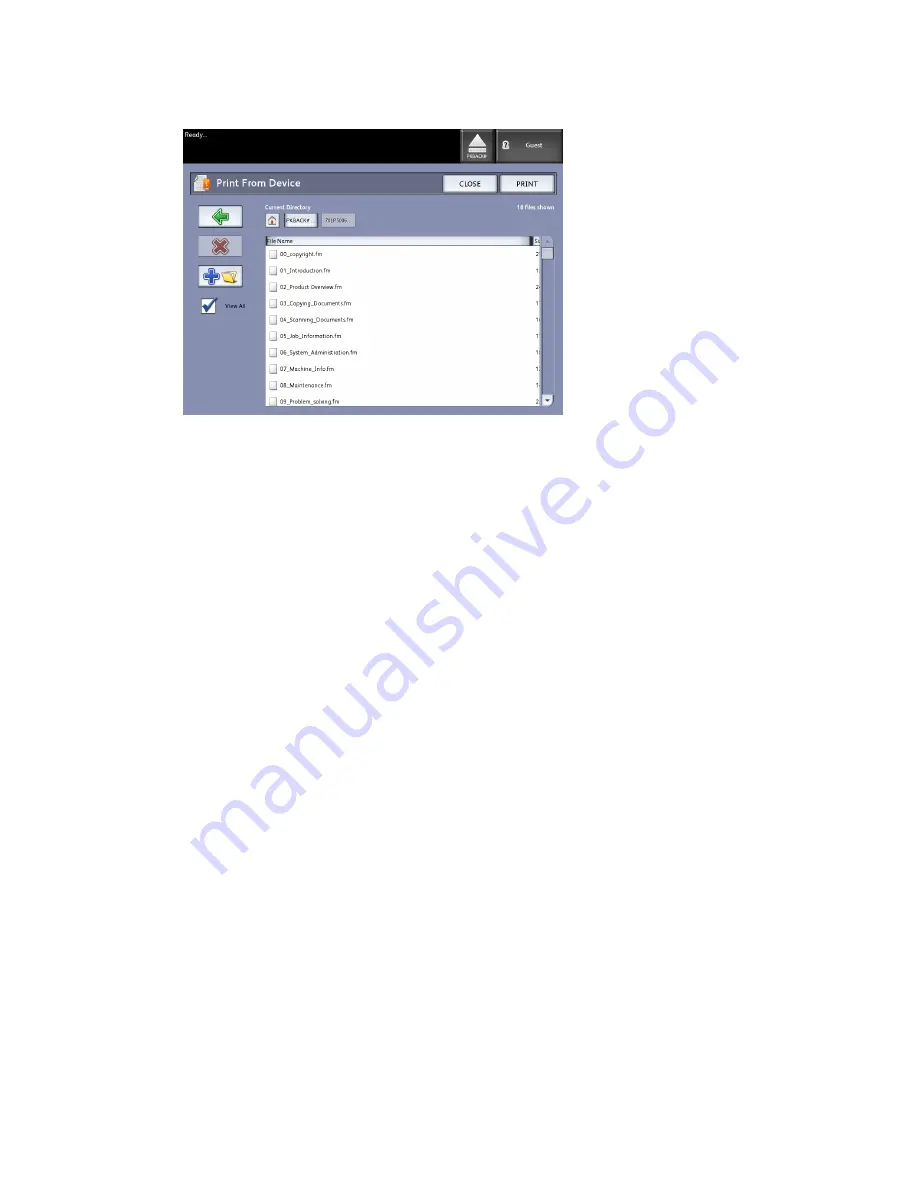
3. Browse the Document List, select the document desired and then Print.
Refer to the Printing and Copying document chapter for more on the Print-from-Device
feature.
Scanning To a Standard Mailbox
This section describes scanning to a standard mailbox, and assumes that a mailbox has
already been setup. Listed below are the steps involved in the scanning process:
Step 1: Selecting a Standard Mailbox
Step 2: Selecting Scan to Mailbox Features
Step 3: Select Image Quality Features
Step 4: Select Advanced Settings Features
Step 5: Scanning the Document
Step 6: Stopping a Scan Job
Step 7: Retrieving Files Stored in a Mailbox
Xerox
®
6279
®
Wide Format Solution
3-14
Copy/Scan User Guide
Scanning Documents
Summary of Contents for 6279
Page 10: ...Xerox 6279 Wide Format Solution viii Copy Scan User Guide Table of Contents...
Page 44: ...Xerox 6279 Wide Format Solution 1 34 Copy Scan User Guide Product Overview...
Page 108: ...Xerox 6279 Wide Format Solution 3 38 Copy Scan User Guide Scanning Documents...
Page 146: ...Xerox 6279 Wide Format Solution 5 30 Copy Scan User Guide System Administration...
Page 162: ...Xerox 6279 Wide Format Solution 6 16 Copy Scan User Guide Machine Information...
Page 174: ...Xerox 6279 Wide Format Solution 7 12 Copy Scan User Guide Maintenance...
Page 214: ...Xerox 6279 Wide Format Solution 9 14 Copy Scan User Guide Appendix...
Page 215: ......
Page 216: ......






























