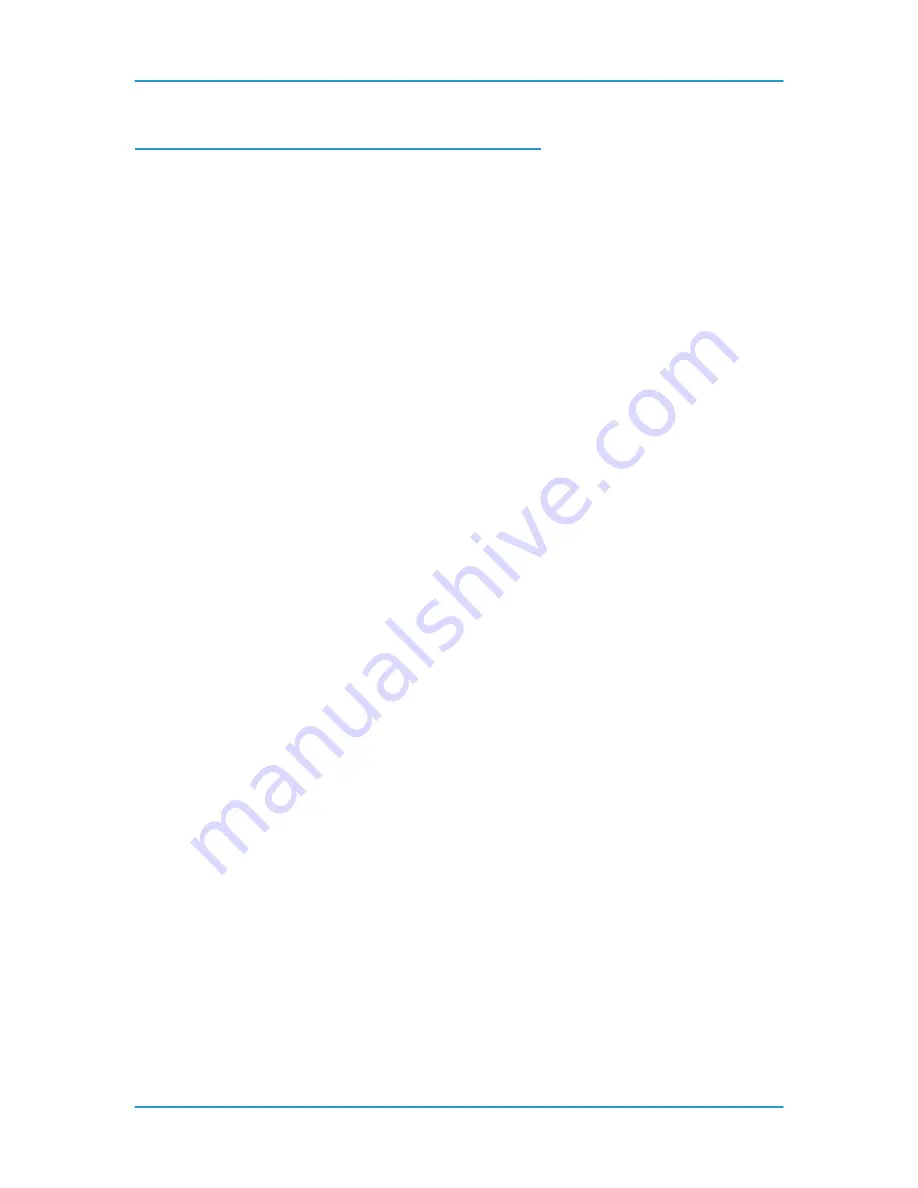
Perform Printer Functions
DT6180 HandyBook
144
3. Backup VIPP Files Before an Upgrade
The VIPP system files are any directories and/or files located under
/usr/xgf.
The
working VIPP files are, by default, located under /usr/xgfc. However, mappings can
be made to other locations, so check the /usr/xgf/src/xgfunix.run file. This file lists the
search paths that VIPP can use to find files. These should all be backed up.
1. Open a Terminal window. If you are using DocuSP software version 2.x or
below, right-click on the background, select [Programs], then select [Terminal]
from the menus. If you are using DocuSP software version 3.x or above,
right-click on the background, select [Tools], then select [Terminal] from the
menus.
2. Move the mouse into the Terminal window and type:
su
and press [Enter]. A
password prompt will be displayed.
3. Type in the root password and select [Enter]. If this is done correctly a #
prompt will be displayed.
NOTE:
For security purposes the password will not be displayed as it is being
typed.
4. Type:
cd /uxr/xgfc
and press [Enter].
5. Type:
ls
and press [Enter] to list the working VIPP files. These files will need
to be backed up.
6. Type:
tar hcvf backup.tar src encoding
. This will back up any VIPP
configuration files to a file called backup.tar.
7. Insert a floppy into the drive and type:
volcheck
.
8. Type:
cp backup.tar /floppy/floppy0
.
To Restore the saved files:
1. Open a Terminal window.
2. Move the mouse into the Terminal window and type:
su
and press [Enter]. A
password prompt will be displayed.
3. Type in the root password and select [Enter]. If this is done correctly a #
prompt will be displayed.
NOTE:
For security purposes the password will not be displayed as it is being
typed.
4. Insert the backup floppy into the drive and type:
volcheck
.
5. Type:
cp /floppy/floppy0/backup.tar /usr/xgf
.
6. Type:
cd /usr/xgf
and press [Enter].
7. Type:
tar xvf backup.tar
and press [Enter]. This will restore the files to the
original locations.
Summary of Contents for 6100BD - Phaser Color Laser Printer
Page 6: ...System Hardware DT6180 HandyBook 6...
Page 7: ...System Hardware DT6180 HandyBook 7 1 System Hardware...
Page 12: ...Paper Trays Loading Media DT6180 HandyBook 12...
Page 42: ...Machine Maintenance DT6180 HandyBook 42 5 Sheets Short Edge MEASURE PAPER CURL...
Page 67: ...Solutions in Alphabetical Order DT6180 HandyBook 67 Use A New Ream of Paper 139...
Page 70: ...Solutions in Alphabetical Order DT6180 HandyBook 70 Area 12 Area 13...
Page 140: ...Perform Printer Functions DT6180 HandyBook 140...
Page 164: ...Sensor Maps DT6180 HandyBook 164...
















































