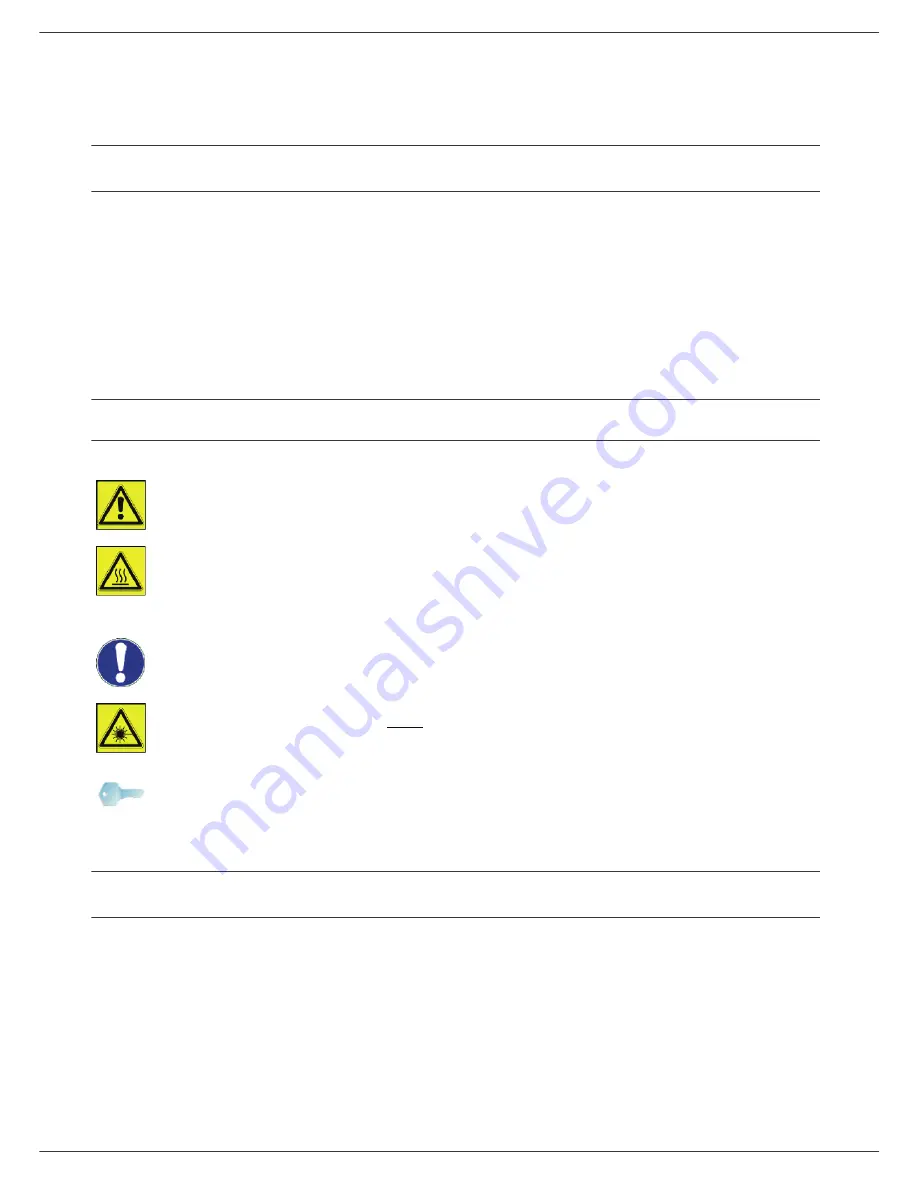
Phaser 3100MFP/X
- 1 -
1 - Security - Software use li
cense - Environment - License
Security
Safety introduction
Notices and safety
Please read the following instructions carefully before operating the machine and refer to them as needed to
ensure the continued safe operation of your machine.
Your Xerox product and supplies have been designed and tested to meet strict safety requirements. These include
safety agency evaluation and certification, and compliance with electromagnetic regulations and established
environmental standards.
The safety and environment testing and performance of this product have been verified using Xerox materials only.
WARNING
: Unauthorized alterations, which may include the addition of new functions or connection of external
devices, may impact the product certification. Please contact your Xerox representative for more information.
Marks, Labels
Symbols
All warnings and instructions marked on or supplied with the product should be followed.
EMC
Note to users in the United States of America
This equipment has been tested and found to comply with the limits for a Class B digital device, pursuant to Part
15 of the FCC Rules. These limits are designed to provide reasonable protection against harmful interference in
a residential installation.
This equipment generates, uses and can radiate radio frequency energy and, if not installed and used in
accordance with the instructions, may cause harmful interference to radio communications. However, there is no
guarantee that interference will not occur in a particular installation.
WARNING
: This symbol alerts users to areas of the equipment where there is the possibility of
personal injury.
WARNING
: This symbol alerts users to areas of the equipment where there are heated or hot
surfaces, which should not be touched.
CAUTION
: This symbol alerts users to areas of the equipment which require special attention to avoid
the possibility of personal injury or damage to the equipment.
WARNING
: This symbol indicates a Laser is being used in the equipment and alerts the user to refer
to the appropriate safety information.
TIP
: This symbol identifies information that is being emphasized and is important for you to remember.







































