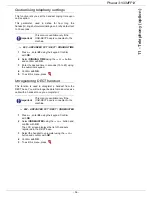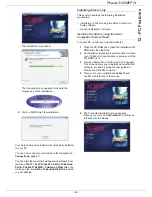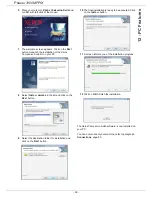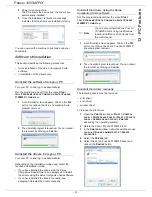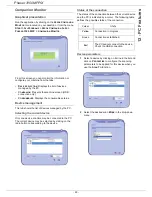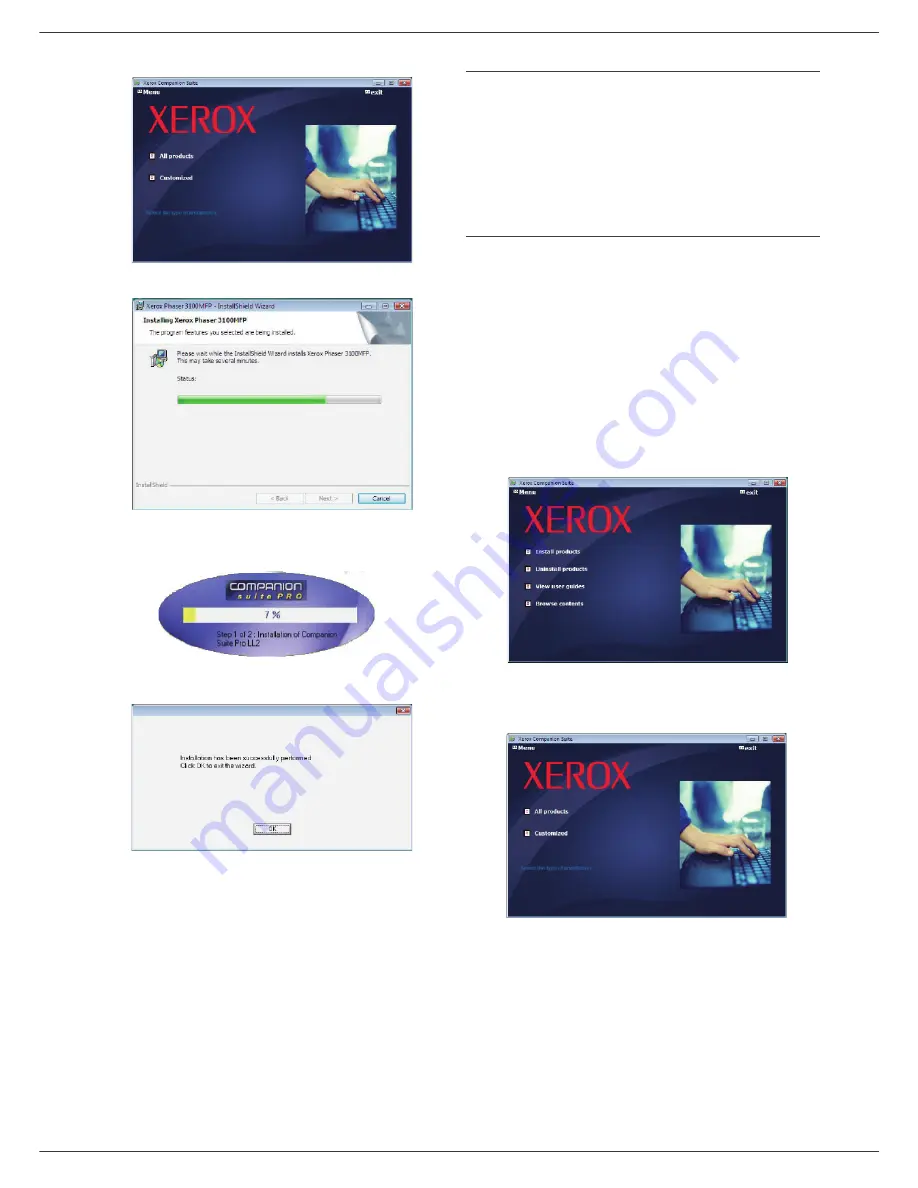
Phaser 3100MFP/X
- 58 -
12 - PC Features
The installation is launched.
The following screen appears to indicate the
progression of the installation.
6
Click on
OK
to finish the installation.
Your Xerox Companion Suite kit is successfully installed
on your PC.
You can now connect your machine, refer to paragraph
Connections
, page 60.
You can start the machine's management software from
the menu
S
TART
> A
LL
P
ROGRAMS
> X
EROX
C
OMPANION
S
UITE
> P
HASER
3100 MFP > C
OMPANION
D
IRECTOR
or by
clicking on the icon
X
EROX
C
OMPANION
D
IRECTOR
located
on your desktop.
Installing drivers only
This section describes the following installation
procedures:
• installation of drivers using the Xerox Companion
Suite software,
• manual installation of drivers.
Installing the drivers using the Xerox
Companion Suite software
Turn your PC on and log in as administrator.
1
Open the CD-ROM drive, insert the installation CD-
ROM and close the drive.
2
An installation procedure is automatically run (Auto
run). If it does not, double-click on setup.exe at the
CD-ROM's root.
3
A screen titled X
EROX
C
OMPANION
S
UITE
appears.
This screen allows you to install and uninstall the
software, access the product's user guides or
browse the CD-ROM contents.
4
Place your cursor on
I
NSTALL
PRODUCTS
and
confirm with left-click of the mouse.
5
The Products Installation screen appears.
Place your cursor on
C
USTOMIZED
and confirm by
left-click with the mouse.