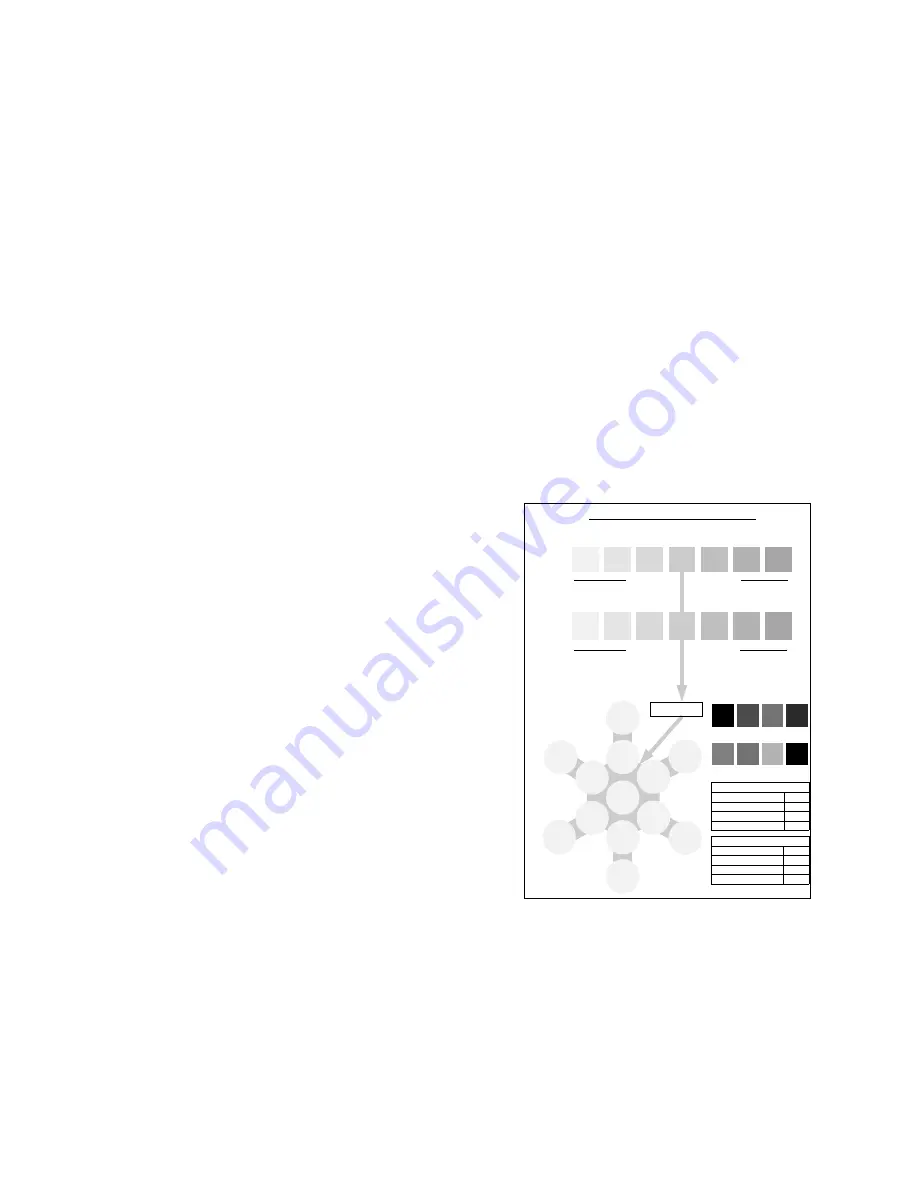
Service Guide
77
Adjusting color density and balance
Over the life of the printer, colors may change. For example, reds may begin to
take on a purple cast, or blues may take on a green cast. This happens during the
normal use of a color printer and can be easily remedied by using the color
adjustment procedure described in this section
This front panel procedure involves printing a test page and adjusting the
densities and colors based on the appearance of the test page. You may need to
repeat this procedure and test your adjustments until you achieve the desired
effect.
Note
At any time, you can reset the printer to the factory defaults by
selecting
Color Defaults
from the Color Adjust Menu.
Printing a Test Page
1.
Press the Menu (1, 5) keys until you see
Color Adjust
.
2.
Press Item (2, 6) keys and the printer prints the Color Balance test print.
Interpreting the Color Balance test print
The Color Balance test print contains
numbered images that indicate possible
adjustments that can be made. You can
choose to make an adjustment to the Color
Density, the Black Density, or the Color
Balance.
■
The Black Density Images, numbered
-3K...0,...+3K, show a
lightness/darkness range of 30%
halftones using black only.
■
The Color Density Images, numbered
-3CMY...0,...+3CMY, show a
lightness/darkness range of 30% gray
halftones using three colors (cyan,
magenta, yellow).
■
The Color Balance Images, numbered
0,10,11,...21, show variations of
three-color gray. Each of these circles
contains gray with tints of other colors.
Color Balance and Density Adjustment Test
Xerox Corporation, 2000 ver 1.1
18
17
12
11
19
13
10
16
14
15
20
21
Current
0
abcdef
abcdef
abcdef
abcdef
abcdef
abcdef
abcdef
abcdef
Step 1. Adjust Black Density until ìCurrentì = 30% Black Halftone. Repeat as needed.
BLACK / GRAYSCALE
-
3K
-
2K
-
1K +1K
+2K
+3K
Current
0
Decrease
Increase
Developer Bias Range:
[251
- 550]
Current Black Level:
Current Cyan Level:
Current Magenta Level:
Current Yellow Level:
Density Rate Set Points Range:
[80
-
100]
Current Black Level:
Current Cyan Level:
Current Magenta Level:
Current Yellow Level:
Gray Reference
(30% Black Halfto
Step 3. Adjust Color Balance to match ìCurrent Circleì with Gray Reference
.
Repeat as needed.
Step 2. Adjust Color Density to match Black Density Squares from Step 1. Repeat as needed.
CYAN + M YELLOW
-
3CMY +2CMY
+1CMY
-
1CMY
-
2CMY
+3CM
Current
0
Decrease
Increase
Step 4. Iterate between Step 2 and Step 3 as needed.
Summary of Contents for 1235DT - Phaser Color Solid Ink Printer
Page 13: ...xiv Phaser 1235 Network Color Printer...
Page 33: ...20 Phaser 1235 Network Color Printer...
Page 77: ...64 Phaser 1235 Network Color Printer...
Page 93: ......
Page 97: ......
Page 99: ......
Page 103: ...90 Phaser 1235 Network Color Printer...
Page 199: ......
Page 202: ...Service Guide 189 Figure 1 Cabinet FRUs...
Page 204: ...Service Guide 191 Figure 2 Top cover FRUs...
Page 206: ...Service Guide 193 Figure 3 Printer chassis FRUs 1 of 2...
Page 208: ...Service Guide 195 Figure 4 Printer chassis FRUs 2 of 2...
Page 210: ...Service Guide 197 Figure 5 Paper tray FRUs...
Page 212: ...Service Guide 199 Figure 6 Paper tray guide FRUs...
Page 214: ...Service Guide 201 Figure 7 Multi sheet bypass feeder FRUs...
Page 216: ...Service Guide 203 Figure 8 Electrical components FRUs...
Page 217: ...204 Phaser 1235 Network...
Page 218: ...Service Guide 205 Figure 9 Duplexer unit...
Page 220: ...Service Guide 207 Figure 10 LowerTray Assembly FRUs...
Page 228: ...Service Guide 215 Wiring Diagram Wiring diagram part 1 of 3...
Page 229: ...216 Phaser 1235 Network Color Printer Wiring diagram part 2 of 3...
Page 230: ...Service Guide 217 Wiring diagram part 3 of 3...
Page 232: ...Service Guide 219 Wire routing at the top of the engine controller board Tie wrap...
Page 233: ...220 Phaser 1235 Network Color Printer Detail of wiring passthru...
Page 235: ...222 Phaser 1235 Network Color Printer...
Page 236: ...NOTES...
Page 237: ...NOTES...
Page 238: ...NOTES...
Page 239: ...NOTES...






























