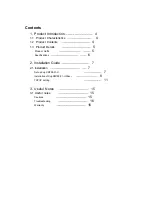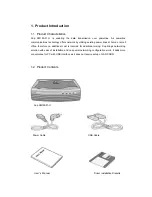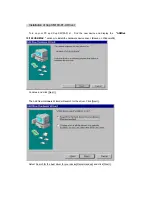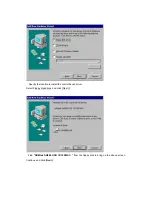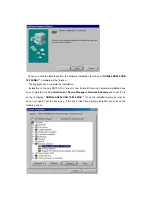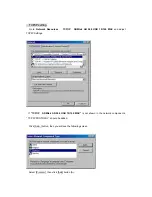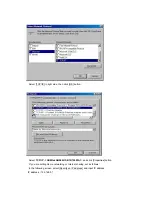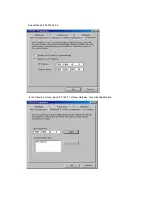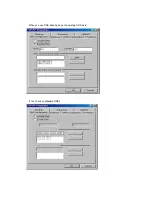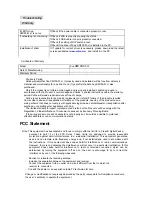Guide on User’s Manual
Copyright 2001 by Xeline Co., Ltd. All Rights Reserved.
No part of this publication may be reproduced, transcribed, stored in a retrieval system,
translated into any language, or transmitted in any form or by any means, electronic,
mechanical, magnetic, optical, chemical, photocopying, manual, or otherwise, without prior
written permission from Xeline Co., Ltd.
Please be aware that the product would be upgraded to enhance the features and performance
without any prior notice. There could be slight difference on actual installation and operation of
product from this User’s manual.
Should you have any questions or comments on this User’s manual, please communicate
through “Contact us” menu at our web site www.xeline.com.
Technical Support Center
Address:7F. Chungjin B/D., 475-22, Bangbae 2-dong, Seocho-ku, Seoul, Korea
Telephone: 822) 598-0980
Web Site: http://www. xeline.com
Trademarks
※
Xup XM100-01-U is a registered trademark of Xeline Co., Ltd.
※
Widows98/Windows N/T is a registered trademark of Microsoft Corporation.
※
MS-Windows is a registered trademark of Microsoft Corporation.
※
General Notice: Other brand and product names used herein are for identification purposes
only and may be trademarks of their respective owners.