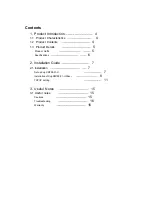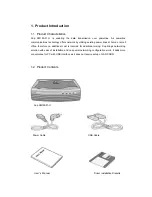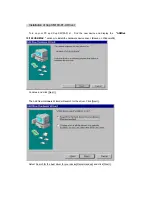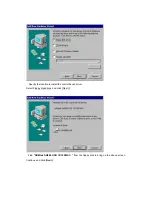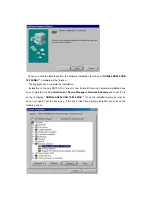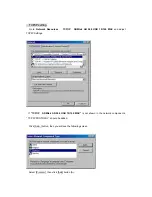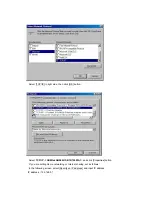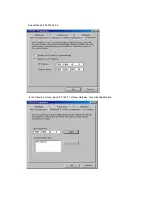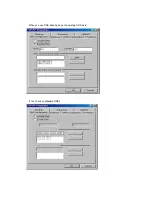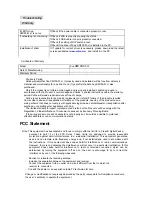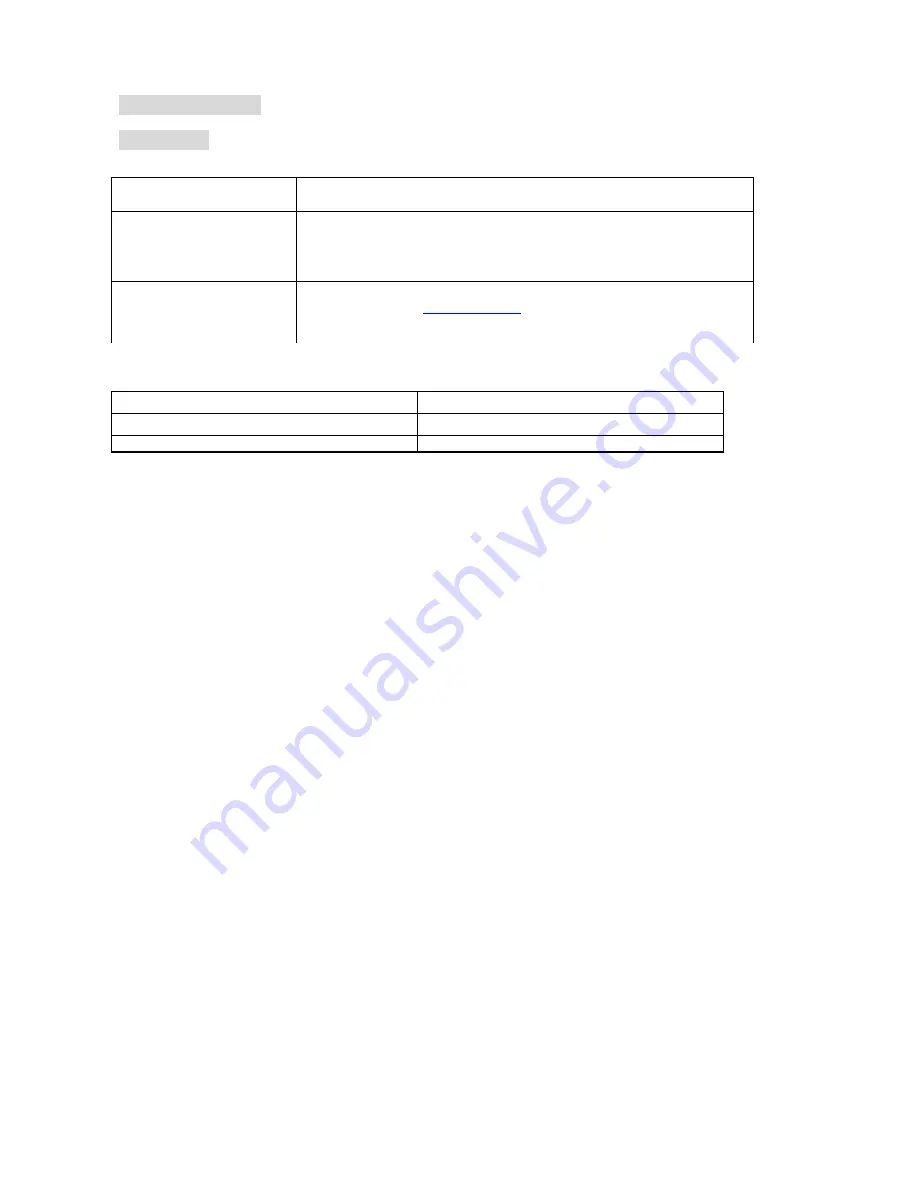
Troubleshooting
Warranty
Certificate of Warranty
Model
Xup
XM100-01-U
Date of Manufacturing
Warranty Period
Warranty Period
Xeline warrants that Xup XM100-01-U, if properly used and installed, will be free from defects in
material and workmanship for a period of one (1) year after the date Xup XM100-01-U was
purchased.
Only if the product is not altered or damaged and is properly installed, handled and used in
accordance with the Product’s normal usage and Xeline’s printed instructions within the warranty
period, Xeline will provide repair services at free of charge,
Xeline is not responsible for any repair, replacement or refund if: failure of the products resulted
from accident, abuse, misapplication, alterations of the products, opening of the product case, a
wiring scheme that does not comply with applicable legal codes, natural disaster, transportation after
purchase, or operating other appliances with Xup.
The limited warranty for repair, replacement and refund of the Products will be comply with the
Regulation on Indemnification of Consumer Losses set by Economy Planning Board.
If the wiring scheme at each household is not properly set, it would be possible to yield less
effective data rate or non-communications status.
FCC Statement
Note: This equipment has been tested and found to comply with the limit for a Class B digital device,
pursuant to part 15 of the FCC Rules. These limits are designed to provide reasonable
protection against harmful interference in a residential Installation. This equipment generates,
uses, and can radiate radio frequency energy and, if not installed and used in accordance with
the instructions. If this equipment does cause harmful interference to radio communications.
However, there is no guarantee that interference will not occur in a particular installation. IF this
equipment does cause harmful interference to radio or television reception, which can be
determined by turning the equipment off and on, the user is encourage to try to correct the
interference by one or the following measures:
-
Reorient or relocate the receiving antenna.
-
Increase the separation between the equipment and receiver.
-
Connect the equipment into an outlet on a circuit different from that to which the
receiver is connected
- Consult the dealer or an experience radio TV technician for help
Change or modification not expressly approved by the party responsible for Compliance could void
the user’s authority to operate the equipment
If LED for Xup
XM100-01-U is not on
∗
Check if the power cable is connected properly in rear
If networking is not working
∗
Check if LED is properly showing the status.
∗
Check if USB cable in rear is properly connected.
∗
Check the setting of DIP switch in rear.
∗
Check if the driver of Xup XM100-01-U is installed in the PC.
Installation of driver
∗
If update for current driver is necessary, please down load the latest
version available at
www.xeline.com
, and install it in the PC.