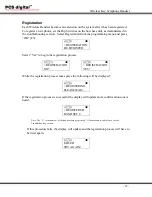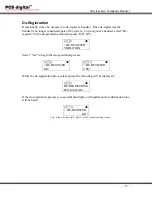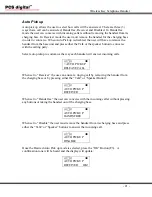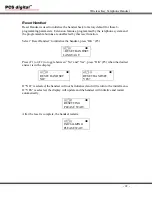Wireless Key Telephone Handset
- 7 -
Default Button Layout
Soft Button 1
Soft Button 2
Soft Button 3
Programmable Button 1
Programmable Button 4
Programmable Button 2
Programmable Button 5
Programmable Button 3
The Red LED lights
when the feature is active
Programmable Button 6
Talk Transfer
/
Flash
Function /
Feature
Hold
1
2
3
4
5
6
7
8
9
*
0
#
Fixed Button Descriptions (Handset)
Three (3) Soft Buttons
The Soft Buttons are interactive buttons that update based on the status of the handset,
designed to make programming and feature operation easier. In the manual they are
referred to as F1, F2 and F3.
Three Line
A
16-Character
Display
F 1 F 2 F 3
Dial Keypad
The dial keypad is used to dial telephone numbers.
Talk
The Talk Button is used to answer or originate an Intercom or Central Office calls.
Flash (Transfer)
The Transfer Button is used to transfer calls to other stations in the system. When used
as Flash, it will refresh the external dial tone from the telephone service provider. To
help eliminate the Wireless Handset from dialing erroneous numbers, the key can be
locked by pressing the Flash (Transfer) button for three (3) seconds. To Unlock the keys
press and hold the Flash (Transfer) button for three (3) seconds, followed by the right soft
button.
Function / Feature
The Function / Feature Button is used to activate features, enter the Attendant
administration mode or to enter System programming mode.