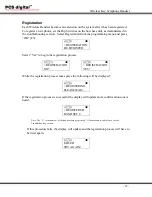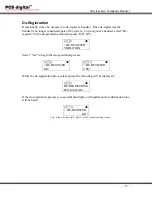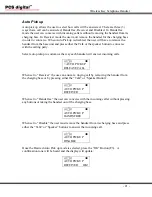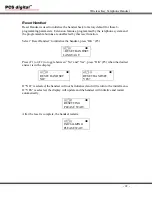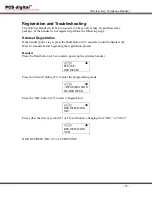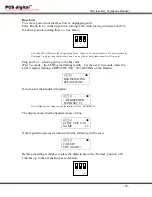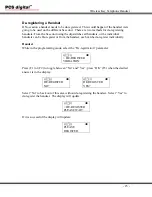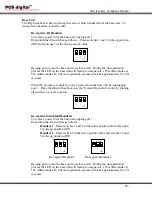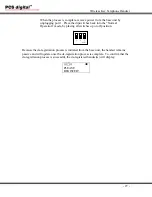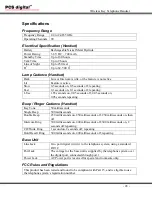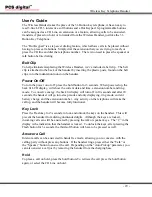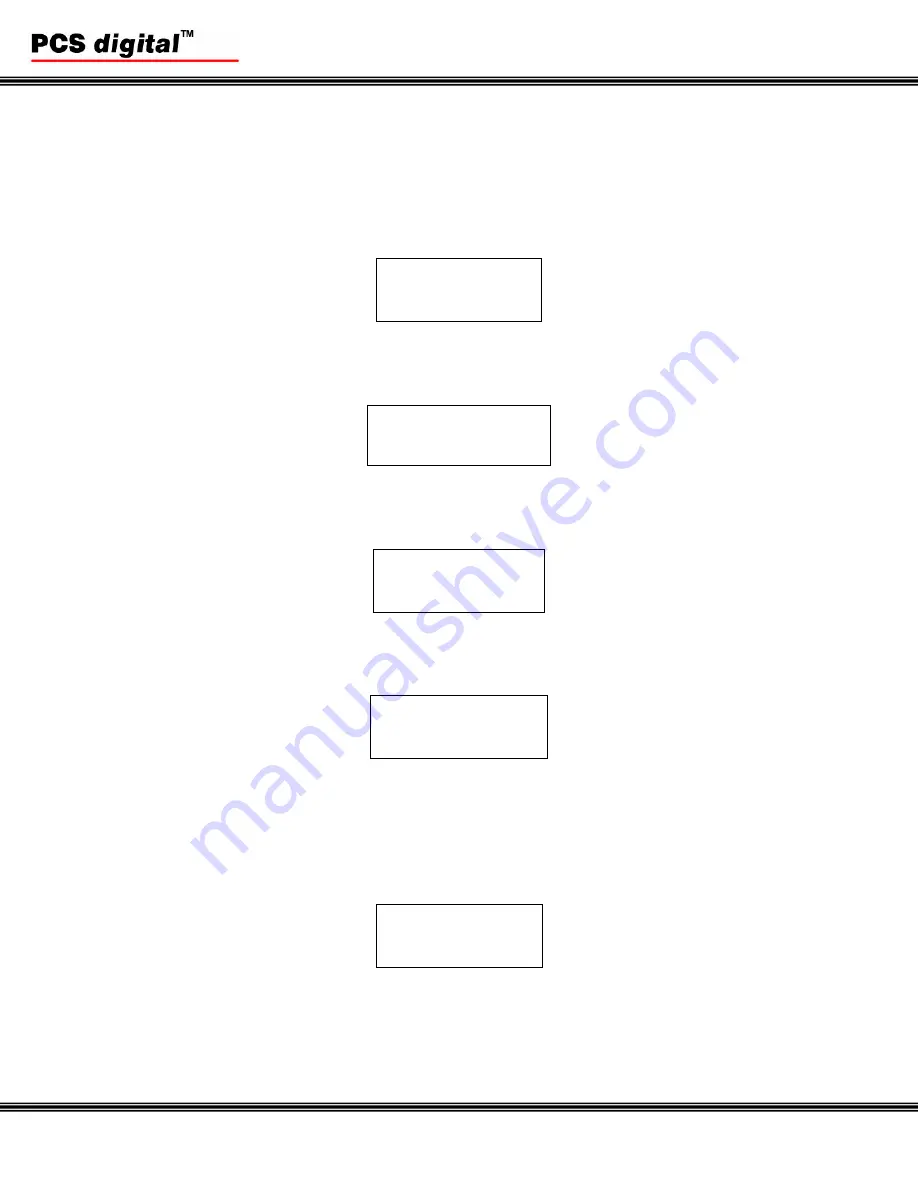
Wireless Key Telephone Handset
- 20 -
Ring Mode
The Handset has three different ring modes. Ring, Vibrate, and Ring and Vibrate. The
Default setting is Ring only.
Select Vibration to set the type of ringing for this handset.
((
))
> VIBRATION
AUTO PICKUP
When set to “Ring” – the handset will ring when the extension number is dialed. Press
“OK” (F3), the ICON will update.
VIBRATION
√
RING VIBRATION
When set to “Vibrator” – the handset will vibrate when the extension number is dialed.
Press “OK” (F3), the ICON will update.
(( ))
VIBRATION
RING
√
VIBRATOR
When set to “Ring and Vibrator” – the handset will ring and vibrate when the extension
number is dialed. Press “OK” (F3), the ICON will update.
((
))
VIBRATION
√
RING
√
VIBRATOR
Once the desired language is in the display, press OK (F3). A confirmation tone will be
heard and the word “OK” will appear in the display.
Once the desired Ring mode is selected press the “OK” (F3). A confirmation tone will be
heard and the display will update:
((
))
VIBRATION
√
RING + VIB OK!