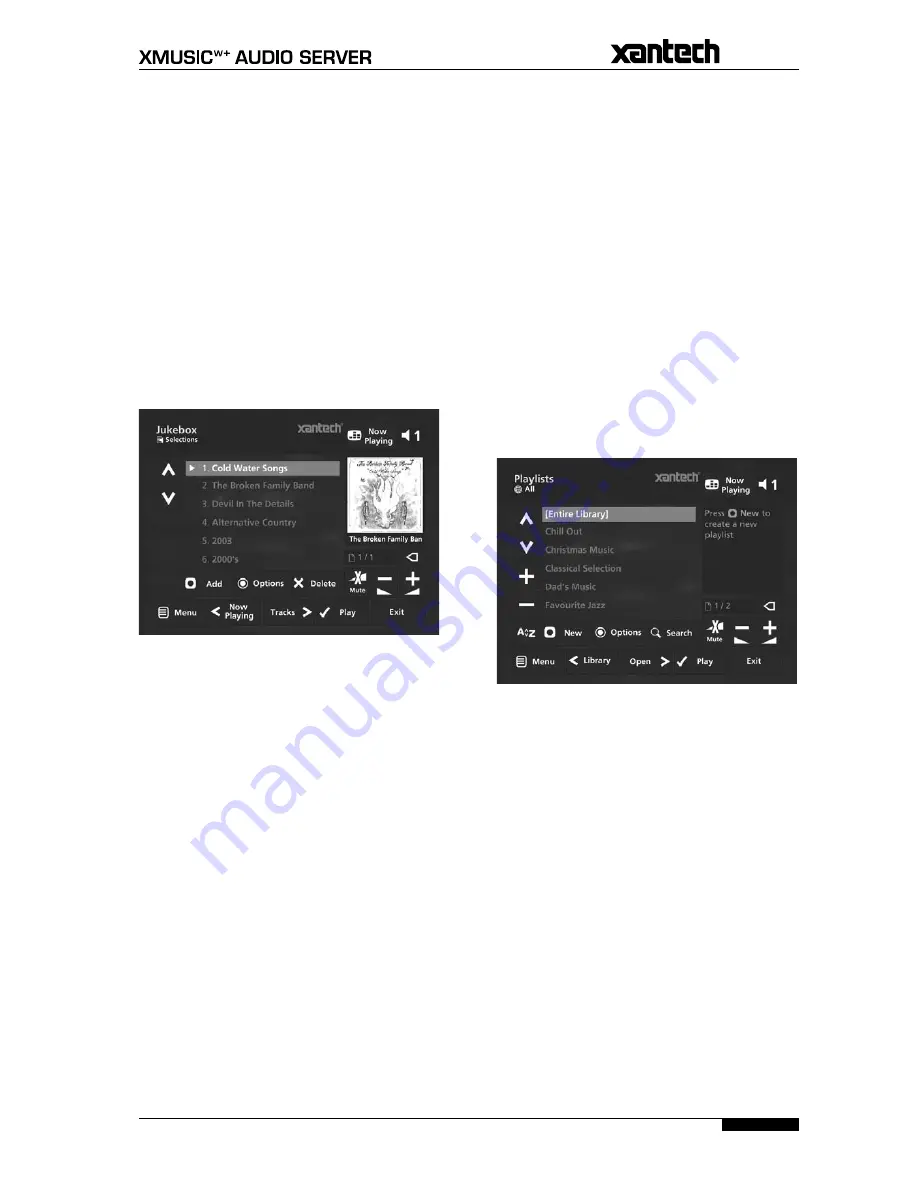
23
USER GUIDE
Page
ORGANISING YOUR
MUSIC COLLECTION
This chapter describes the features built into your Audio
Server to help you organize the music in your
Library
,
including information about creating playlists of your
favourite tracks, deleting albums or tracks you no longer
want to store, and naming albums, tracks, and artists.
PLAYLISTS
Your Audio Server allows you to create your own
selections, called playlists, and identify them with a
name of your choice. For example, you could select
your favourite party tracks from a number of different
albums and include them in a playlist called
Party Music
.
You can then play your selection simply by choosing the
appropriate playlist from the
Playlist
screen.
Creating a New Playlist
Display the
Library
by pressing the
à
Library
key on
your Audio Server remote control.
Press the
U
or
V
keys to highlight the
Playlists
option and press the
O
Select
key.
The following screen will be displayed, listing your
existing playlists:
Press the
M
New
key on your Audio Server remote
control.
Use the alphanumeric keypad to enter a name for
the new playlist and press the
O
Ok
key.
Your new playlist will now appear in the list.
Adding Music to a Playlist
You can add music from your
Library
to a playlist from
any library screen, by using the
M
Add
key on your Audio
Server remote control.
For example, to add an album to a playlist:
Press the
à
Library
key on your Audio Server remote
control to display the
Library
.
Press the
U
or
V
keys to highlight
Albums
and
press the
O
Select
key to display the albums list.
Use the
U
or
V
keys to highlight the album you
wish to add to a playlist.
Press the
M
Add to...
key.
•
•
•
•
•
•
•
•
The Jukebox
Any item in your
Library
can be selected for playback in
one of two ways:
Press the
O
Play
key to begin playback immediately,
ending playback of any current music selection.
Press the
M
Add
key and select the
[Jukebox]
option.
Press the
ä
Add
key to add the selected item to
the end of the Jukebox. For example, if you are
currently playing an album, the item you have
selected will not begin playing until the album has
finished.
Alternatively:
Press the
O
Add & Show
key to add the selected
item to the Jukebox and display the Jukebox screen.
To display the Jukebox:
Display the
Now Playing
screen by pressing the
•
Now Playing
key
on
your Audio Server remote
control.
Press the
T
key to display the Jukebox.
To remove a selection from the Jukebox
Use the
U
or
V
keys to highlight the selection you
would like to remove from the queue.
Press the
P
Delete
key.
To clear the Jukebox
Press the
ä
Options
key and choose
Clear Jukebox
.
To move a selection in the Jukebox
Press the
p
Mark
key twice to place a
î
Move
symbol next to the selection you wish to move.
Use the
U
or
V
keys to move the selection to a new
place in the Jukebox.
Press the
p
Mark
key again to remove the
î
Move
symbol.
To save a Jukebox as a playlist
You can save a Jukebox as a playlist so that you can listen
to the same collection of music at a later time.
From the
Jukebox
screen press the
ä
Options
key
on your Audio Server remote control.
Choose
Save Jukebox as playlist...
and, in the screen
that appears, enter a name for the play list using
the alphanumeric keypad.
Press the
O
Ok
key.
Your current Jukebox will now be available as a playlist
in the
Library
.
•
•
•
•
•
•
•
•
•
•
•
•
•
•
•
















































