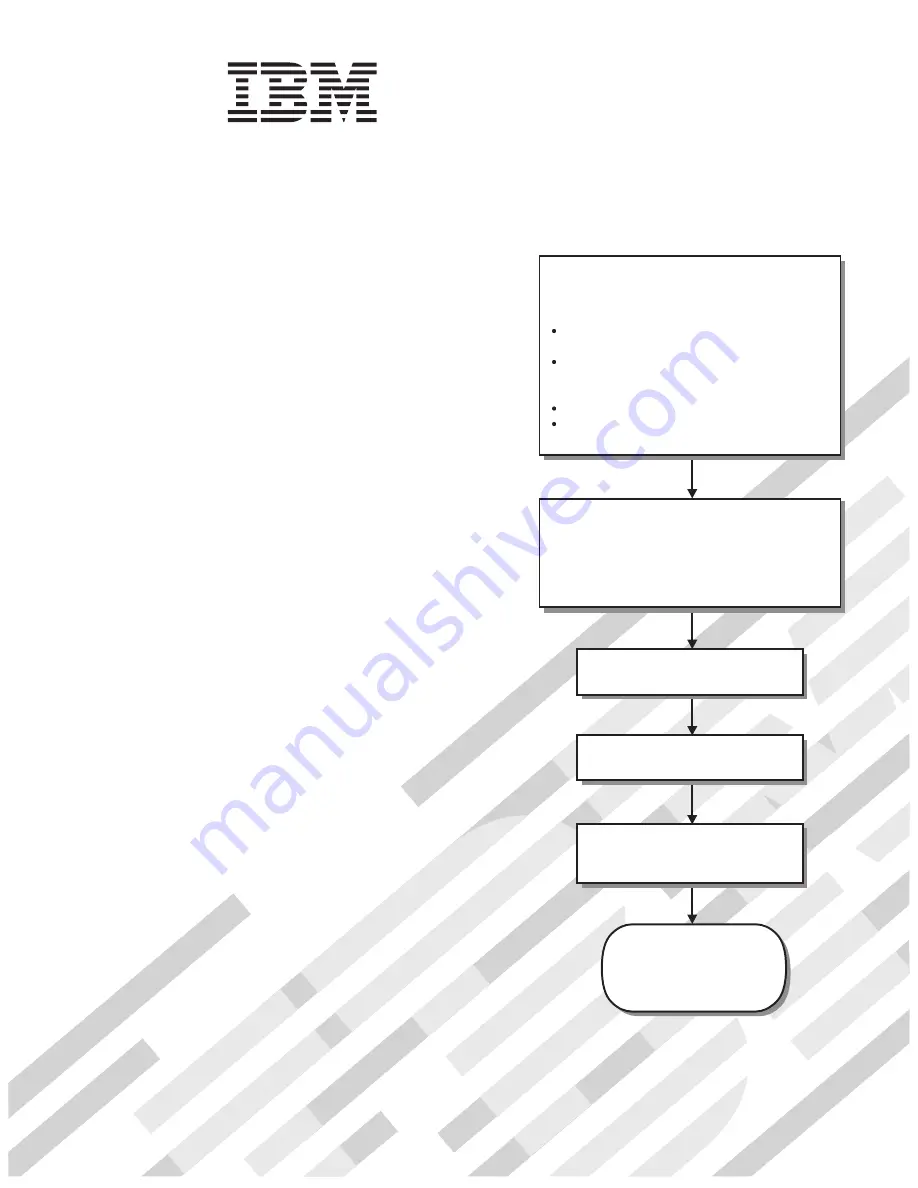
Installation and
User's Guide
AMD Opteron LS20
Type 8850 for IBM BladeCenter
Welcome.
Thank you for buying an
IBM blade server.
For more information about your
BladeCenter components and
features, you can view the
publications on the
http://www.ibm.com/support/
Your blade
server features superior
performance, availability,
and scalability.
This
contains information for setting up,
configuring, and using your
blade server.
Additionally, a service information
label is attached to each BladeCenter
unit and blade server. This label
provides a graphical summary of
many of the installation and service
activities that are associated with
each device.
CD or download from the
IBM Support Web site.
Go to
Installation and User's Guide
Documentation
The blade server is now
ready to use. Be sure to
register and profile your
blade server on the
IBM Support Web site.
Before installing the BladeCenter LS20
Type 8850 blade server in a BladeCenter unit,
complete the following procedures:
Install and configure the rack according
to the documentation that came with the rack.
Install the BladeCenter unit into the rack and
configure it, according to the documentation
provided with the BladeCenter unit.
Supply 200-240 V ac to the BladeCenter unit.
Install the latest firmware in all BladeCenter
components.
Before you install the blade server into the
BladeCenter unit, install options such as
drives, memory modules, processor or
expansion cards in the blade server, if applicable.
Install the blade server in the BladeCenter unit.
See Chapter 3 for more information.
Configure the blade server.
See Chapter 4 for more information.
Install the operating system.
See Chapter 5 for more information.
Install additional applications
according to the instructions provided
with the applications.
Summary of Contents for AMD Opteron LS20 Type 8850
Page 3: ...AMD Opteron LS20 Type 8850 for IBM BladeCenter Installation and User s Guide ...
Page 22: ...10 AMD Opteron LS20 Type 8850 for IBM BladeCenter Installation and User s Guide ...
Page 66: ...54 AMD Opteron LS20 Type 8850 for IBM BladeCenter Installation and User s Guide ...
Page 67: ......
Page 68: ... Part Number 31R1747 Printed in USA 1P P N 31R1747 ...


































