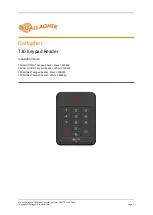-
20
-
SETUP PARAMETERS
SOURCE NAMES
The source names can be changed. Select the source name that is to be changed and press the “X”
button. Be default, the source names are “SRC 1”, “SRC 2”, “SRC 3”, “SRC 4”, and “LOCAL”. Use the
VOLUME buttons to move the ‘underlining’ cursor to the character that is to be changed. Use the
SOURCE buttons to change the character. Once the new name has been established, press the “X”
button to return to the SETUP PARAMETERS menu.
BACKLIGHT TIMEOUT (TIME OUT)
This setting determines the amount of time that the keypad backlight and OLED display remains ON
after the last button press. Factory Default is 30 seconds.
The settings for this control can be adjusted from 30, 60, 120, 360, and ALL.
BACKLIGHT BRIGHTNESS (BRIGHT)
This setting determines the brightness of the active keypad.
The settings for this control can be adjusted from 0 (Off) to 8.
BACKLIGHT POWER BUTTON (DIM)
This setting determines the brightness of the power button when the backlight is off.
The settings for this control can be adjusted from 0 (Off) to 8.
PAGE/DOORBELL VOLUME (P/D VOL)
This setting determines the Page / Doorbell Volume Level for the zone in which the D5KP is installed.
Be sure to activate the page or doorbell audio from the connected communications controller and
then adjust the volume to the desired level.
The settings for this control can be adjusted from 0 (Off) to 20 (max volume).
INITIAL VOLUME (INIT VOL)
In order to guard against unexpected high volume levels when the system us turned on, a maximum
turn-on volume level can be set for each keypad. If the volume level prior to turning the room off is
lower or equal to the max turn-on volume level, the room will come back on at the max turn-on
volume level instead of the last volume level. Be sure the audio source is selected and active and
then adjust the volume to the desired level.
The settings for this control can be adjusted from 0 (Off) to 20 (max volume).