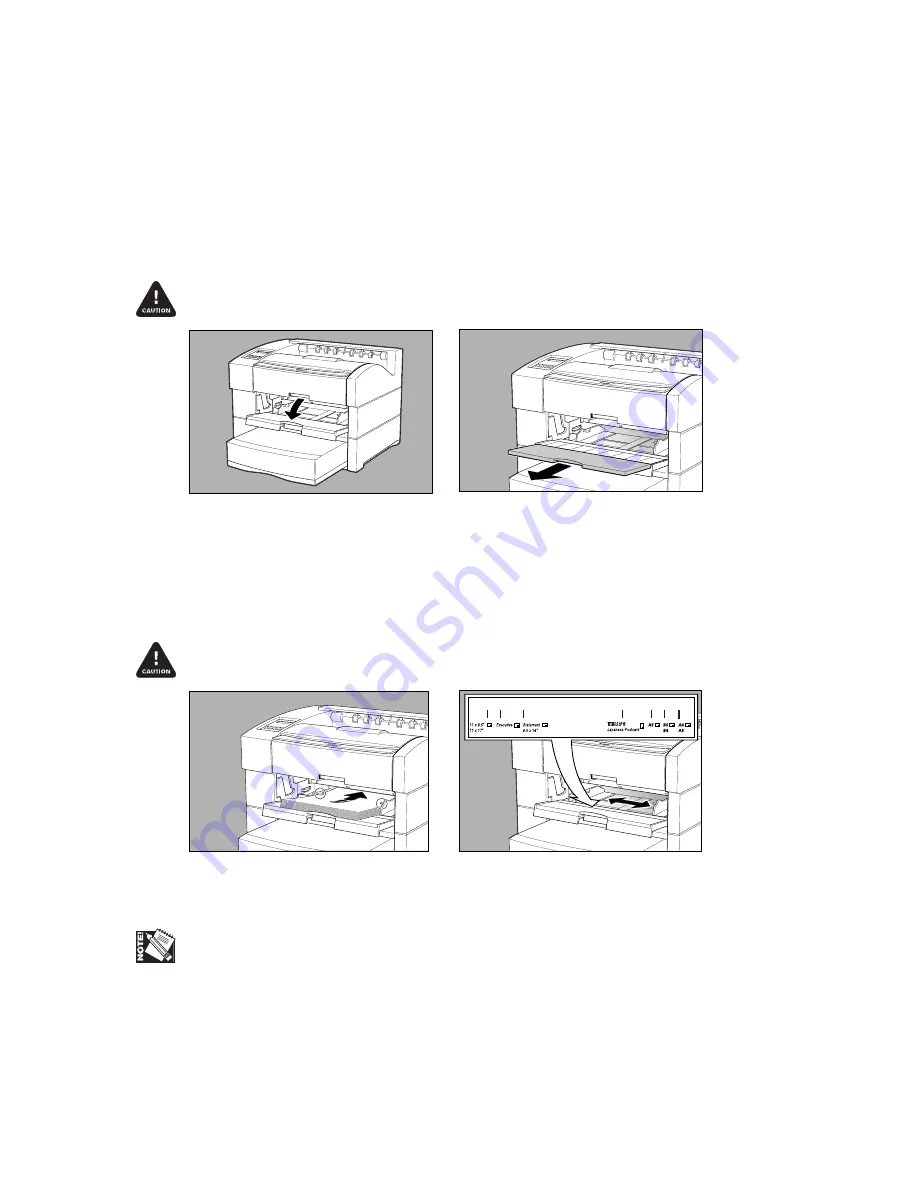
1-14 Introduction and Installation
bb
To load the multipurpose feeder
1.
Open the multipurpose feeder by grasping the cover’s top center handle and
pulling down (fig. 1.23).
The multipurpose feeder does not open to a 90
°
angle. To prevent damage, do not
exert strong pressure or place heavy objects on the feeder.
Fig. 1.23 Open Multipurpose Feeder
Fig. 1.24 Pull Out Tray Extension
2.
Pull out the tray extension for media larger than letter/A4 size (fig. 1.24).
3.
Align the edges of the paper stack and load it into the cassette print side up,
leading edge toward the back of the printer (fig. 1.25). See “Media Sources” in
chapter 5 to determine whether to load media short or long edge first.
To prevent jams, make sure the media fits under the media guide’s retaining clips (fig.
1.25).
Fig. 1.25 Load Paper
Fig. 1.26 Adjust Media Guide
4.
Adjust the media guide to the size of the media stack (fig. 1.26).
Close the multipurpose feeder if the media fits completely inside the printer (fig. 1.15).






































