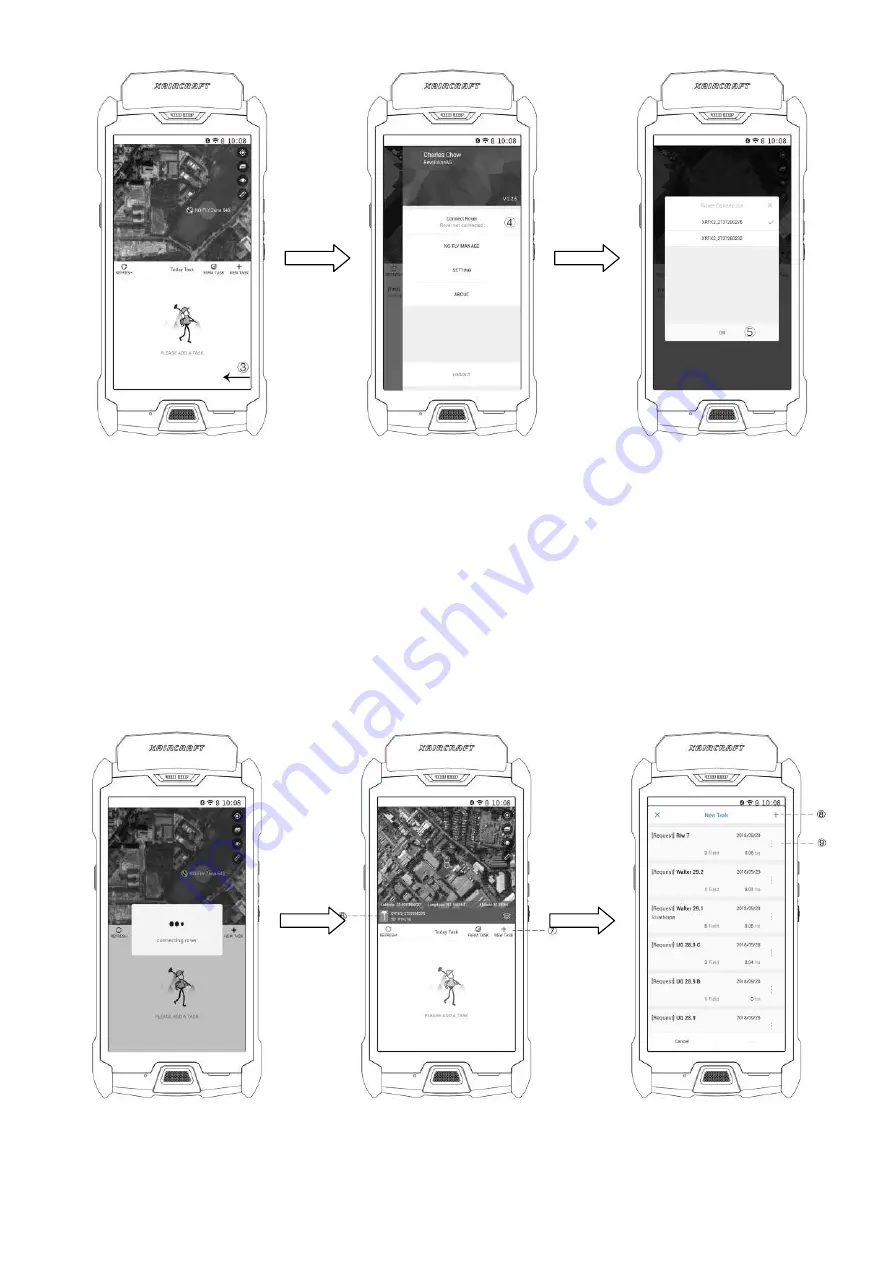
@2018 XAG Australia All Rights Reserved Page | 45
3.
Operator is now directed to the Mapping APP Main Menu
From the Right side of the A2 Pilot Phone, Swipe left to Open user Menu
4.
Please ensure your Rover is turned on, then select “Connect Rover”
5.
Operator will require to Select the corresponding RTK Rover, then select “OK”
6.
When the Rover is successfully connected, your Rover will be shown on a blue banner shown as above.
7.
Select “+ NEW TASK” to create a new task
8.
Create a new Task by selecting this “+” Icon (Go to Step **) or
9.
Create a Task by Historical Task
Mapping APP Main Menu
User Menu
Rover Connection
Connecting to RTK Rover
+ NEW TASK
Accessing Server
Summary of Contents for P Series
Page 9: ... 2018 XAG Australia All Rights Reserved Page 9 Diagram A2 Pilot phone ...
Page 10: ... 2018 XAG Australia All Rights Reserved Page 10 Diagram ARC1 Remote Controller ...
Page 24: ... 2018 XAG Australia All Rights Reserved Page 24 DIAGRAM GNSS RTK Rover Portable Base Station ...
Page 35: ... 2018 XAG Australia All Rights Reserved Page 35 Equipment Checklist ...
Page 36: ... 2018 XAG Australia All Rights Reserved Page 36 ...






























