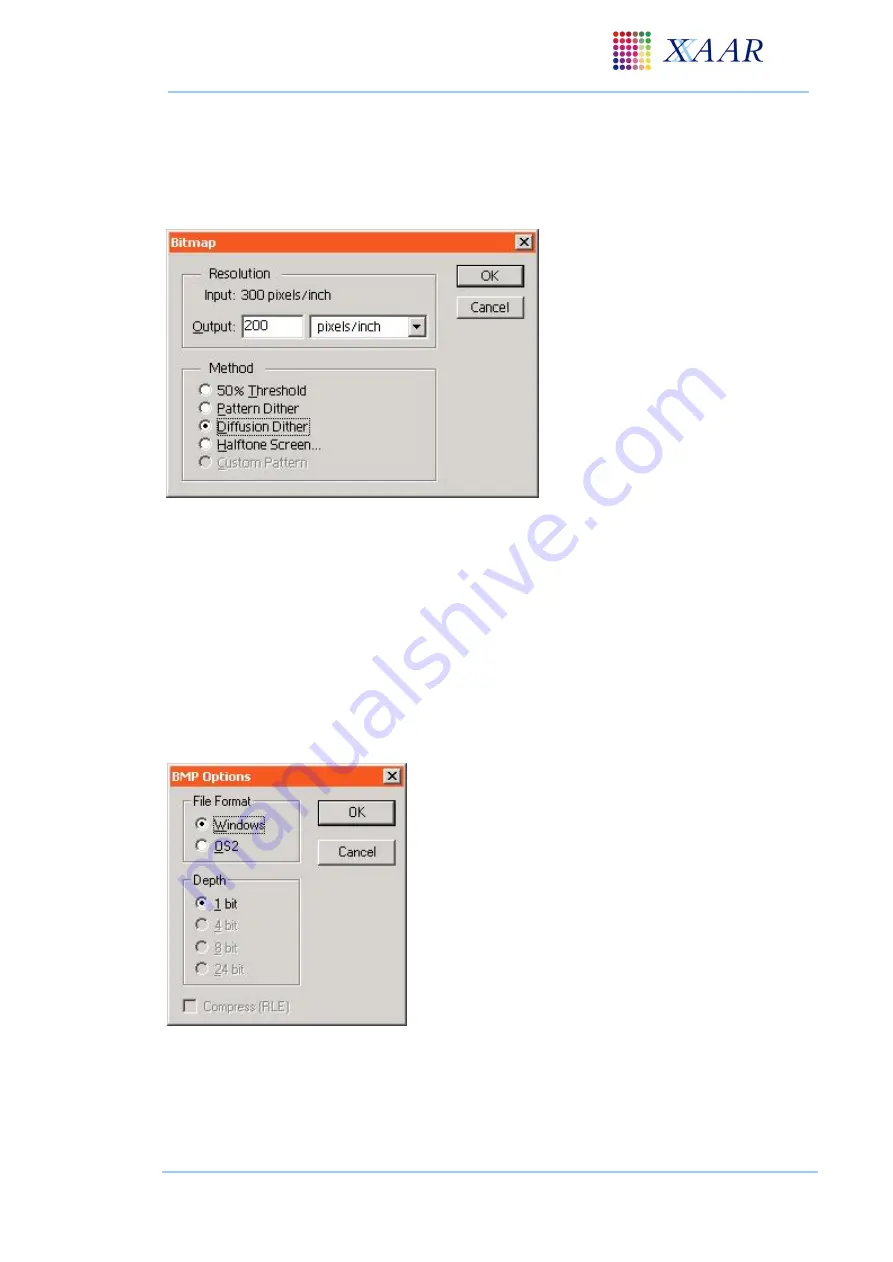
XJ128 and XJ128 Plus Printhead
XJ128 Guide to Operation
Xaar Document no: D031010302 Version A
Page 55
Diffusion dither is most effective unless the image has quite a small pixel size when the halftone
screen is more appropriate.
A pattern can be applied by a number of pieces of image processing software including Photoshop
.
Photoshop
example:
Ensuring monochrome single
channel image is selected
From the
‘
image
’
menu select
the
‘
mode
’
menu and then
’
bitmap
’
Enter required printing
resolution in pixels/inch
Select method of patterning
Confirm selection
Figure 9.10
–
Bitmap dialogue box in Photoshop
9.2.7 Saving an image for printing
The processed monochrome images need to be saved in the correct format for the printer driver
software.
If using a Xaar evaluation kit this format will be a 1-bit bitmap (.bmp)
This can be performed by a number of pieces of image processing software including Photoshop
.
Photoshop
example:
With the single colour channel image selected in
Photoshop select the
‘
file
’
menu followed by
‘
save
as
’
Choose a file name and select
‘
save
’
BMP options should now be displayed
Save as a 1-bit bitmap
For Xaar evaluation kit save in a
‘
windows
’
format
Image is now ready for loading in to a Xaar
evaluation system
Figure 9.11 - BMP options in Photoshop
(binary)





























