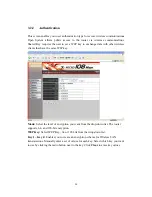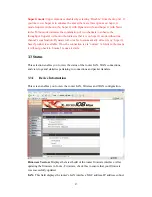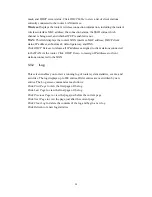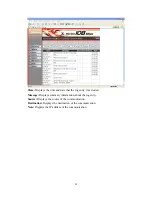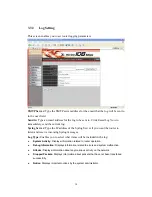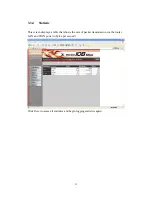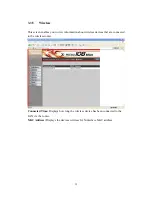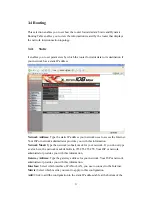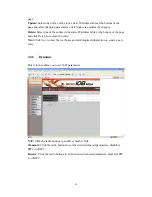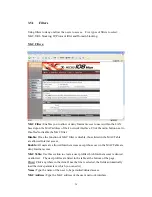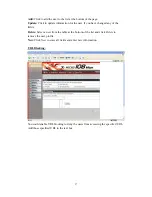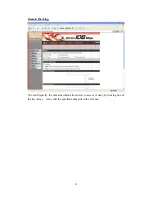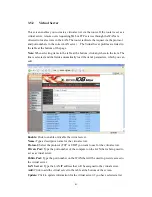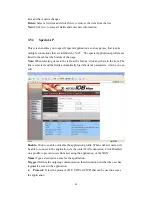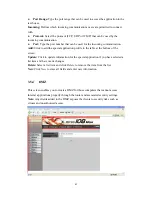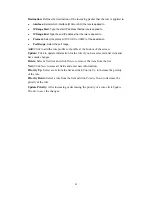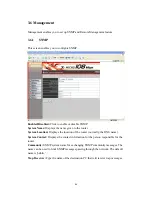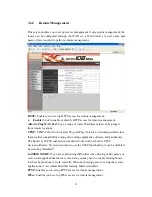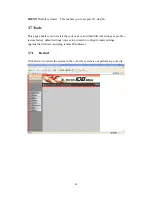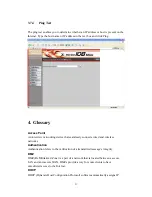IP Filters:
This screen enables you to define a minimum and maximum IP address range filter;
all IP addresses falling in the range are not allowed Internet access. The IP filter
profiles are listed in the table at the bottom of the page. (
Note
:
Click anywhere in the
item. Once the line is selected, the fields automatically load the item's parameters,
which you can edit.)
Enable:
Click to enable or disable the IP address filter.
Range Start:
Type the minimum address for the IP range. IP addresses falling
between this value and the Range End are not allowed to access the Internet.
Range End:
Type the minimum address for the IP range. IP addresses falling between
this value and the Range Start are not allowed to access the Internet.
Add:
Click to add the IP range to the table at the bottom of the screen.
Update:
Click to update information for the range if you have selected a list item and
have made changes.
Delete:
Select a list item and click
Delete
to remove the item from the list.
New:
Click
New
to erase all fields and enter new information.
38
Summary of Contents for XWL-11GRAG
Page 1: ...WLAN 11g Broadband Router User Manual...
Page 7: ...2 Getting Start 2 1 Know the X Micro WLAN 11g Broadband Router Ports 7...
Page 9: ...Now the main menu screen is popup 9...
Page 13: ...address and DNS server PPPoE to obtain IP automatically 13...
Page 14: ...PPPoE with a fixed IP address 14...
Page 15: ...15...
Page 16: ...PPTP 16...
Page 22: ...3 1 5 Dynamic DNS This allows you to set the DNS server 22...
Page 57: ...57 www x micro com...