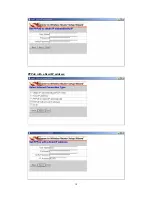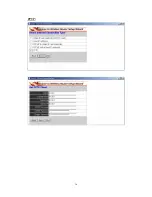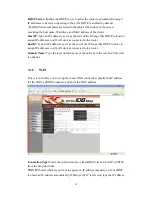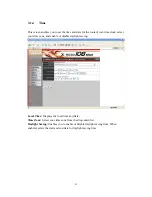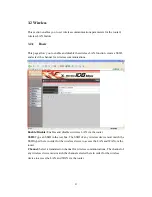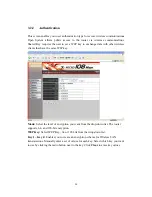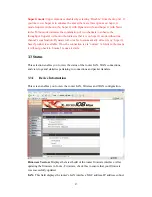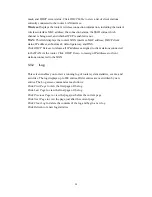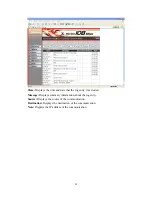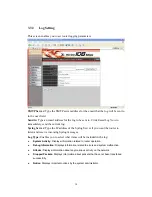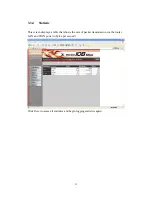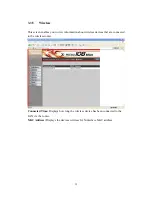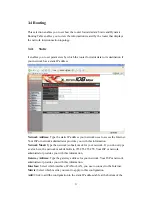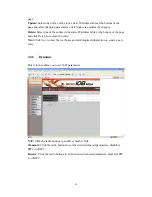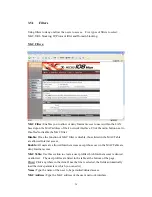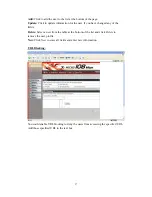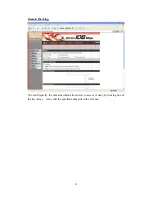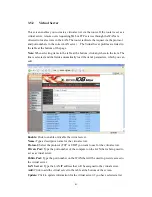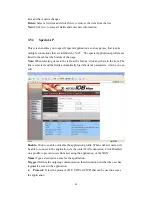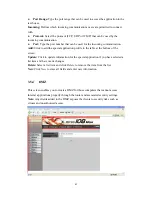mask, and DHCP server status. Click
DHCP Table
to view a list of client stations
currently connected to the router LAN interface.
Wireless:
Displays the router's wireless connection information, including the router's
wireless interface MAC address, the connection status, the SSID status, which
channel is being used, and whether WEP is enabled or not.
WAN:
This field displays the router's WAN interface MAC address, DHCP client
status, IP address, subnet mask, default gateway, and DNS.
Click
DHCP Release
to release all IP addresses assigned to client stations connected
to the WAN via the router. Click
DHCP Renew
to reassign IP addresses to client
stations connected to the WAN.
3.3.2 Log
This screen enables you to view a running log of router system statistics, events, and
activities. The log displays up to 200 entries. Older entries are overwritten by new
entries. The Log screen commands are as follows:
Click
First Page
to view the first page of the log
ge
t page
ew log
Click
Last Page
to view the final page of the log
Click
Previous Page
to view the page just before the current pa
Click
Next Page
to view the page just after the curren
Click
Clear Log
to delete the contents of the log and begin a n
Click
Refresh
to renew log statistics
28
Summary of Contents for XWL-11GRAG
Page 1: ...WLAN 11g Broadband Router User Manual...
Page 7: ...2 Getting Start 2 1 Know the X Micro WLAN 11g Broadband Router Ports 7...
Page 9: ...Now the main menu screen is popup 9...
Page 13: ...address and DNS server PPPoE to obtain IP automatically 13...
Page 14: ...PPPoE with a fixed IP address 14...
Page 15: ...15...
Page 16: ...PPTP 16...
Page 22: ...3 1 5 Dynamic DNS This allows you to set the DNS server 22...
Page 57: ...57 www x micro com...