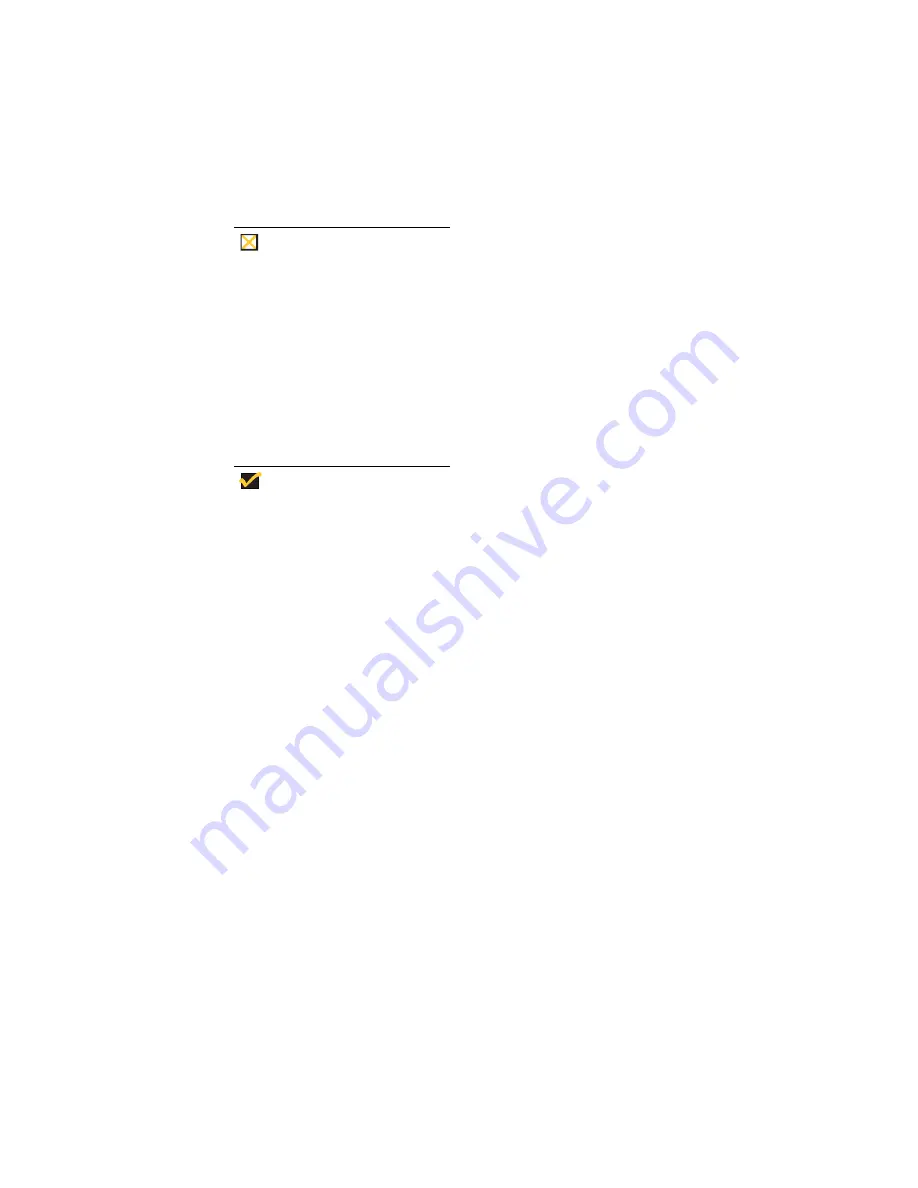
33
Follow these instructions to mount the terminal on a wall.
Caution
The following procedure has the bracket mounted to
the terminal first, and then the complete assembly is
placed on wall-anchor screws. If there is any risk that
the terminal could be bumped from its mounting, the
bracket should be securely anchored to the wall first,
and then the terminal housing mounted to the bracket.
1.
Use the wall-mount bracket as a template to determine the positions of the
mounting holes on the wall.
2.
Mark the locations of the mounting holes.
Note
When determining location, take into account the cable
lengths of the monitor, keyboard, mouse, power supply,
and peripherals.
3.
Install the (user-provided) wall anchors. Any standard anchoring method may
be used, such as screws, butterfly anchors, or expansion bolts. The anchor
screw heads must have just enough clearance to allow the bracket to slip onto
them when hanging the assembled terminal (see the Caution above).
4.
Loosen (but do not remove) the two screws securing the mounting clips to the
back panel. Leave enough clearance so the lower tabs of the mounting bracket
can slip under the screws.
5.
Insert the upper tabs of the mounting bracket into the slotted holes in the back of
the terminal housing.
6.
Slip the lower tabs of the mounting bracket under the two screws loosened in
step 4. The tabs should go between the screw heads and the mounting clips.
7.
Tighten the screws to hold the bracket firmly in place.
8.
Hang the terminal assembly on the wall-anchor mounting screws.
9.
Install the cable retaining loop and shroud using the procedure that follows.
Summary of Contents for 3315SE
Page 1: ...Winterm 3000 Series Windows based Terminal Reference Guide ...
Page 2: ......
Page 26: ...2 ...
Page 30: ...6 Product Overview ...
Page 50: ...26 ...
Page 76: ...52 Installation Procedures ...
Page 86: ...62 ...
Page 102: ...78 Terminal Management ...
Page 106: ...82 Terminal Management ...
Page 122: ...98 Terminal Management ...
Page 126: ...102 ...
Page 130: ...106 Connection Configuration ...
Page 140: ...116 Connection Configuration ...
Page 146: ...122 Connection Configuration ...
Page 150: ...126 Connection Configuration ...
Page 170: ...146 Connection Configuration ...
Page 178: ...154 ...
Page 184: ...160 Terminal Firmware Upgrades ...
Page 190: ...166 Terminal Firmware Upgrades ...
Page 194: ...170 Terminal Firmware Upgrades ...
Page 200: ...176 Terminal Firmware Upgrades ...
Page 204: ...180 ...
Page 220: ...196 Client Security ...
Page 228: ...204 ...
Page 238: ...214 Getting Help ...
Page 240: ...216 Getting Help ...
Page 244: ...220 Getting Help ...
Page 254: ...Glossary 230 ...






























