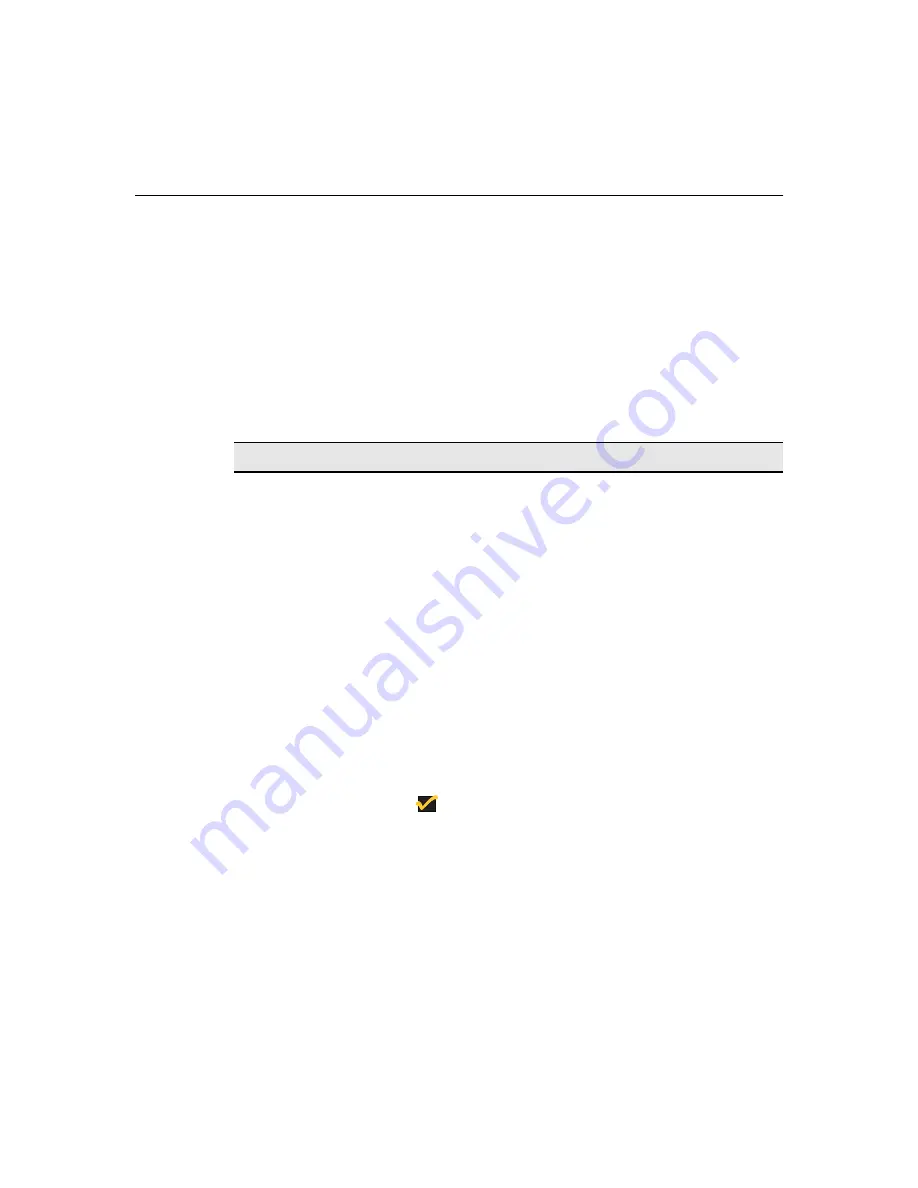
192
Client Security
Using the Modify User Account Dialog Box
To invoke this dialog box:
1.
Press
F2
from the
Winterm Connection Manager
.
2.
Click on the
Security
tab in the
Terminal Properties
dialog box.
3.
Highlight the account to be modified and click on the
Modify User...
command
button.
The following table describes the functions of the
Modify User Account
dialog
box.
Table 39-1
Modify User Account Dialog Box
Function
Description
Enable Password
Change
Group box used to set up password functions.
Enable Password Change
Click to enable. Enabling the function will allow the
user to change the password. This function is only
activated for
User
accounts. By default
Enable
Password Change
is disabled.
Username
This field can not be modified.
Password
Type in the new password. By default the field is the
old password, represented by several asterisks.
Confirm Password
Retype the password. By default the field is the old
password, represented by several asterisks.
Note
The preceding fields are limited to 20 characters
or less.
Available
Connections
List box displaying connections.
Available Connections
This list shows all the connections available for
terminal accounts.
Type
The section of the list that shows the connection type.
Summary of Contents for 3315SE
Page 1: ...Winterm 3000 Series Windows based Terminal Reference Guide ...
Page 2: ......
Page 26: ...2 ...
Page 30: ...6 Product Overview ...
Page 50: ...26 ...
Page 76: ...52 Installation Procedures ...
Page 86: ...62 ...
Page 102: ...78 Terminal Management ...
Page 106: ...82 Terminal Management ...
Page 122: ...98 Terminal Management ...
Page 126: ...102 ...
Page 130: ...106 Connection Configuration ...
Page 140: ...116 Connection Configuration ...
Page 146: ...122 Connection Configuration ...
Page 150: ...126 Connection Configuration ...
Page 170: ...146 Connection Configuration ...
Page 178: ...154 ...
Page 184: ...160 Terminal Firmware Upgrades ...
Page 190: ...166 Terminal Firmware Upgrades ...
Page 194: ...170 Terminal Firmware Upgrades ...
Page 200: ...176 Terminal Firmware Upgrades ...
Page 204: ...180 ...
Page 220: ...196 Client Security ...
Page 228: ...204 ...
Page 238: ...214 Getting Help ...
Page 240: ...216 Getting Help ...
Page 244: ...220 Getting Help ...
Page 254: ...Glossary 230 ...






























