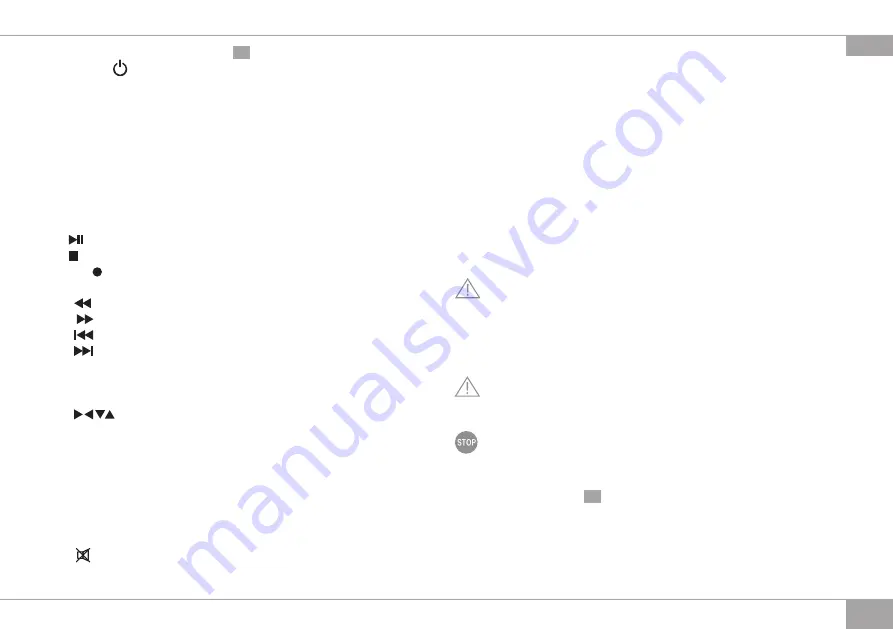
WT2-M3011
13
GBR
Remote control unit design
(schema A3 , page 3)
1. STANDBY – turn on/off the device, switching to standby mode.
2. Block of teachable buttons to control the TV:
POWER – permanent lighting of this button means the switching to the programming mode;
SET – programming mode setting;
TV IN, VOL-, VOL+ – teachable buttons.
3. Color buttons (red, green, yellow, blue) are additional functions in the various menus, values
of which are marked at the bottom of the screen.
4. SUB-T – subtitle on.
5. TT-X – teletext on.
6. FAV – favorite channels list. Press it again to open other favorite lists.
7. L/R – channel mode switch button.
8. – playback mode / pause.
9. – playback stop.
10. REC – video recording.
11. GOTO – playback from a set position.
12.
– rewind in multimedia playback mode.
13.
– forward in multimedia playback mode.
14.
– start recording while playback a channel with a USB device connected.
15.
– go to the next file in the list.
16. MENU – to display the main menu on the TV screen. Press the button again to exit.
17. EXIT – exit from the menu mode or cancel an action.
18. OK – confirm the setting or display the channel list in the menu mode.
19.
– navigation buttons to navigate through the menu.
20. EPG – electronic program guide.
21. INFO – displays information about the current channel during playback. You can see
information about the receiver software by pressing INFO in the main menu.
22. VOL +/- – changes the volume.
23. BACK – switching to the previous channel.
24. MEDIA – quick switch to the media mode.
25. PAGE +/- – menu pages up/down.
26. 0-9 – channel number or text entry buttons.
27. – sound on/off.
28. TV/RADIO – switching between TV and radio modes.
Remote control training
You will need the original TV remote control unit to teach the remote control. Only three
buttons can be programmed (from the block of teachable buttons).
1. Press and hold the SET button to enter in the programming mode. The permanently
illuminating of the POWER button indicated you have entered into the programming mode.
2. Then press one of the three buttons on the receiver's remote control unit that you want to
teach. Point the infrared transmitter of the original TV remote control unit to the infrared
transmitter on the learning remote control unit and simultaneously press the button the
information of which you want to memorize on the learning remote control unit.
3. Press the button SET again to save the settings. The remote control unit will confirm saving
the settings with a short blink of the POWER button.
4. Repeat the sequence of actions described above to teach other buttons.
I. PRIOR TO FIRST USE
Carefully remove the appliance and its accessories from the packaging. Dispose of all packaging
materials.
Keep all warning labels, including the serial number identification label located on the housing.
After transportation or storage at low temperatures allow the appliance to stay at room
temperature for at least 2 hours before using.
Unwind the power cord completely. Wipe the device and remote control unit with a soft, dry
cloth. Remove the battery compartment cover of the remote control unit. Make sure that the
batteries are installed correctly. If the batteries are not installed, insert them observing proper
polarity. Then close the battery compartment cover.
Keep your hands and the remote control unit dry when inserting the batteries.
The remote control unit has a radius of action of up to 7 m from the digital TV receiver at an
angle of up to 60°.
Protect your eyes from exposure to infrared radiation. Do not point the remote control unit
transmitter to your eyes.
II. OPERATION
Preparing to work
(schema A4 , page 3)
1. Connect the device to the TV through the available ports.
2. If necessary, connect an input device via USB 2.0 port.
3. Connect the AC adapter to the power connector and to an electrical outlet.
4. Place the device on a flat, hard horizontal surface. The front panel must be within sight,
otherwise the device may not respond to commands from the remote control unit.
Summary of Contents for WT2-M3011
Page 2: ...2 A1 A2 3 4 6 5 1 1 1 2 3 4 5 2 3 4 7 5 6 2 ...
Page 38: ...38 ...














































