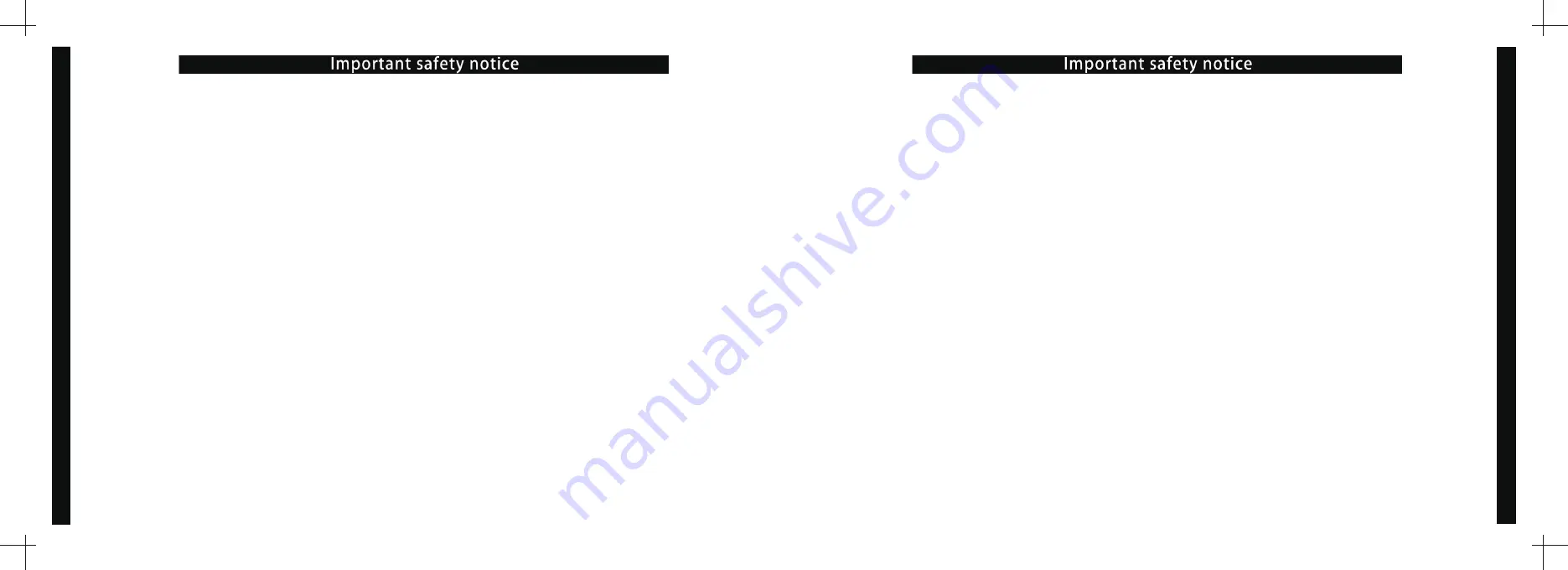
•Do not use this product for any other purpose.This product is only suitable for light-cured 3D
printing, and all equipment parts are only used for UV light curing 3D printing. This device may not
be used to create models that violate local laws and any illegal modifications. Unintended use of this
product may result in violation of local laws.
3
Precautions for using the printer
:
•Do not eat the resin used for printing and the printed model.
•Keep the resin out of reach of children and pets.
•Try to avoid contact between the resin and the skin. Wear gloves when operating.
•Shake the resin evenly before use.
•The resin should be stored in a cool, backlit place.
•When the resin is accidentally splashed on the eyes or skin, it should be washed with soapy water
in time. If you feel unwell, please consult a doctor promptly.
•The printer should be placed in a place where there is no direct sunlight.
•The UV cover should be covered when printing.
•Avoid looking directly at the UV lamp, and if need please wear goggles.
•Do not spill resin on the working panel.
•Children under the age of 18 should be operated under the supervision of an adult.
•Use printers in strict compliance with local laws and regulations.
•Do not disassemble the printer while it is powered on to avoid danger, and disassembling the
printer without permission will void the warranty.
Please keep your instruction manual in a safe place
Always with the basic defensive measures when using the printer to reduce the
risk of injury such as fire and electric shock
,
including the following measures
:
•Read all instructions before using the printer.
•Do not submerge or expose printer components to water or cleaning solutions.
•To prevent electric shock, do not put the device, power adapter, or plug into water or other
liquids.
•Do not place or store the unit where it can be easily dropped or easily pulled into the tub or
basin.
•The printer shouldn
’
t be used outdoors, for indoor use only.
•When removing the plug from the electrical outlet, do not pull on the power adapter.
•When pulling out the plug, grasp the plug, not the power cord.
•Do not use non-vendor original accessories or accessories, they may cause fire,electric shock,
injury.
•Do not operate the device if the device power adapter or plug fails or is damaged.
•Models that directly contact the liquid photosensitive resin and the liquid resin that remains
on the surface without curing may be avoided. Some people may be allergic to the resin and
have different degrees of allergic reactions. At this time, wash with soapy water and seek
medical advice promptly.
•
SparkMaker
light-curing 3D printer, its photosensitive resin material, printed resin model
and packaging materials are not toys. Please keep away from children and pets to avoid
suffocation, fire, serious allergies, etc. caused by ingestion.
2
Important safety notice
Important safety notice
Summary of Contents for SparkMaker SLA
Page 2: ......




































