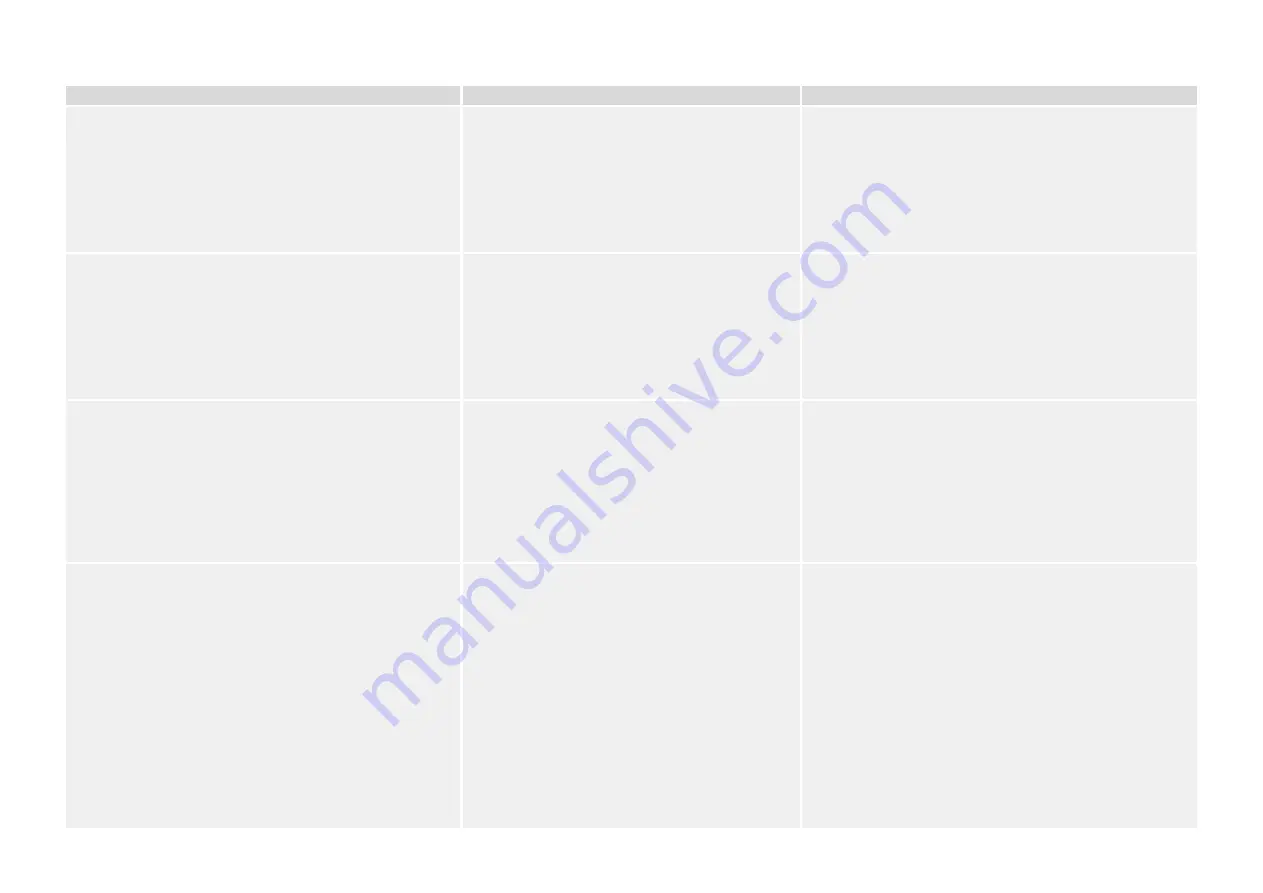
Description
Information
Corrective Action
The USB COM port is not visible on the PC.
It is not possible to connect Smart view, the Field
Device Installer or some other application to the
device via USB. The corresponding USB port (e. g.
COM 5) is not visible in the application.
Check the following issues:
• Smart view: Is a sufficiently up-to-date version installed
(4.40 or higher)?
• Plug off the USB cable from the protective device and plug
it in again. After 10 seconds try again to connect Smart
view (or Field Device Installer) to the relay.
• Restart your PC.
The USB COM port is visible, but no connection is
possible.
It is not possible to communicate with Smart view to
the relay via USB. The corresponding USB port (e. g.
COM 5) is available and has been selected correctly.
Check the following issues:
• Is Smart view access via USB enabled on the device?
Check the settings at [Device Para / Security /
Communication].
• Is the USB port of the PC still occupied by another
application (or program)? Close those applications.
• Is the protective device started up completely?
For older protective devices with RS232: Smart view does not
connect via RS232.
It is not possible to communicate with Smart view
from a PC to the device via RS232.
Use Smart view version 4.40 or higher.
If your PC does not have a serial port, you need a USB-to-serial-
adapter that has been approved by Woodward. (See Smart
view manual.) This has to be installed correctly.
Verify that your cable is a zero-modem cable (please refer to
the Smart view manual). A simple serial cable does not have
any flow control lines. A connection is only possible with a zero-
modem cable.
Smart view cannot connect to the device although this has
been possible before using the same PC.
A connection between Smart view and device has
been possible before using the same PC. Now it is no
longer possible to connect to the device.
Check the following issues:
• Are the connection settings of Smart view correct (menu
[Settings / Device Connection...]? In case of Ethernet (TCP)
connection: Is the correct IP address selected?
• Is Smart view access enabled on the device? Check the
settings at [Device Para / Security / Communication].
• Check the wiring between PC and device.
• In case of Ethernet (TCP) connections: Is the TCP/IP
connection working? Refer to
.
• Wait for 15 minutes and then try again to connect to the
device.
• Restart your PC and then try again to connect to the
device.
19
Troubleshooting Guide
HPT-3.6-EN-TSG
3 Problems with the Device
3.5 Communication





































