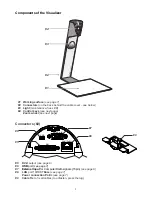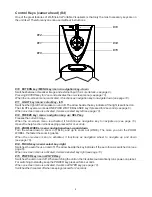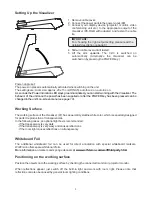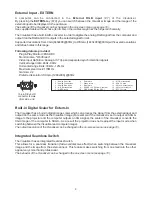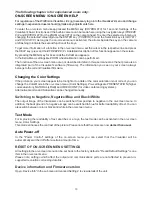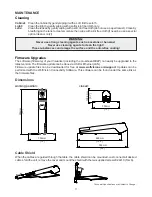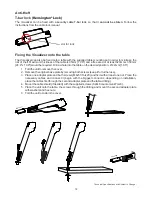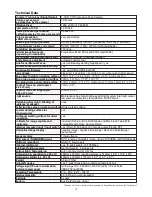R
VISUALIZER
VZ-3
ZOOM
Components of the Visualizer
#2
#1
#3
#4
#1
Working surface
(see page 7)
#2
#3
Light
(maintenance-free LED)
#4
Control keys
(see next page)
Connectors
(on the back behind the cable cover - see below)
Zoom wheel
(see next page)
3
Connectors
(#2)
#5
DVI-I
output
(see page 8)
#6
USB
port
(see page 7)
External Input
for Computer RGB-signals (15pin)
10/100 TBase
#7
(see page 9)
#8
LAN
port
(see page 7)
Power connection PoE+
(see page 7)
#9
Cable Tie
to fix all cables (to unfasten, press the lug)
#5
LAN (PoE+)
EXTERN IN
USB
DVI
#6
#8
#7
#9