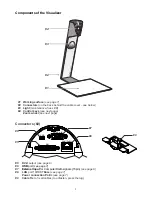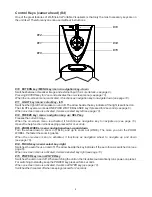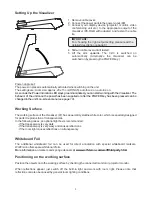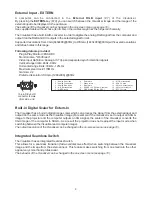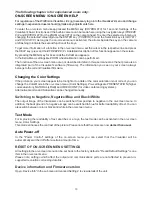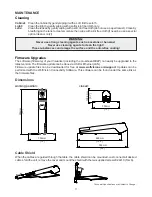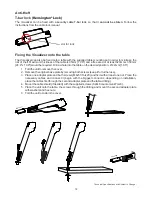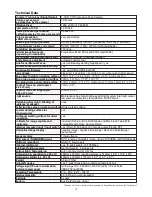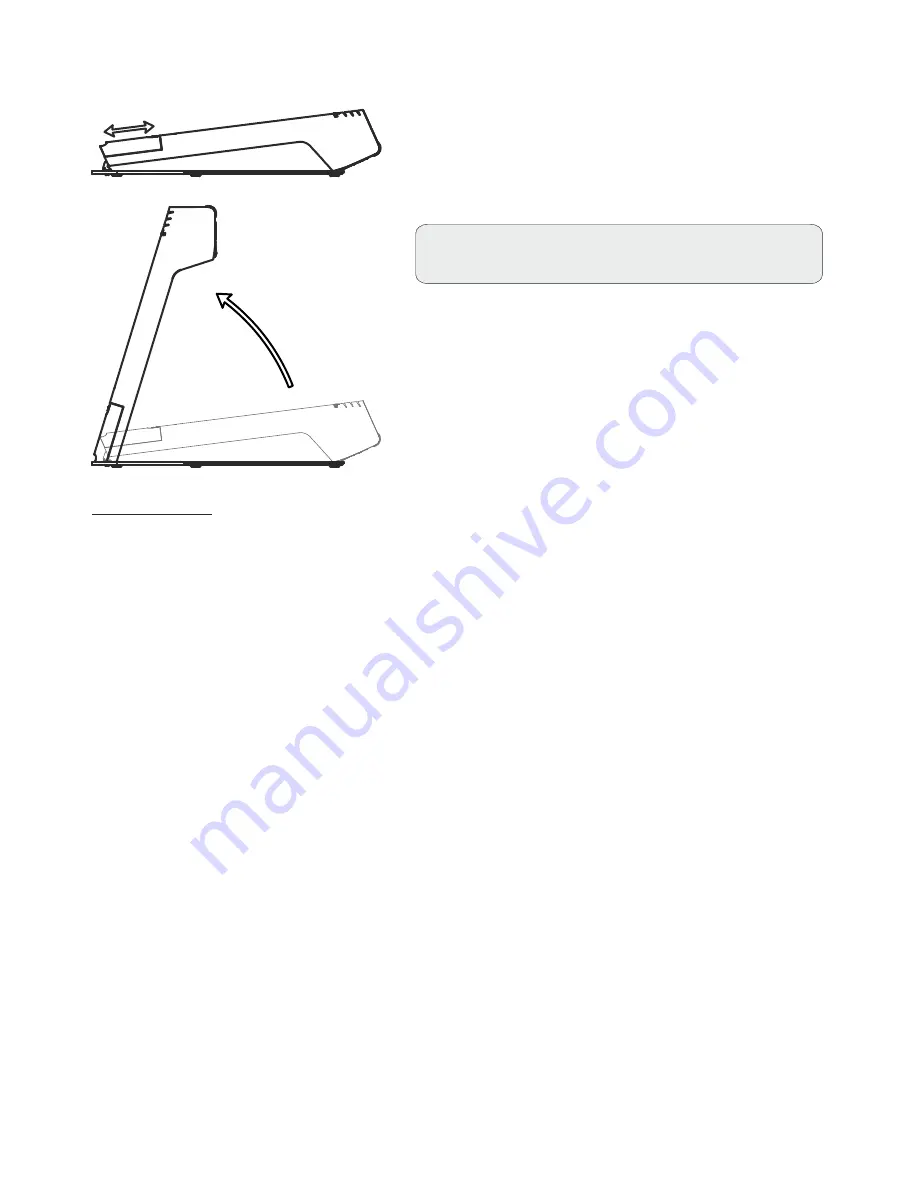
Power-on preset:
The power-on preset is automatically activated when switching on the unit.
The settings are: zoom size: approx. 20 x 15 cm (DIN A5), autofocus: on, auto iris: on.
As soon as the Power Indication LED stays green illuminated, you can start working with the Visualizer. The
behavior of the unit once the power has been supplied or after the POWER key has been pressed can be
changed in the unit's on-screen menu
(see page 10)
.
Setting Up the Visualizer
The working surface of the Visualizer
(#1)
has a special crystalline white color, which is especially designed
for perfect reproduction of transparencies.
In the following cases, an optional lightbox is recommended:
- If the transparency is very dark
- If the transparency is very wavy and causes reflections
- If the room light causes reflections on a transparency
Working Surface
1. Remove cable cover.
2. Connect the power pack to the power-input
(#8)
.
3. Connect your display device (projector, monitor, video
conferencing unit etc.) to the appropriate output of the
Visualizer
(#5, RGB with adapter)
and fasten the cable
tie.
IMPORTANT:
For choosing the right output setting please read the
detailed description on page 8!
4. Slide-in cable cover until it rasted.
5. Lift the arm upwards. The VZ-3 is switched on
automatically. (Alternative the Visualizer can be
switched on by pressing the POWER key.)
5
The additional whiteboard foil can be used for direct annotation with special whiteboard markers.
WolfVision offers spare whiteboard foils.
More information on
at
www.wolfvision.com/wolf/thirdparty.html
markers and sponge cleaners
Whiteboard Foil
Position the objects onto the working surface by checking the connected monitor or projector monitor.
When reflections appear just switch off the built-in light and work with room light. Please note that
reflections can also be caused by general room lighting conditions.
Positioning on the working surface