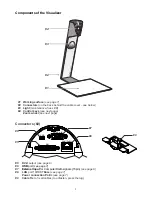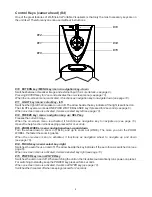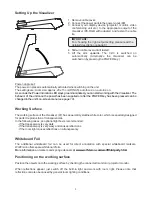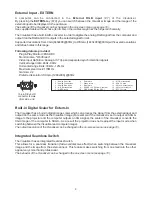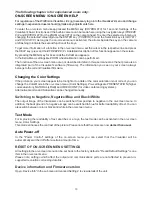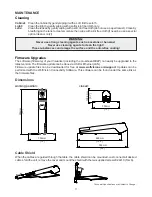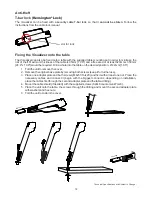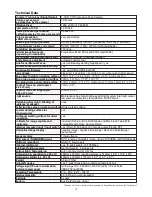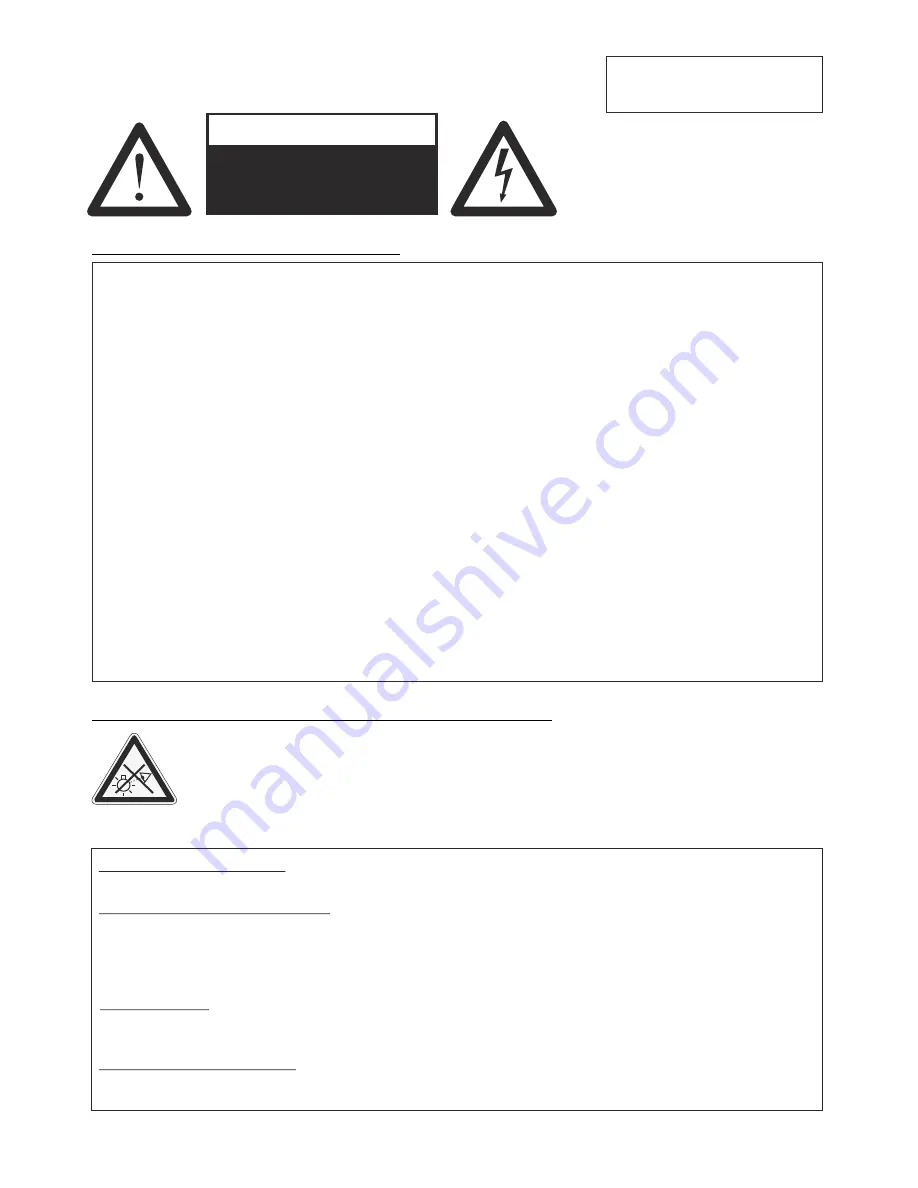
ENGLISH
Please observe the following:
Risk of electric shock
Dangerous voltage inside
WARNING!
Precautions
1
Use this Visualizer only with the correct voltage as shown on the type label !
Do not expose the Visualizer to heat or moisture !
Protect the Visualizer from excessive shocks !
Make sure that sufficient air circulation for cooling the Visualizer is possible (ventilation slots on
the back of the tube)!
If there is any abnormality (abnormal noise, smell, smoke etc.) disconnect the Visualizer from
mains immediately and contact your Visualizer dealer!
Do not use a damaged power supply / power cord. This may cause short circuits or electrical
shocks!
To prevent danger, do not modify the Visualizer or operate without the cover panel firmly in place!
Do not expose the Visualizer to water, metallic objects or any flammable material.
Avoid installing the Visualizer in locations exposed to strong magnetic fields or electrical
currents.
Avoid installing the Visualizer in environments where there is radiation. This could cause
monitor image distortion or damage to the CCD camera.
Do not pull the plug from the power socket with wet hands!
If the Visualizer is not used for a long time, disconnect it from mains!
The external power supply has to be approved by CSA or UL in accordance to CSA 22.2-60950 or
UL 1950.
One Push White Balance:
Press the
LIGHT
key for 2 seconds to perform one push white balance.
Activating the on-screen menu:
Keep the
MENU
key
(EXTERN)
pressed for 2 seconds to activate the on-screen menu. Use the navigation
keys
(FREEZE and EXTERN)
or the ZOOM wheel to navigate and the ENTER key
(POWER)
and the
Selection keys
(LIGHT and FOCUS)
to enter submenus and to change values. For the help function, keep
the HELP key
(FREEZE)
pressed for 2 seconds.
Manual Focus:
Keep
FOCUS
key pressed for 2 seconds and focus with the
FREEZE
and
EXTERN
keys. Press the
FOCUS
key quickly to return to normal operation mode.
Reset Resolution to AUTO:
Press
FOCUS
and
LIGHT
keys simultaneously and the Visualizer selects the best resolution for the
connected display device.
CODES - Short Keys
Precautions for LED light according EN62471:
LED lightning system - Do not stare into beam!
Do not modify the LED lightning system!
Do not view the light beam with optical instruments!
Ne pas regarder dans l'objectif lorsque le visualiseur est en marche!