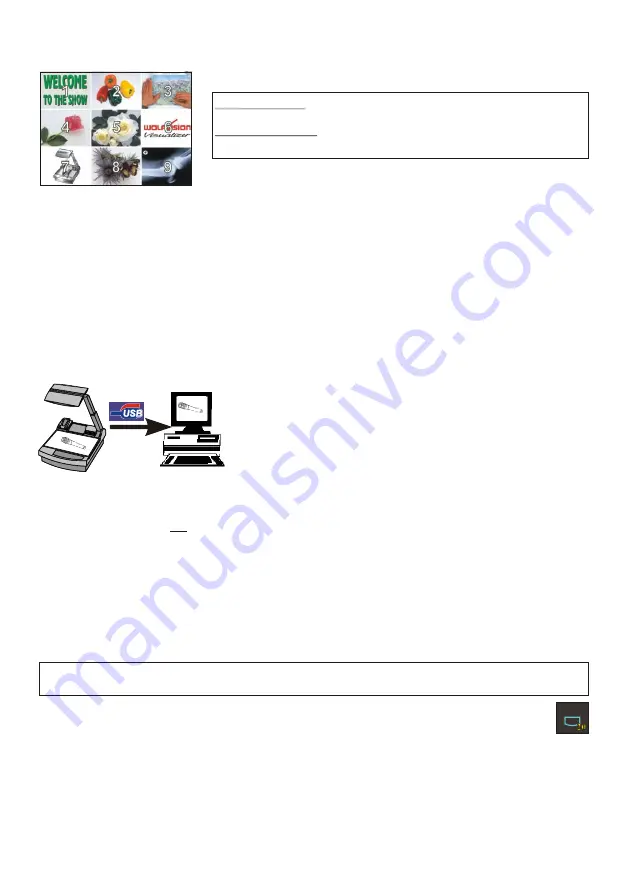
9-IMAGE MEMORY
Split image of 9 picture memory
When pressing the
ALL
-key
(#30)
for 4 seconds, a menu appears on the screen asking if you would
like to erase all stored pictures (black picture) or if you would like to fill the memory with “snapshots”.
When choosing “snapshot” the Visualizer stores a new image every second until the 9 memory
locations are full.
The Visualizer is equipped with a memory backup battery. It stores the pictures in the memory when the
power supply is disconnected for up to 4 weeks. Images can also be stored by pressing the
FREEZE
-
key
(#17)
for 2 seconds. The image will be stored in the next available memory (1-9). If the memory is
full, an on-screen message will appear.
The functional settings of the memory feature can be changed in the on-screen menu (see page 9).
You can store 9 images and recall them by just pressing one of the
numerical keys
(#31)
on the infrared remote control:
Storing an image: Press one of the
MEMORY
-keys
(#31)
for more than 2 seconds
Recalling an image: Press one of the
MEMORY
-keys
(#31)
quickly
By pressing the
ALL
-key
(#30)
a split image with all 9 pictures of the
memory can be displayed.
8
The
LAN
connection (10BASE-T/100BASE-TX) can be used for controlling the Visualizer over a
computer network, image transfers and firmware updates.
The following protocols are supported: TCP/IP, ICMP and ARP.
:
Supported Browsers are Internet Explorer, Netscape Navigator and Mozilla.
Standard settings (changeable): IP-address and Subnet-mask from DHCP-Server
Image Transfer Resolution: Still Image: 1024x768 (or 512x384), Live Image: 160x120
Please check the special ETHERNET/LAN manual on our homepage at:
www.wolfvision.com/support
.
ETHERNET / LAN
A Computer can be connected to the
External RGB input
(#41)
of the Visualizer.
By pressing the
EXT/INT
-key
(#20)
, you can switch between the Visualizer image and the image of the
external input to displayed to the audience.
The extern mode can also be used for only one output. The behavior can be changed in the on-screen
menu
(see page 9)
. The Visualizer has a built-in scaler (A/D-converter) in order to digitize the analog
RGB signal from the computer and output it on all outputs in the selected format (allowed signals: from
VGA to SXGA/75Hz). As the built-in scaler allows the image from the external input to be output on the
PAL/NTSC video outputs, the Visualizer can also be used as a computer to video image converter.
EXTERNAL INPUT
/ SCALER
EXT/INT
USB-PORT
CERTIFIED
HI-SPEED
TM
The
USB 2.0
port of the Visualizer can be used to capture and
transfer Visualizer images onto a computer.
In this way the Visualizer can be used as a scanner for
3-dimensional objects for your computer. Just connect the USB
port
(#37)
of the Visualizer to the USB port of your computer, using
the supplied USB cable. The software is fully Twain compatible.
The USB 2.0 output of the Visualizer is fully USB 1.1 compatible
(less speed with USB 1.1).
The WolfVision USB-software can be found on the supplied CD-ROM. Please check our Internet
homepage at:
www.wolfvision.com/support
if an update of this software is available as a free-
download. The software works under Windows 98/ME/2000/XP and MAC OS10 (or later).
Windows 95 and NT will not work, because they do not support USB.
Summary of Contents for VZ-27plus
Page 18: ......
























