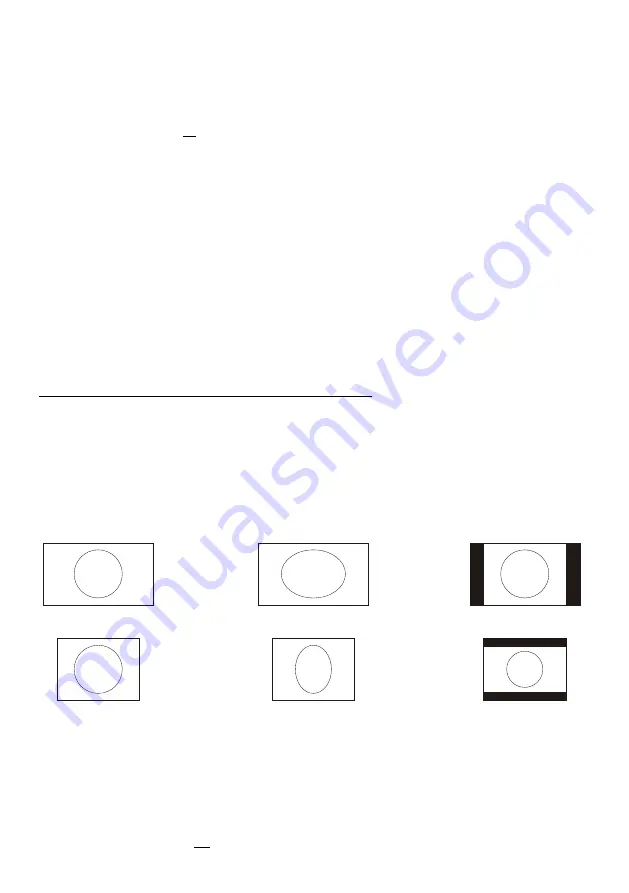
PAL / NTSC VIDEO OUTPUTS
The Y/C (S-video)
(#43)
and Composite
(#44)
video outputs can be switched between PAL and NTSC
in the units
.
e
FREEZE
-
17
14
unit
he picture quality of both video outputs is
BY FAR NOT AS
GOOD as the picture quality of the data outputs
on-screen menu Switching can also be done by pressing th
key
(#
)
together
with the
Preset 1
(for PAL) or
Preset 2
(for NTSC)
(#
)
key on the
.
Please note, that the picture quality of the Y/C (S-video)
(#43)
output is BETTER than the quality of the
Composite
(#44)
video output. However t
(#39, 40, 42 and 36).
This is because of the
limitations of the PAL/NTSC video system and because of the fact that this is just a converted
Progressive Scan signal and not an original video signal.
12
Widescreen is supported since Firmware Version 1.20a (Older units may need a Firmware
update for Widescreen support).
Please note that WolfVision added widescreen support to the Visualizers in order to assure
100% compatibility with all display units on the market. However the native image ratio of
the Visualizer camera is 4:3. Therefore 25% of the picture (4:3) is cut off when the
Visualizer outputs in 16:9 or 16:10 widescreen format, while the resolution of the image
stays the same.
Upscaling to HD/HDTV does not bring any improvement in resolution. However if you are
using a display device with an aspect ratio of 16:9 or 16:10, the picture quality usually is
better, when the Visualizer scales the image to the widescreen format, and not the display
device. This is because the Visualizer scales the picture at the image source with high end
electronics.
HDTV is developed for digital television. For compatibility, the image can be also output on
the analogue RGB-output
(#39, 40 and 42)
in HD/HDTV format. The DVI-output
(#36)
is
HDMI-compatible (A DVI-HDMI adapter or a DVI-HDMI cable can be used).
Please note, if a 4:3 and a 16:9 or 16:10 display is used simultaneously, the 4:3 display
shows black bars on top and bottom (the black bars are also visible on the built-in preview
display). This is necessary to ensure that all displays show the same image content.
Display modes of monitors or projectors (Overview)
(for details please read the user manual of your display unit)
- "
Aspect
" keeps the original aspect ratio of the picture and will display black bars when
the not-native ratio of the display device is used.
- "
Fill
" always fills the screen of the display unit and will show a horizontally or vertically
stretched image on display units of the "wrong" format.
- "
1:1
" the display unit shows the image in the original number of pixels.
Parts which can not be displayed are cut off.
Special information for Widescreen Support
16:9 image on 16:9 display
4:3 image on 16:9 display
with
"
Fill
"
display setting
4:3 image on 16:9 display
with display setting "
Aspect
"
4:3 image on 4:3 display
16:9 image on 4:3 display
with
"
Fill
"
display setting
16:9
4:3
isplay setting "
Aspect
"
image on
display
with d
Summary of Contents for VZ-27plus
Page 18: ......




























